Responsecard® nxt, Quick start guide test mode, Logging into a test – Turning Technologies TurningPoint Cloud User Manual
Page 23: Taking a test, Navigating through questions, Sending a test
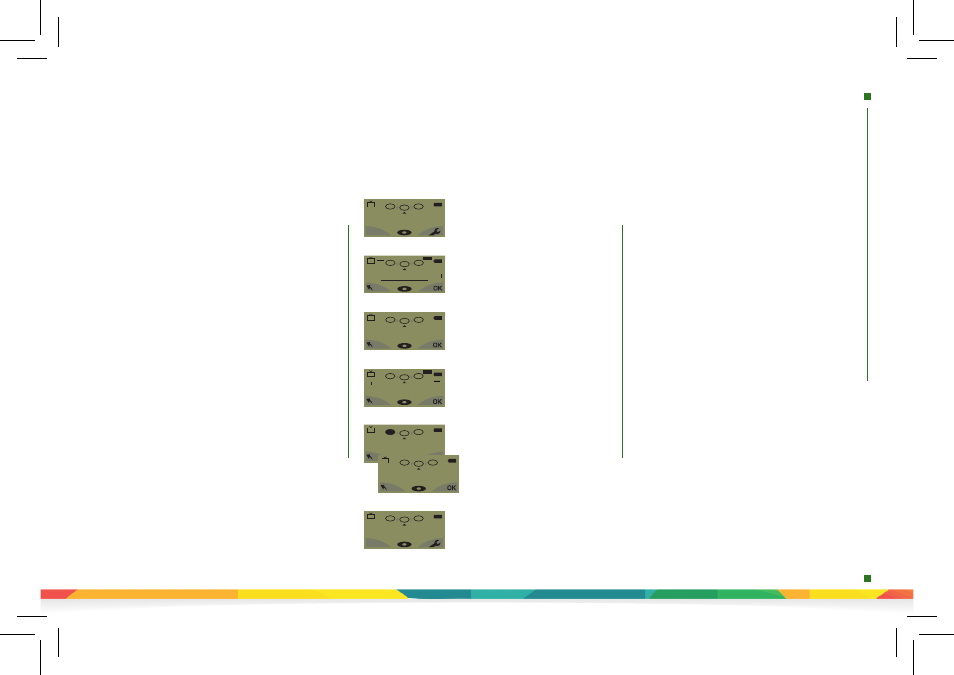
responsecard
nxt
quick
start
test
mode
Quick Start Guide
Test Mode
ResponseCard® NXT
Logging into a Test
Before logging into a test, the ResponseCard NXT needs to
be on the same radio frequency channel as the receiver.
For further instructions, see “Changing the Channel.” The
host computer must be set up with polling open before
you can begin the login process.
1. Press a button on the ResponseCard to “wake up”
the device.
2. The Welcome Screen is displayed followed by the
Battery Indicator Screen.
3. You may be prompted for Your ID.
a) Press the left function key to clear the information
displayed.
b) Enter Your ID.
c) Press OK.
4. You may be prompted for Test Version.
a) Locate the Test Version number on the paper test.
b) Use the number pad to enter the Test Version.
c) Press OK.
5. The test name, version number (if applicable) and the
question count are displayed.
6. If the information displayed in the previous step is
correct, press
OK (right function key).
If the
information is incorrect, press the back button
(left
function key)
, verify that the ResponseCard is on the
correct channel and begin the process from step 1.
7. You are now in Test Mode.
Taking a Test
Single Response
- Press the button
that corresponds to the answer choice.
Answer choices can be alpha or numeric.
Fill in the Blank
- Enter the text using
the number pad, similar to cell phone
texting. Press
OK
once you have made
your selection.
Essay
- Enter the text using the
number pad, similar to cell phone
texting. Press
OK
once you have made
your selection.
Numeric Response
- Enter the
response using the number pad, press
OK
once you have made your selection.
5
200.
2.
1.
41
1-10
Go To
ABCDEFGHSDKQMNOP
200.
2.
1.
41
txt
ABC
1234567890123456
200.
2.
1.
123...
41
41
txt
abc
160
200.
2.
1.
True or False
- Press 1/A for True or
2/B for False.
Multiple Response
- Enter your answer
choices and then press
OK
once you
have made your selection. Answer
choices can be alpha or numeric.
25.
24.
3,1,2...
23.
41
5,3,2,8,1,6,7,10,4,9
C,A,B,E,J,H,G,I,D,F
200.
2.
1.
C,A,B...
41
True
200.
2.
1.
T/F
41
Go To
Navigating Through Questions
Scrolling Through Questions
1. Use the Left and Right arrows to scroll back or
forward through the questions.
Go To a Specific Question
1. Press the left function key.
2. Use the number pad to enter the question number.
3. Press the
Enter
button to be taken to the question.
Sending a Test
When answering the last question of the test, you
will receive a message that the test is complete or
incomplete.
Completed Test
1. Press the right function key to send the test.
TIP:
Press the left function key to return to the test
and review your answers.
2. “Are you Sure?” prompt appears to confirm test send.
3. The ResponseCard NXT will save the test and send it
to the host computer.
Incomplete Test
1. The ResponseCard NXT displays a list of the
incomplete questions and then prompts you to
send the test.
2. Press the left function key once to return to the test.
3. You are automatically taken to the unanswered
questions.
4. Once all the questions have been answered, you
will receive a message that the test is complete.
