Qt device, Quick start guide test mode, Taking a test sending a test – Turning Technologies TurningPoint Cloud User Manual
Page 20
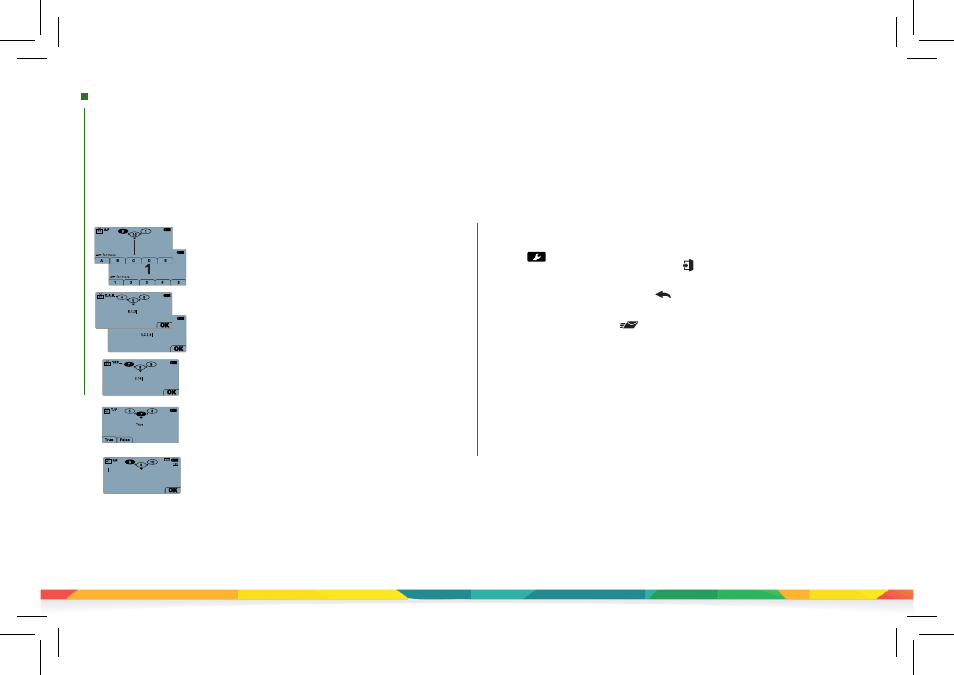
qt
device
quick
start
test
mode
Single Response
- Press the
function key
below your answer
choice. Up to five answer choices will be visible on the QT Device
screen. Press the up or down arrows to view more answer choices.
Alternatively, select your answer by pressing the corresponding key
on the number pad.
Use the arrow keys to move on to the next question.
Multiple Response
- Use the
number pad
to enter your answer
choices and press the function key below
OK
once you have made
your selection.
Numeric Response
- Use the
number pad
to enter your answer
and press the function key below
OK
once you have made your
selection.
True or False
- Press the
function key
below your answer.
Alternatively, select your answer by pressing the corresponding
key on the number pad.
Short Answer/Essay
- Use the
keyboard
to enter the answer
text and press the function key below
OK
once you have made
your selection. The available number of remaining characters is
indicated in the upper right of the screen.
Quick Start Guide Test Mode
QT Device
Taking a Test
Sending a Test
Use the Toolbox to send your test. To send your test follow the steps below.
NOTE:
When answering the last question of the test, you will receive a message that the
test is complete or incomplete. If you receive this message skip to step 3.
1. Press on the keypad.
2. Use the arrow keys to highlight the
Exit Test
icon and press the function key below
OK
. A message is displayed that the test is complete or incomplete.
TIP:
Press the function key below twice to return to the test to complete
any unanswered questions and review your answers.
3. Press the function key below to send the test. A message is displayed to confirm
that you would like to send the test.
4. Press the function key below
OK
. The test is saved and sent to the host computer.
