Qt device, Quick start guide test mode, Test mode – Turning Technologies TurningPoint Cloud User Manual
Page 19: Changing the channel, Logging into a test, Navigating through questions
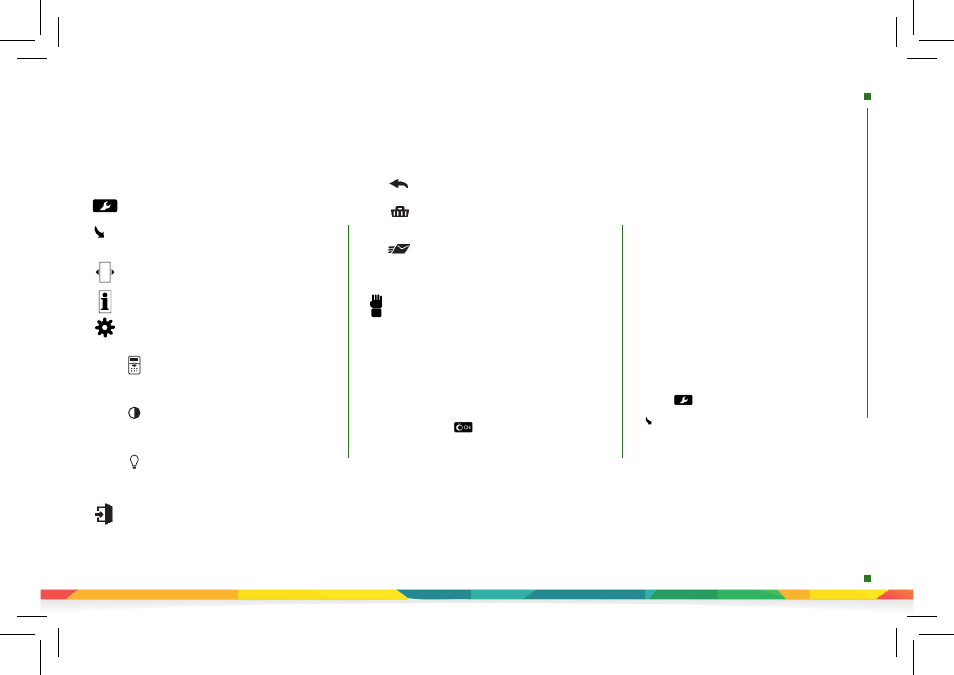
The Toolbox
Go to Question
- Select a specific question. Use
the number pad to enter the question number and
press the function key below
OK
.
Skipped Question
- View the next unanswered
question.
Test Info
- Displays the test name, version (if
applicable) and number of questions.
Settings
- Press the function key below
OK
to open
the settings and use the right or left arrow keys to
scroll through the options. The settings contain:
Device Info
- Press the function key below
OK
to display the Device ID. Press the
right arrow
once to display the firmware version and
language.
Contrast
- Press the function key below
OK
and use the
left
or
right arrows
to adjust the
contrast of the objects. Press the function key
below
OK
to save.
Brightness
- Press the function key below
OK
and use the
left
or
right arrows
to adjust the
brightness on the QT Device. Press the
function key below OK to save.
Exit Test
- Exits a test. A message is displayed that
the test is incomplete or complete. Unanswered
questions are also displayed.
Go Back Arrow
- Press the corresponding
function key to return to the Tools.
Delete Test
- Press the corresponding
function key to delete the test. To confirm
deletion, press the function key below
OK
.
Send Test
- Press the corresponding function
key to send the test to the host computer. To
confirm test send, press the function key
below
OK
.
Send Message
- Send a message to the presenter.
The presenter is unable to respond via the same
method.
NOTE:
The presenter may have this feature disabled
in the software. If disabled, you will see “Not
Open” when trying to send a message.
?
?
qt
device
quick
start
test
mode
Quick Start Guide
Test Mode
QT Device
Test Mode
Changing the Channel
Before logging into a test, the QT Device must be on the
same channel as the receiver.
1. Press the
Channel
button.
2. Use the
number pad
to enter the question number.
3. Once the channel number has been entered, press
the function key below
OK
.
Logging into a Test
1. Press a button on the QT Device to “wake up” the device.
2. The
Welcome Screen
is displayed followed by the
Battery
Indicator Screen
.
3. You may be prompted for
Your ID
.
a. Press the
Backspace
key to clear the information
displayed.
b. Use the keyboard and/or number pad to enter
Your ID
.
c. Press the function key below
OK
.
4. You may be prompted for
Test Version
.
a. Locate the
Test Version
number on the paper
test.
b. Use the
number pad
to enter the Test Version.
c. Press the function key below
OK.
The test name, version number (if applicable) and
question count are displayed.
5. If the information displayed is correct, press the
function key below
OK
. If the information is incorrect,
press the far left function key, verify that the QT Device
is on the correct channel and begin the process from
step 1.
You are now in Test Mode.
Navigating Through Questions
Scrolling through questions...
1. Use the left and right arrows to scroll back or
forward through the question rolodex.
Go to a specific question...
1. Press on the keypad.
2. Use the arrow keys to highlight the
Go to Question
icon and press the function key below
OK
.
3. Use the number pad to enter the question number.
4. Press the function key below
OK
.
