Tiptop Circadian Rhythms User Manual
Page 42
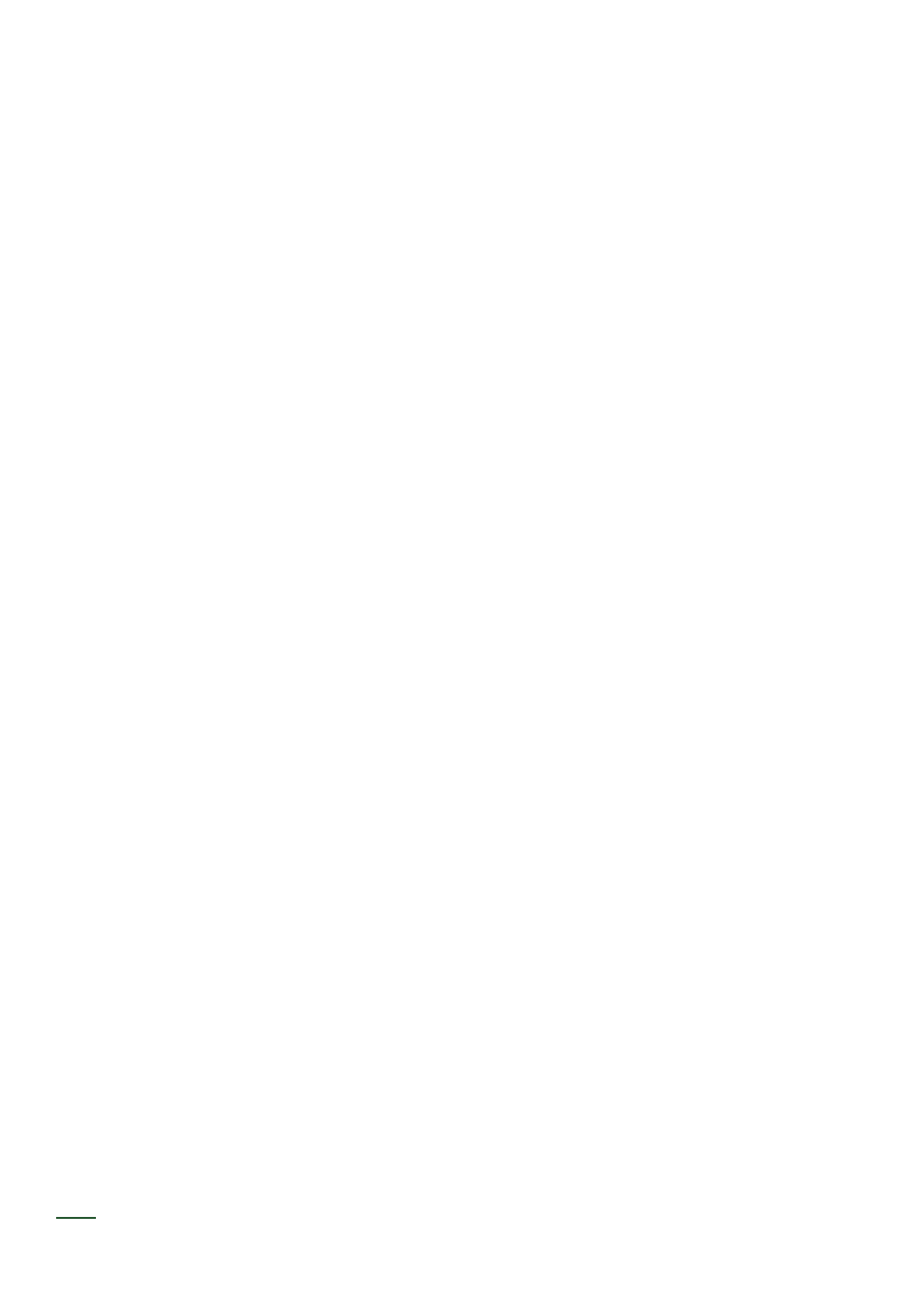
40
LOOPING
The CR can build loops at both Preset and Group levels. Each group can have its own loop consisting
of any of the 8 presets. A loop of any of the 8 groups can be made as well.
Preset Loops
To create a loop of presets inside a group of any of the presets:
1. Enter Vertical View. Press the Vertical button on the bottom of the far right column.
2. Press the Set Loop button at the top of control 2 column. The Set Loop button will turn Green.
3. Press any of the Preset buttons in the Preset column to select the presets you wish to activate
in the loop. A Preset button will turn green when active and turn off when excluded. For example,
pressing Presets 1, 4 and 5 will loop Preset 1 then 4 then 5 then back to 1. Any combination of
Presets is possible. By default state, all Presets in a Group are included in the loop.
4. Turn the Preset loop on using the Preset Loop On/Off button at the top of control 3 column. The
Loop On/Off will turn from red to green. The loop will run from top to bottom order of the selected
presets. The currently playing preset will be Red in this view.
5. To exit loop programming mode, press Loop Edit twice. The LED will turn off.
Group Loops
To create a loop of groups:
1. Enter Vertical View. Press the Vertical button on the bottom of the far right column
2. Press the Set Loop button at the top of the Control 2 column until button lights up Red indica-
ting the groups can be edited.
3. Press any of the buttons in the Group column to select which Groups are in the loop. Included
Groups are shown green and excluded are not lit.
4. Press the Group Loop On/Off button at the top of Control 1 column to start the group loop. The
Group Loop On/Off button will turn green to indicate Group looping is running. The group loop
plays from top to bottom and plays all of the preset loops in each group. If no presets are selected
in a group, the loop skips to the next selected group.
5. Turn the Group Loop off by pressing Group Loop On/Off. The loop will continue to loop the
Presets in the current Group. The Group Loop On/Off button will turn Red to indicate group loo-
ping is off.
6. To exit Group loop programming, press Loop Edit again.
Editing While Looping
While loops are running, the Vertical View UI will display the current Preset and Group data as the
loop progresses. While running (especially depending on your tempo), editing can become challen-
ging, so here are some recommendations for editing Presets while the loop is playing. You can even
create new Presets to add to loops on the fly.
First and most important: Holding down a Preset or Group button down while Looping is On will keep
that Preset or Group actively displayed in the UI.
To edit a Preset while Looping:
1. Set the loop and activate it using Loop On/Off (which turns Green when the loop is running)
2. Select the Group by holding until the button turns Red and release the button.
3. Select the Preset by holding a Preset button until it holds the step data in the UI. Note: holding
a Preset button before selecting the group will hold the current group, which might not be the one
you want.
4. Edit the Steps in the Preset.
5. Release the hold and return to regular UI updates of the loop progress.
