Tiptop Circadian Rhythms User Manual
Page 30
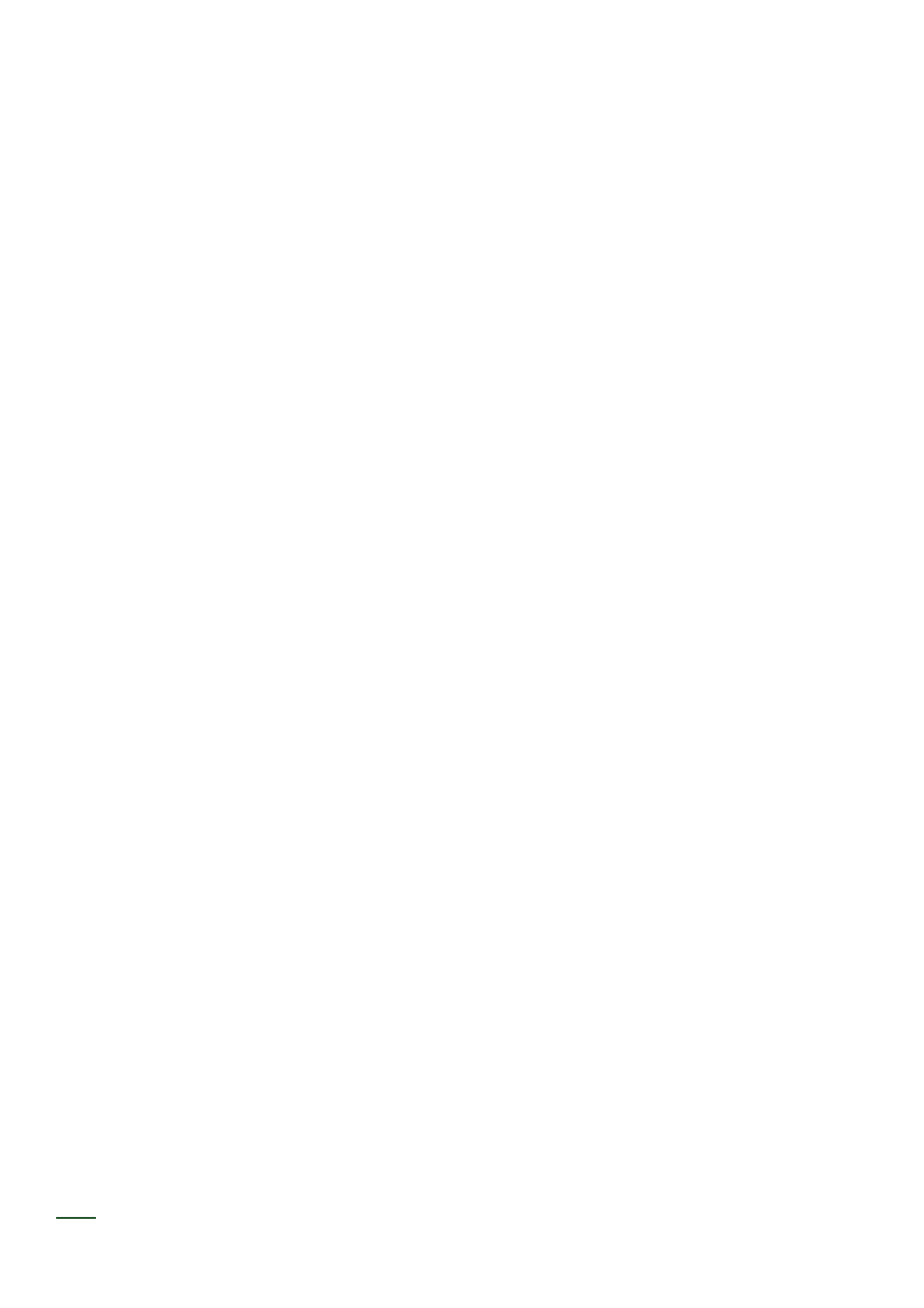
28
Audio Loop Sync
You don’t need a special plugin to sync the CR to your DAW. In fact, the CR will just as easily sync
to an audio loop of a sync clock. Tiptop has provided some source clock audio files at various BPMs
on the Tiptop Audio website.
To use the audio sync file, simply follow the directions above for using SW Sync, but substitute the
audio sync file. Loop the file in your DAW for the duration of your project and you’ve got one channel
of clock throughout your session.
These files are simply example templates to demonstrate the technique. Making your own audio
sync files is just a matter of placing the clock and reset pulses at the correct locations in the DAW
timeline.
NB: You’ll need an audio sync file that was generated at your desired BPM. Most DAWs include
time-stretching algorithms to alter the length of audio files to match a sequence’s BPM. However, in
our experiments, we have found audio loop files altered using time-stretching algorithms to match
specific BPMs offer inconsistent levels of sync accuracy. We recommend using an audio loop sync
file created at the BPM you desire.
This method also works in reverse: record the Clock and Reset outputs of the CR into the DAW as
the sync track for all additional overdubs.
A Note About Latency and Sync:
All digital devices have to delay the signal in order to sample and work efficiently, this is commonly
called ‘latency’ because it is often a hidden value. The DAW software, USB/Firewire interface, ADC/
DAC chips all have buffers in place for processing and they need to be measured. When setting up
sync with devices outside the computer the round trip delay needs to be compensated for, and often
the setting only works properly when manually set.
The first step is to measure the round trip delay from the DAW, through the audio interface and back
into the DAW timeline. Send a clock signal from Silent Way or use the audio sync pulse method and
record the output onto a separate audio track via the analog inputs and outputs of the interface (just
like it is hooked up to the CR). In the timeline, measure the time between the clock pulse being sent
out and where the recorded one in samples.
Once the delay is measured it can be entered into the settings of the DAW. The following example
uses Ableton Live, but this manual cannot cover every recording application, so please consult the
DAW documentation for how to enter the same settings.
