Tiptop Circadian Rhythms User Manual
Page 35
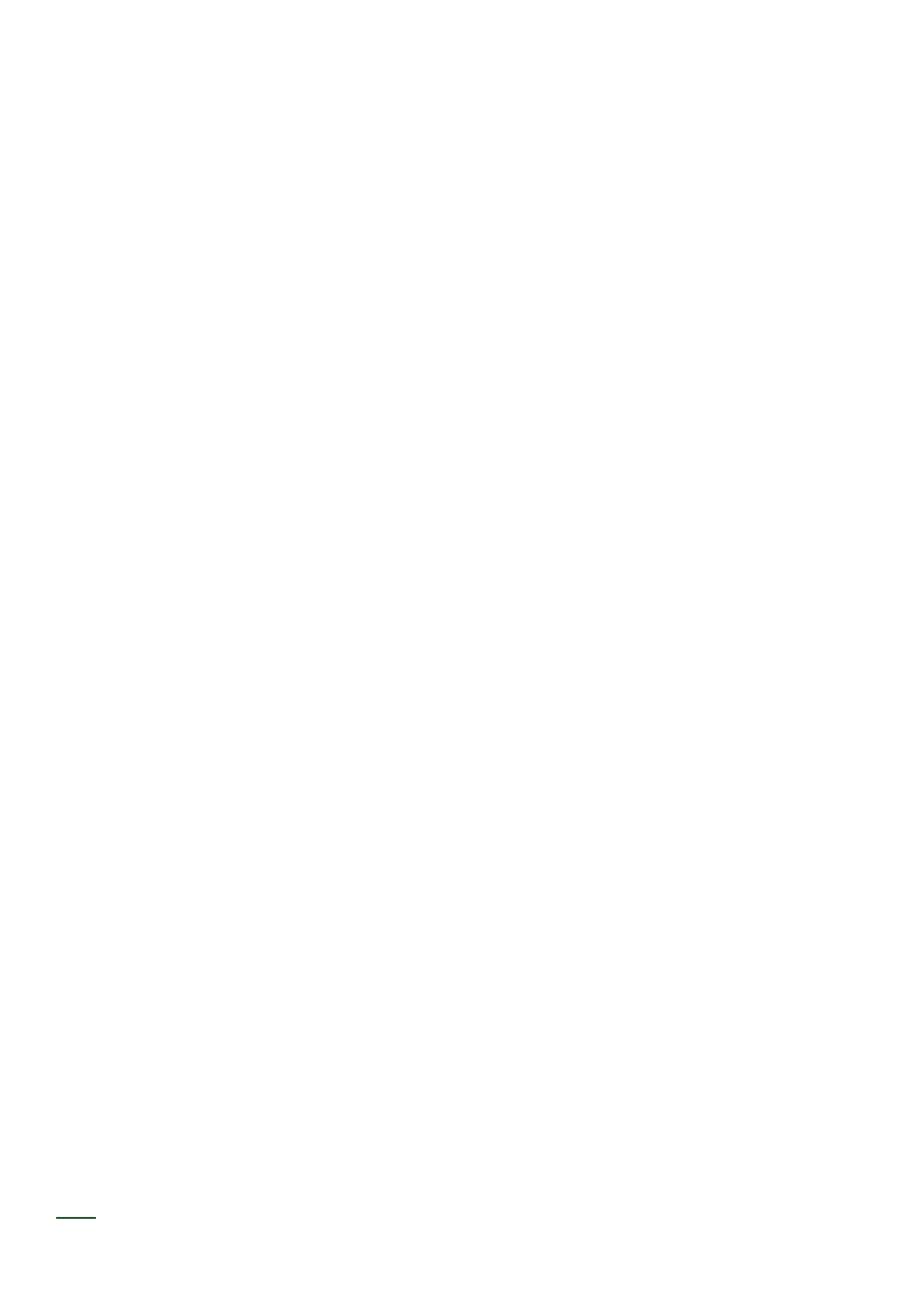
33
Views
Vertical view
Vertical view displays access to most of the functions of the CR. It is arranged in vertical columns
instead of in horizontal rows like the other views. The columns are from left to right:
Group: Selects the Group for display and editing. The current Group is shown with a green LED.
Preset: Selects a Preset to edit. The selected Preset is green. Other LEDs may light when editing
loops etc.
Step: Entry of triggers or gates in the selected preset on the currently selected Channel. Green
LEDs indicate a trigger and red LEDs indicate gates. The currently playing step flashes.
Channel: Selects one of the 8 output Channels to edit. The currently selected channel is shown with
a green LED.
Mute: Mutes or enables any of the 8 Channels output. Muted Channels are lit with a red LED. Also
displays the output activity with the green LED.
Control 1: loop on/off, copy, random, beat, fill, trigger buttons 1,4,7
Control 2: preset loop, paste, clock in/ext, tap, sync/boss, trigger 2,5,8
Control 3: group loop, clear, swing, reset, global, trigger 3,6, start/stop
Control 4: zoom, up, down, 1x64, 2x32, 4x16, 8x8, vertical
Control 1 Column
Preset Loop On/Off: Turns looping on or off. The button is green when looping is running and red
when off.
Copy: Copies all step/gate data from a Channel, Preset, or Group into an internal memory buffer.
There is a separate buffer for channel, preset and group. On boot, the buffers are empty. Once a
buffer is filled the data in it remains until overwritten by newly copied data. The copy button turns
green when new data is written into it and then cleared after the next paste is performed. See copy/
paste section for more details.
Random: Pressing random turns the button green and arms the randomize functions the next chan-
nel, preset or group pressed will be filled with random step values. Note that only 16th step values
are filled. The button LED turns off after the randomize is complete and must be pressed again to
arm it.
Beat: Selects between Beat Continue and Beat Sync mode. The button lights red for beat continue
and green for beat sync.
