Tiptop Circadian Rhythms User Manual
Page 39
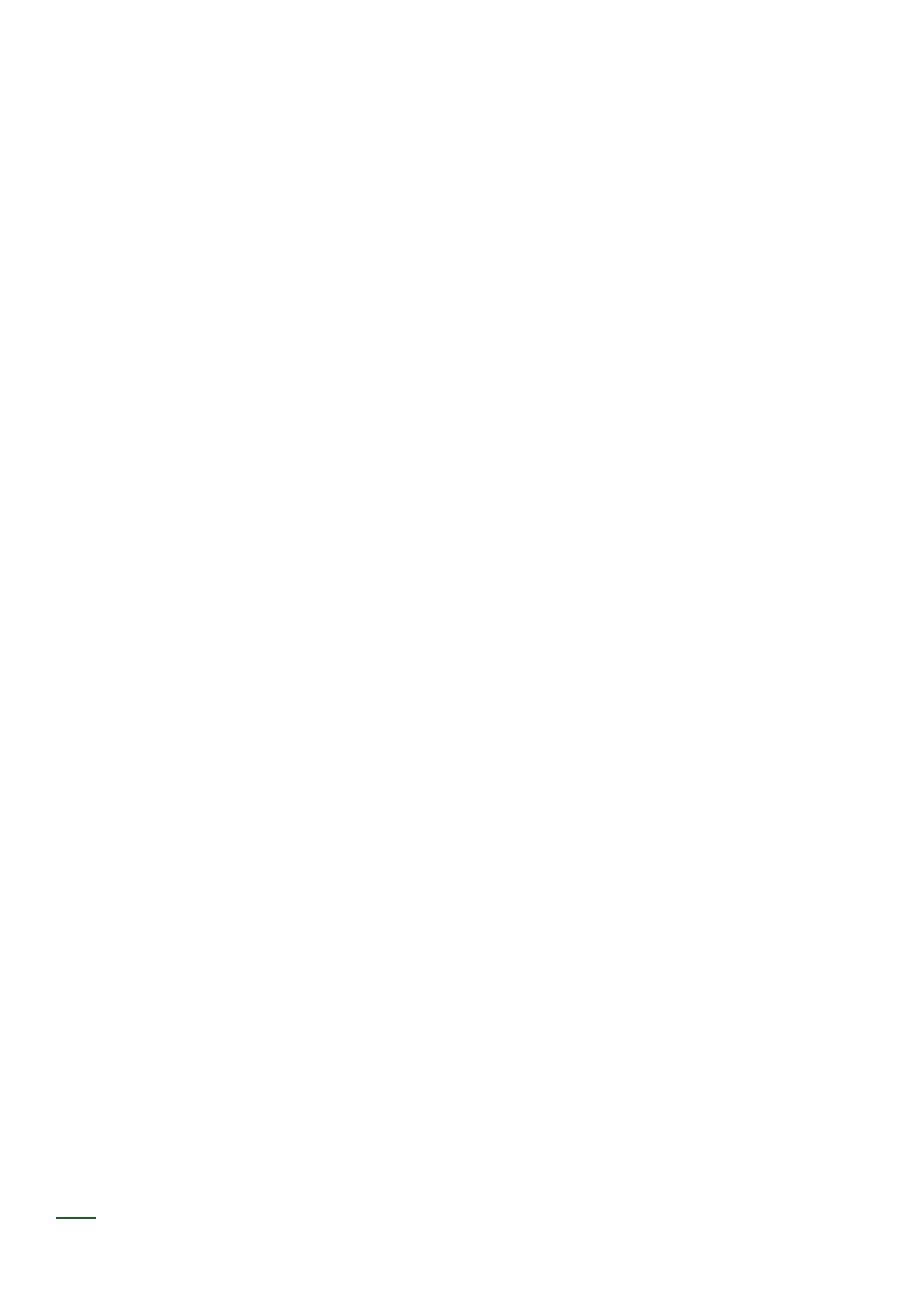
37
Clock in
The CR accepts external analog pulses to sync to other sources. The following clock formats can
be used:
16th: A pulse every 16th note (4 PPQ), typically used by many analog sequencers. This is quite
common to find as a default for Eurorack modules and it is also the default for the CR.
DIN: The 24 PPQ clock pulse plus Run signal used by the Roland TR series. The Run signal tells
devices when to start and stop playback, so no resets are sent or received while DIN is running. The
CR uses delays internally to compensate for the slow processing of the vintage Roland devices; be-
cause of this, sync is not as precise as the other clock modes and should only be used with original
TR series devices like the 606/808/909/707.
DAW: This is a 24 PPQ clock pulse with resets sent and received while the clock is running. Using
this with a computer DAW, either with a plugin or recorded pulses, provides high accuracy sync.
Note, no delays are used as in DIN making it useful for sync with modern devices that use 24 PPQ
and Reset pulses. This is also the clock resolution of MIDI Beat Clock so a device that converts the
MIDI serial message to an analog clock pulse will sync the CR to MIDI.
SyncBus: A parallel cable connection between Tiptop Audio modules that carries clock, reset and
preset data. The next page has more detail on SyncBus including diagrams for cable connection.
NOTE: The CR always runs at 96 PPQ resolution internally, and the 16th, DIN and DAW sources
run at lower PPQ (16th = 4PPQ, DIN/DAW = 24PPQ). To make the in between clocks internally, the
CR times the external pulses and synthesizes the rest based on the measured period (Tempo). In
the case of 16th at 4 PPQ for each external pulse 23 internal pulses are generated, meaning the
external clock generates about 4% of the needed clock data.
To select a clock source: In vertical view, the clock in/ext button will switch between internal and ex-
ternal clock (with the exception of SyncBus). Internal clock is displayed as green and external clock
is red.
To select a clock format:
• Switch to vertical view
• Press the global button and the view will change to Global view.
• To change the clock format, The second row from the top has three options for the clock for-
mat: 16th, DIN and DAW. The selected format will be lit green.
• Press the vertical view button in the lower right to return to vertical view.
