Tiptop Circadian Rhythms User Manual
Page 17
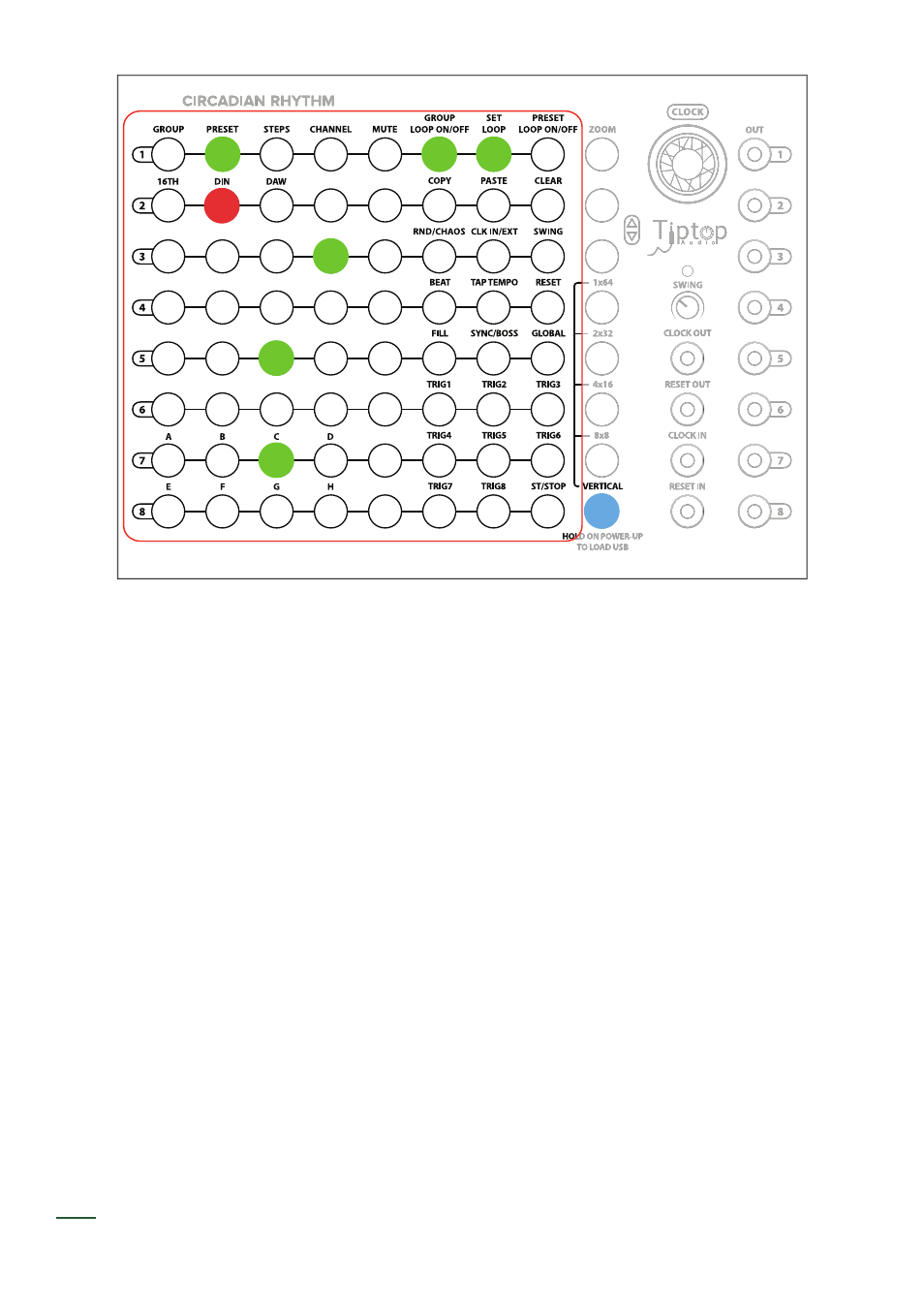
15
Here’s what is really cool: Switch to the 4x16 View. You have a 16 Step Loop pattern of 2 Presets
and you can now view and edit the Steps in this View (or any of the other nXn Views).
If you want to add additional Presets to your loop, press the Preset Loop On/Off button. For exam-
ple, if you want to add Preset 3, press the Preset Loop On/Off button and press Preset 3 and it will
turn green. This preset is probably empty (unless you have been fi lling up your preset banks), so
we can select the 2x32 view to edit our entire 24 Step Loop pattern (or just edit Preset 3 in Vertical
view).
Just because we chose consecutive Presets for this example doesn’t mean you have to also. If you
want to loop, say, Presets 2,6,7, there’s nothing stopping you as far as the CR is concerned. Your
selected Presets will all be treated as the same looping block of Steps internally and also if you
switch views to a nXn view.
Looping Groups is the same as looping Presets except that you have a much larger range of Steps
to choose among.
One thing to remember about looping Groups: you need to select the Presets in the Group you want
to loop. Say we want to loop Group 1, Presets 1,3, and Group 2, Presets 1,2. You’ll need to select
those Presets within the Group and the Groups to loop.
Preset Looping active: Group 1, Preset 2 for Channel 3 (Snare) shown.
