Stage 1: evidence.com set up, Step 1 – agency creation, Step 2 – agency configuration – Taser Axon-Flex User Manual
Page 5: Task a – establish roles and permissions, Task b – establish categories and retention
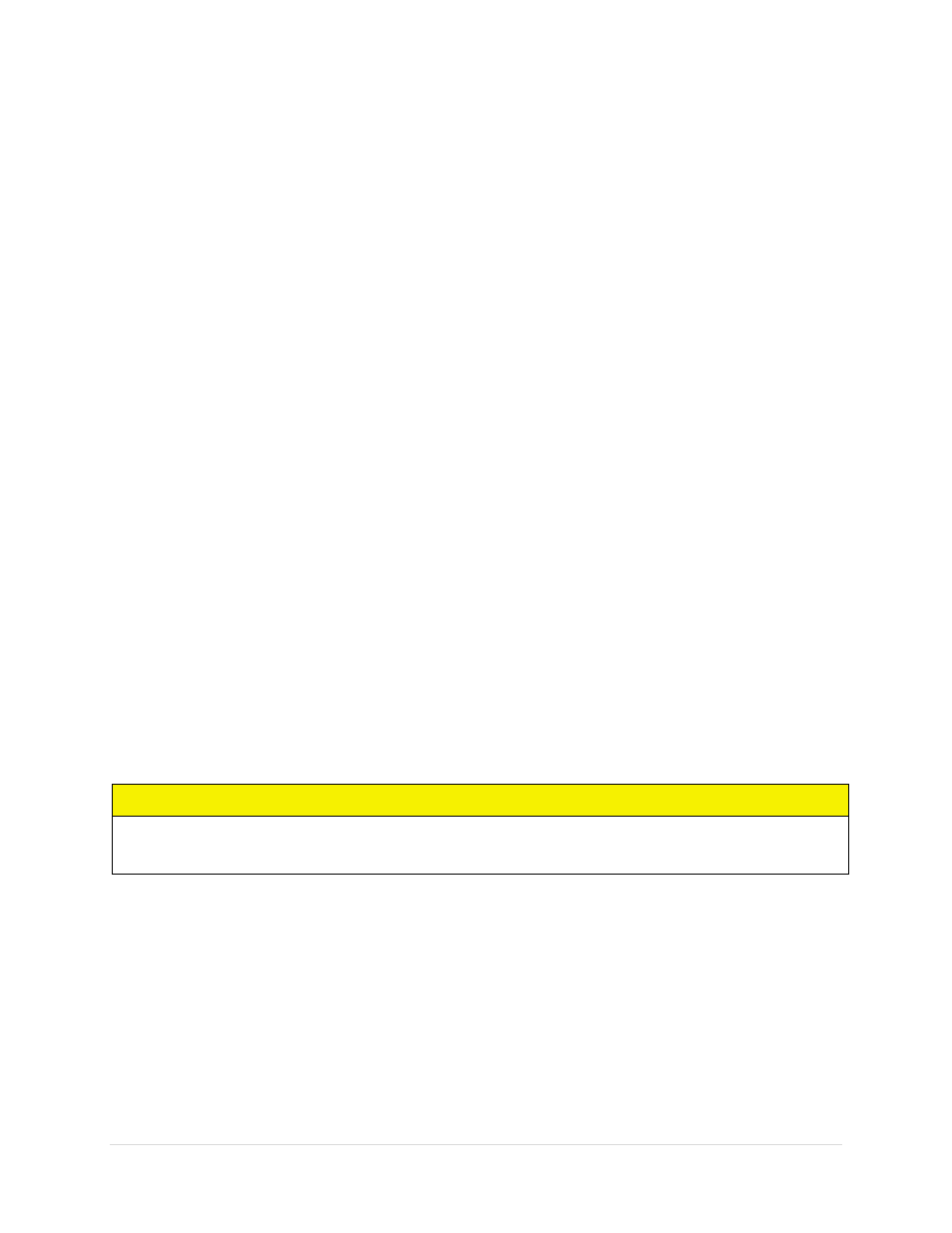
5 |
P a g e
Stage 1: EVIDENCE.com Set Up
Step 1 – Agency Creation
Your TASER sales representative will create an EVIDENCE.com account for your agency or
reconfigure your existing agency account for AXON use. If this has not yet been completed,
please contact your TASER sales representative for assistance at 1.800.978.2737. If this has
been completed, you can begin the agency configuration process in Step 2.
Step 2 – Agency Configuration
Task A – Establish Roles and Permissions
1. Go to your agency’s EVIDENCE.com web address.
2. Log in to your EVIDENCE.com account.
3. In the Settings menu, select Configuration Settings and then select Roles and
Permissions.
4. If standard roles do not meet your needs, add new custom roles.
4.a Click + ADD NEW ROLE.
4.b Enter a Role Name.
4.c Select the desired permission level settings.
4.d Click Save.
Task B – Establish Categories and Retention
CAUTION
Agencies are responsible for developing and enforcing their own permissions and record
retention policies.
1. On EVIDENCE.com, from the Settings menu, select Configuration Settings and then
select Categories and Retention.
2. If standard categories do not meet your needs, add new custom categories.
2.a Click NEW CATEGORY.
2.b Enter a category name.
2.c Select the color and shape of the map pin to represent files of this category on the
evidence map.
