Stage 5: video transfer and charge, Step 1 – video upload/download, E 16 – Taser Axon-Flex User Manual
Page 16
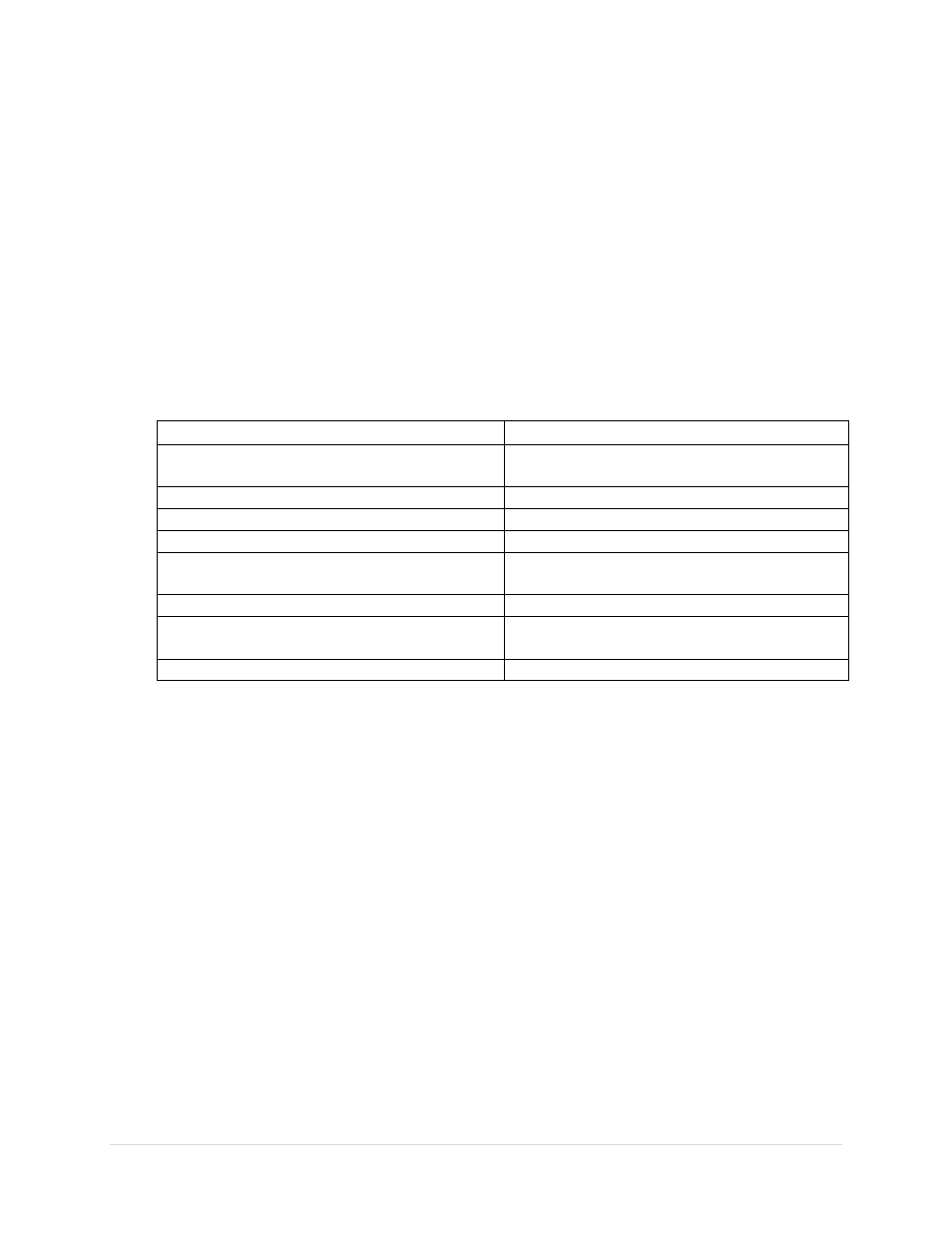
16 |
P a g e
Stage 5: Video Transfer and Charge
Step 1 – Video Upload/Download
Option A –Camera Upload to EVIDENCE.com Using the ETM
1. Make sure the ETM is powered on and connected to the internet.
2. Turn the controller or body camera off.
3. If you are using the AXON flex system, unhook the wire from the controller and camera.
4. Dock the camera into a puck in the ETM. (Initial connection will show a momentary red
LED on the camera.)
System Status
Camera Bottom LED Indication
Uploading data
Blinking yellow
DO NOT remove the camera from the ETM
Device ready (all videos uploaded successfully) Solid green
In queue awaiting upload
Solid yellow
Initial connection (momentary)
Solid red
Device not assigned, agency mismatch, or
camera set in the offline mode
Blinking red
Consult ETM support page.
ETM has no communication with camera
LED off
Firmware update, extremely low battery, or
memory full
Blinking red and yellow
DO NOT remove the camera from the ETM
Network error
Blinking red, yellow, and green
Note: If an AXON setting (e.g., orientation, audio, video setting) has changed in EVIDENCE.com this will be updated while the camera is docked
in ETM.
Option B – Flex Camera Upload to EVIDENCE.com Using EVIDENCE Sync Software
1. Click Start and select All Programs.
2. Click TASER International and select SYNC.
3. Type your login information and click Submit.
4. Connect the camera to the computer using the 2.5 mm to USB cable.
