Insert/remove push button, Inserting a drive carrier (with drive installed), Removing a drive carrier (with drive installed) – StorCase Technology 9-Bay 4U SCSI Ultra160 User Manual
Page 36
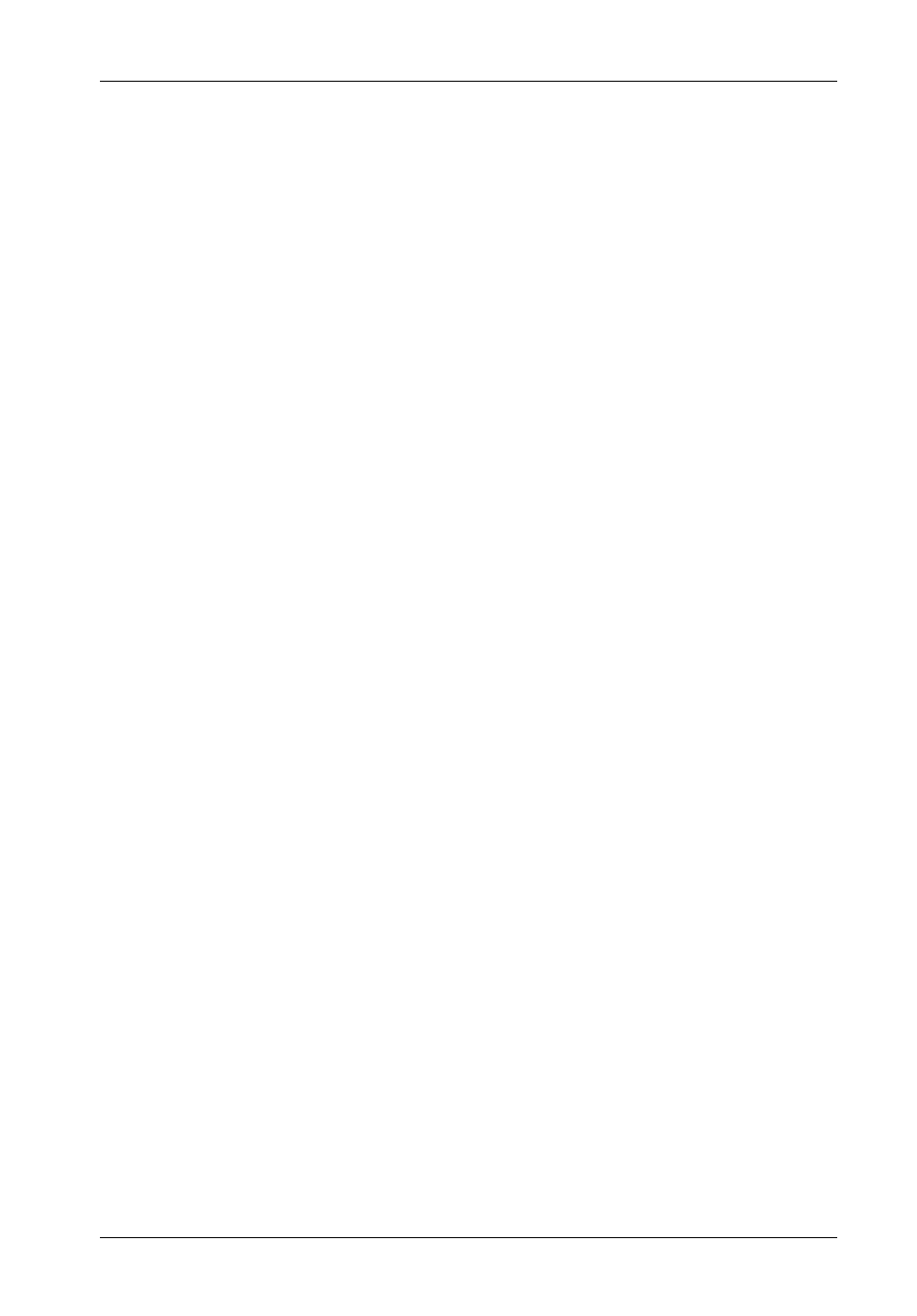
InfoStation User Interface
27
InfoStation User's Guide - Rev. B01
StorCase Technology, Inc.
NOTE:
Refer to the InfoStation Installation Guide for detailed information on inserting/re-
moving drives from the InfoStation chassis.
Insert/Remove Push Button
The operator must follow the procedures below to remove or insert a drive carrier (with drive
installed) into the InfoStation drive bay.
Inserting a Drive Carrier (with Drive Installed)
NOTE:
A new disk drive can be inserted into an empty bay at anytime. However, the drive
will not be ready for access until the following procedure is followed.
1. Press and hold the Insert/Remove button in until the Drive Ready LED starts to flash
(approximately 3 seconds).
2. Drive is ready to be accessed when the Drive Ready LED glows instead of flashes.
Removing a Drive Carrier (with Drive Installed)
CAUTION:
Proper procedure must be followed when removing a disk drive from the
drive bay. It is the responsibility of the operator to ensure that the host
does not access the drive while attempting to remove the disk drive, and
to follow the procedure outlined below. Failure to do so may result in loss
of data and/or damage to the drive itself!
1. Press and hold the Insert/Remove button in until the Drive Ready LED starts to flash
(approximately 3 seconds).
2. Drive is ready to be removed when the Drive Ready LED is OFF.
