Infostation environmental information and set-up, Status – StorCase Technology 9-Bay 4U SCSI Ultra160 User Manual
Page 22
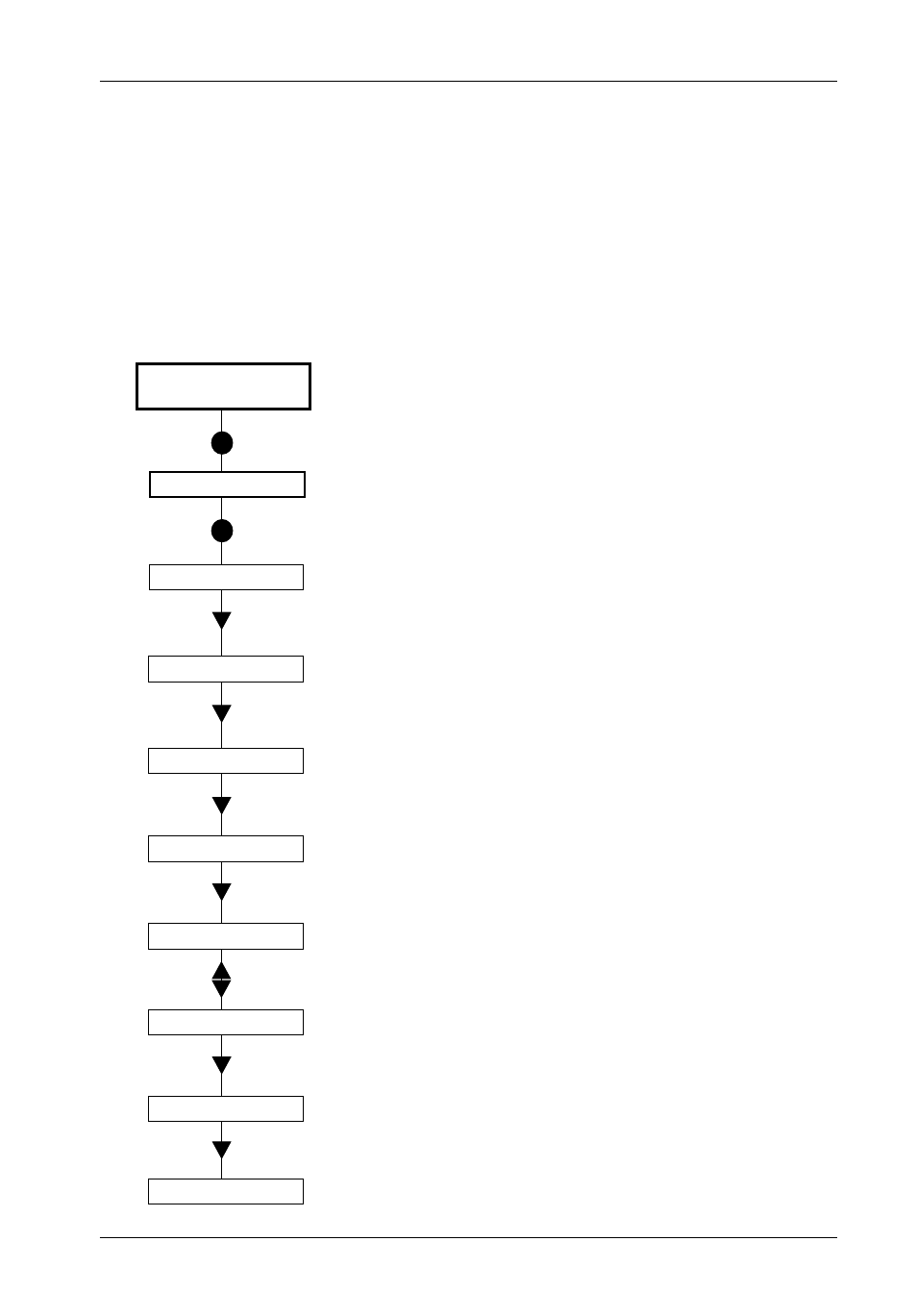
InfoStation User Interface
13
InfoStation User's Guide - Rev. B01
StorCase Technology, Inc.
InfoStation Environmental Information and Set-Up
Status
The following steps show how to access the various InfoStation status information.
NOTE:
Press CANCEL at anytime to exit the menu system and return to the Default Display.
The menu system will automatically cancel after 15 seconds of User inactivity.
ENTER
S t a t u s
T E M P : x x C
A v g : x x C
E x t : x x C
5 . x x V
1 2 . x x V
C h 1 : x x x
ENTER
DOWN
DOWN
DOWN
DOWN
UP/DOWN
DOWN
C h 4 : x x x
DOWN
R C h 1 : x x x
R C h 2 : x x x
1.
Press ENTER at the Default Display so that
display = Status.
2.
Press ENTER so that display = Avg:xxC.
This display shows the average temperature in-
side the InfoStation chassis.
3.
Press DOWN until display = Ext:xxC.
This display shows the ambient external temper-
ature of the InfoStation chassis.
4.
Press DOWN until display = 5.xxV.
This display shows the InfoStation system 5V
reading.
5.
Press DOWN until display = 12.xxV.
This display shows the InfoStation system 12V
reading.
6.
Press DOWN until display = Ch1:xxx.
This display shows the SCSI mode of Channel 1.
xxx represents either LVD, SE, or NC (Not Con-
nected).
Press DOWN to scroll through channels 2-4.
7.
Press DOWN until display = RCh1:xxx.
This display shows the SCSI mode of RAID
Channel 1. xxx represents either LVD, SE, or NC
(Not Connected).
8.
Press DOWN to display the SCSI mode of RAID
channel 2.
