Saf-te processor board scsi id set-up – StorCase Technology 9-Bay 4U SCSI Ultra160 User Manual
Page 28
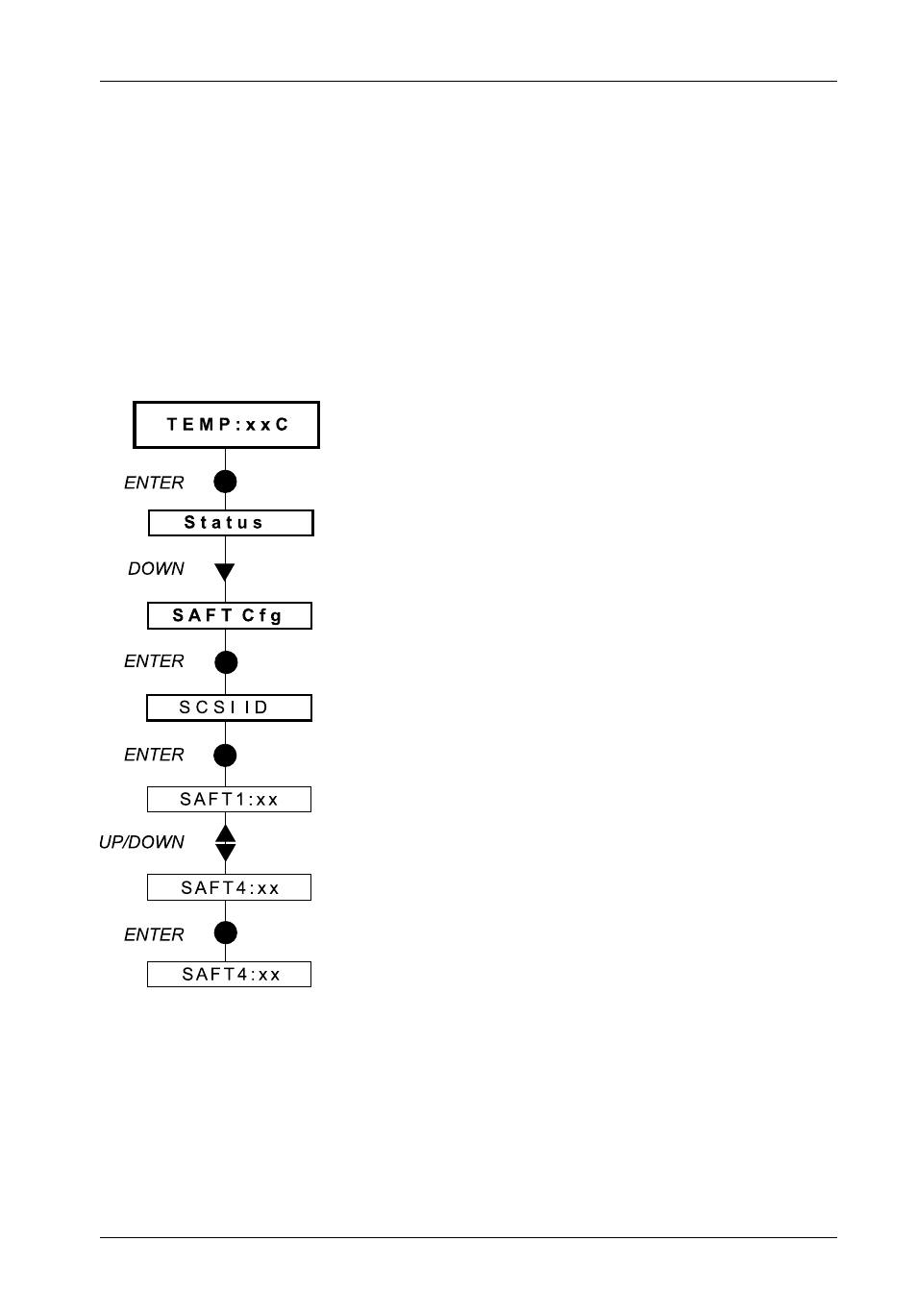
InfoStation User Interface
19
InfoStation User's Guide - Rev. B01
StorCase Technology, Inc.
SAF-TE Processor Board SCSI ID Set-Up
NOTE:
Only necessary if the optional SAF-TE processor board is installed.
The following steps show how to change the SAF-TE processor board SCSI ID.
NOTE:
Press CANCEL at anytime to exit the menu system and return to the Default Display.
The menu system will automatically cancel after 15 seconds of User inactivity.
NOTE:
The SAF-TE processor board SCSI ID can be changed anytime. However, it will only
take effect after a system power up.
1.
Press ENTER at the Default Display so that
display = Status.
2.
Press DOWN until display = SAFT Cfg.
3.
Press ENTER so that display = SCSI ID.
4.
Press ENTER again so that display = SAFT1:xx.
This is the current SAF-TE SCSI ID.
5.
Press UP or DOWN to change the SAF-TE pro-
cessor board SCSI ID.
6.
Press ENTER to accept the change.
