Back remote control, Tv components, Dx-ldvd19-10a – Dynex DX-LDVD19-10A User Manual
Page 9
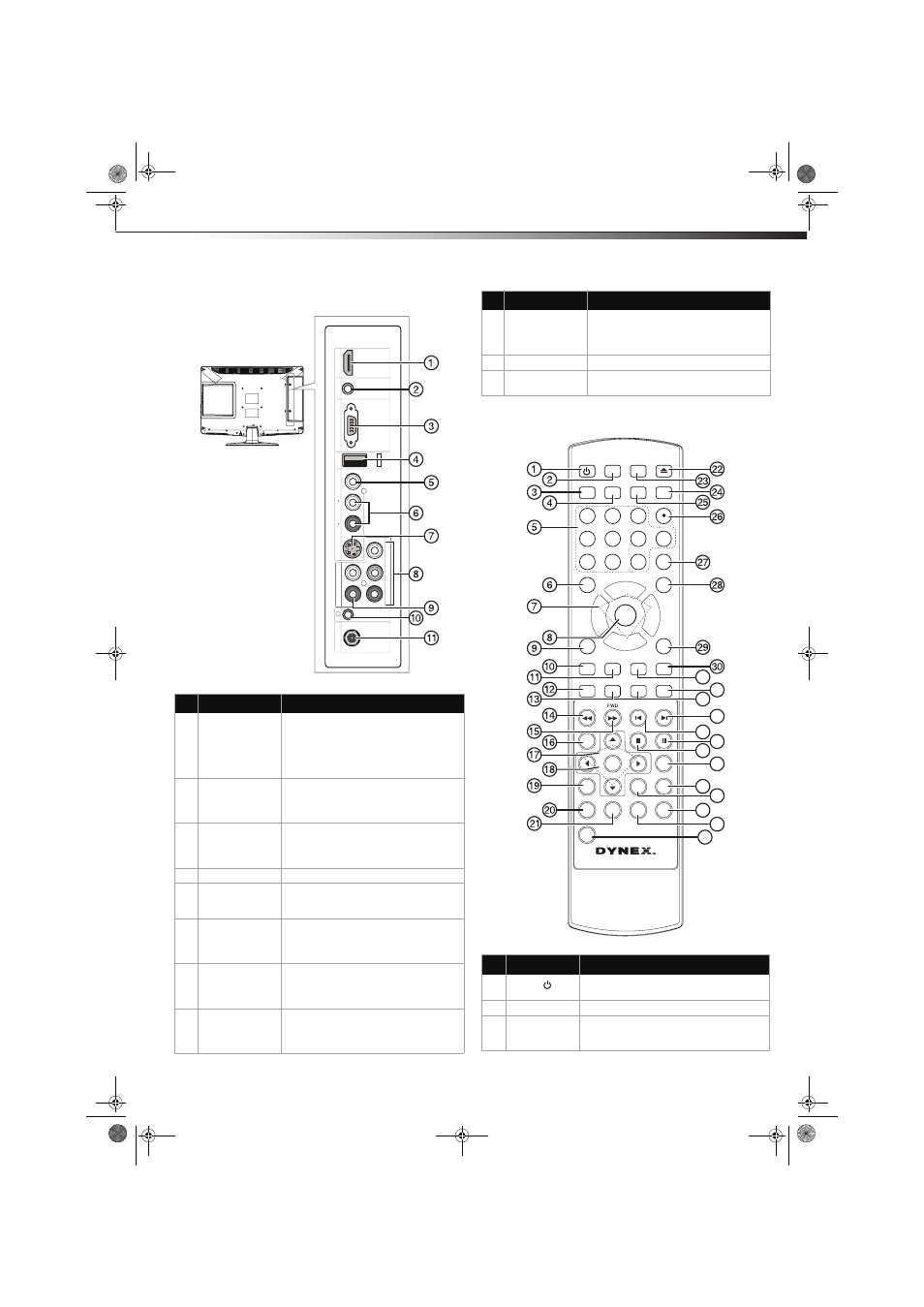
TV components
5
DX-LDVD19-10A
Back
Remote control
##
Component
Description
1
HDMI jack
Connect an HDMI device, such as a cable
box or DVD player, to this jack. An HDMI
cable carries both video and audio, so you
do not need to make an audio connection.
For more information, see “Connecting an
HDMI device” on page 9.
2
PC AUDIO jack
Connect the audio output from your
computer to this jack. For more
information, see “Connecting a computer”
on page 10.
3
VGA jack
Connect the video output from your
computer to this jack. For more
information, see “Connecting a computer”
on page 10.
4
SERVICE
For firmware update only.
5
VIDEO IN jack
Connect the video output from an AV
device to this jack. For more information,
see “Connecting a VCR” on page 9.
6
AUDIO IN jacks
Connect the audio output (L and R) from an
AV device to these jacks. For more
information, see “Connecting a VCR” on
page 9.
7
S-VIDEO jack
Connect an S-Video device to this jack.
S-Video does not carry an audio signal, so
you will need to connect audio cables from
the device to the AUDIO IN jacks.
8
COMPONENT IN
jacks
Connect a component video device to
these jacks. For more information, see
“Connecting a component video device” on
page 10.
PC
AU
DIO
IN
COMPONENT
IN
A
UD
IO
IN
R
L
VIDE
O
IN
Y
P
b
P
r
S-
V
IDE
O
IN
A
U
D
IO
IN
L
R
A
N
T/C
A
B
LEI
N
VGA
IN
HD
MI
SER
VI
CE
9
(Component)
AUDIO IN jacks
Connect the audio output (L and R) from a
component device to these jacks. For more
information, see “Connecting a component
video device” on page 10.
10
Headphone jack
Plug headphones into this jack.
11
ANT/CABLE IN jack Connect the 75 ohm cable from an antenna
or cable box to this jack.
#
Button
Description
1
POWER
Press to turn on your TV. Press again to put
your TV in Standby mode.
2
INPUT
Press to select the input source.
3
CCD
Press to turn closed captioning on or off. For
more information, see “Using closed
captioning” on page 20.
##
Component
Description
POWER
DVD
OPEN/CLOSE
CCD
MTS/SAP
SLEEP
PICTURE
1
2
3
4
5
6
7
8
9
0
MUTE
CH+
CH-
VOL
-
VOL
+
ENTER
MENU
INFO
CH.LIST FAVORITE
ZOOM
TITLE
DISPLAY
SETUP
SUBTITLE
REV
PREV
NEXT
PLAY/ENTER
PAUSE
MENU
STOP
SLOW
ZOOM
T.SEARCH
PROGRAM REPEAT
A-B
EXIT
RECALL
INPUT
ANGLE
AUDIO
GUIDE
43
34
35
36
37
38
31
32
33
40
42
41
39
10+
DX-LDVD19-10A_09-0340.book Page 5 Tuesday, April 28, 2009 4:43 PM
