Slate Digital Trigger Advanced Drum Replacer User Manual
Page 5
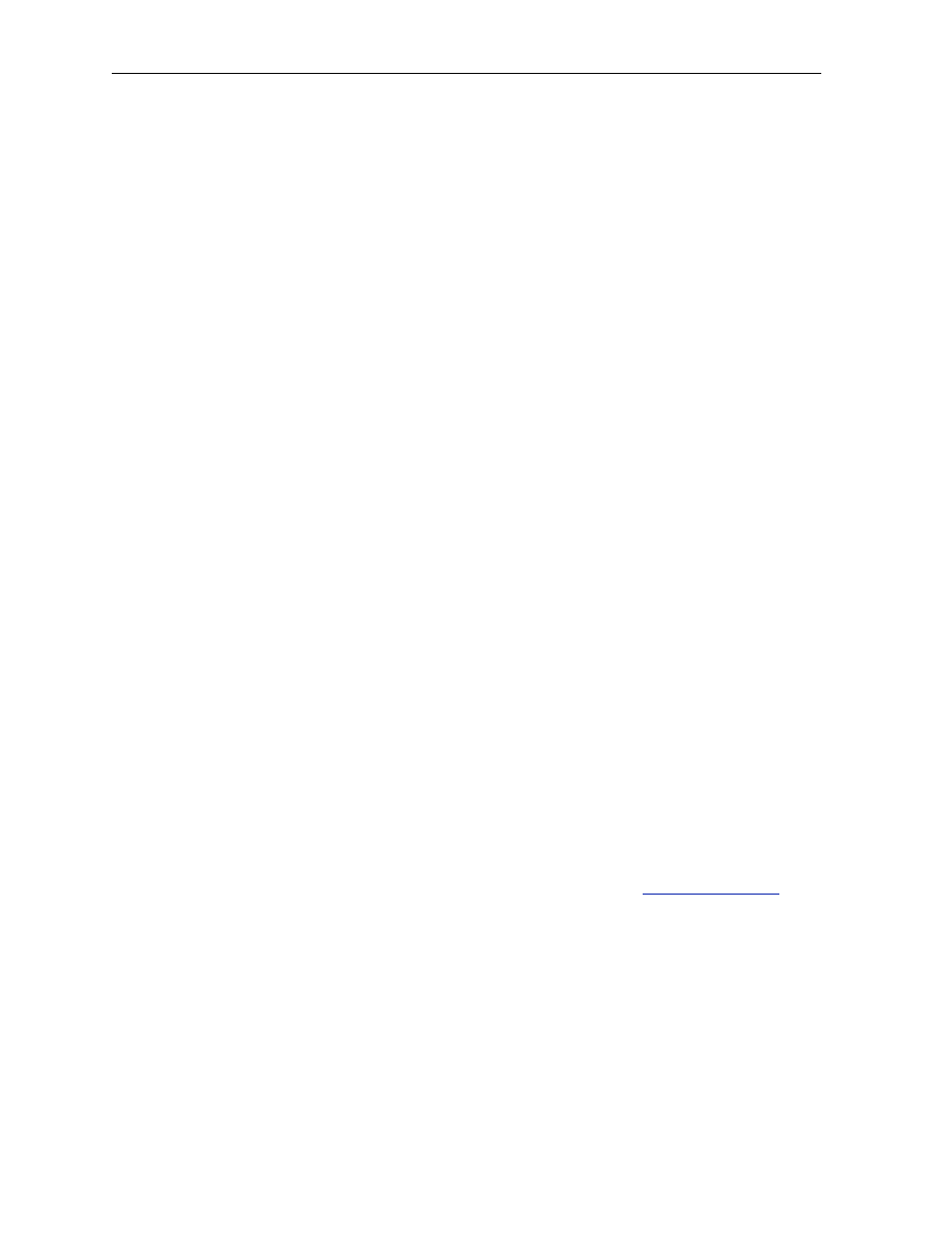
For all users:
Important Note
All user created .prs Presets, user created .tci’s, and all our “Expansion Packs” (i.e. to date...
Deluxe, CLA, Terry Date) will conVnue to work in both TRIGGER 1 and TRIGGER 2.
Installation Steps
1. Download and extract (with 7Zip for Windows, the default Archive UVlity for Mac OSX) the
repacked TRIGGER 2 Library Content: -‐
Trigger 2 Deluxe | Trigger 2 Kicks | Trigger 2 Snares | Trigger 2 Toms | Trigger 2 Presets
2. Place these folders into your Trigger Instruments folder.
* New users, please create a new folder where you choose to store sample data, and place
these extracted folders inside.
3. Download, extract and run the TRIGGER 2 installer.
* Note, for Windows users, you will need to set the VST plug-‐in directory path for installaVon.
Once set, this will be remembered for future installs.
4. Open your DAW, create a new session with 1 audio track, and insert TRIGGER 2.
* You will find TRIGGER 2 under a new sub-‐heading, “Steven Slate”.
* In Pro Tools, the plug-‐in will be under “Dynamics” by Category and “Steven Slate” by
Manufacturer. You can change list view in Pro Tools’ Preferences > Display tab.
5. Go to the “Sepngs” page.
6. Look at the top of the page. Next to “Plugin” you should see either EX or PlaVnum wricen.
* If you do not see either of these, please contact us for review at the
7. Click the Select Base directory bucon and choose your Trigger Instruments folder
8. If you have any Expansion Packs, click the Select License bucon and choose your .tlc license
file, one at a Vme.
STEVEN SLATE - TRIGGER 2 5
