页 19, Pairing charger with smart phones – SkyRC 6x80+ Blue Version Charger User Manual
Page 19
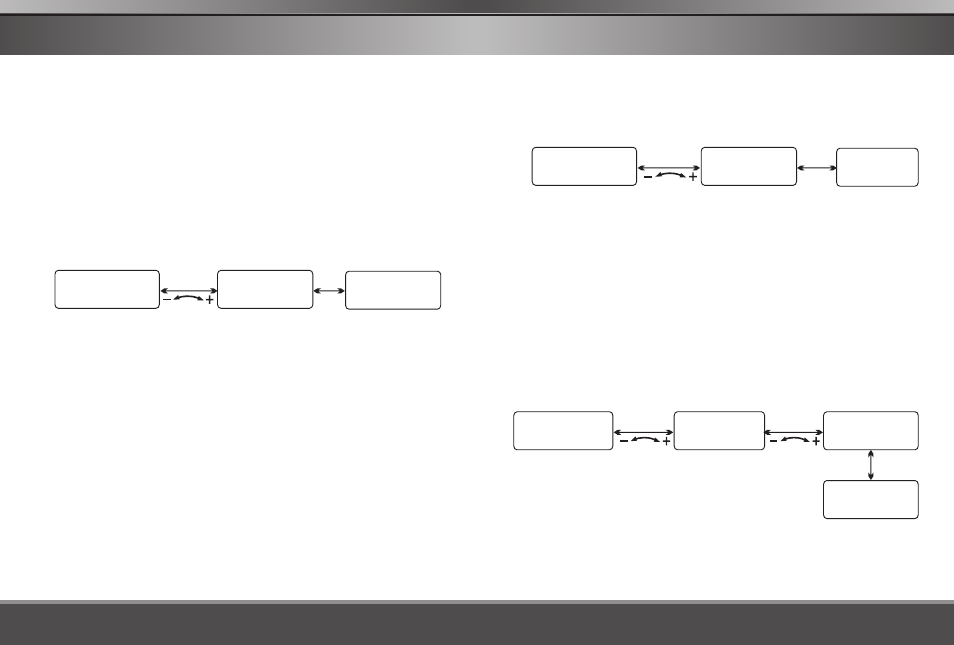
34
35
6X80 Plus
6X80 Plus
PAIRING CHARGER WITH SMART PHONES
PAIRING CHARGER WITH SMART PHONES
Pairing occurs when two Bluetooth devices communicate with each
other and establish a connection. A record of information about this
connection is then stored in the memory of each device. Once you pair
a device with the 6X80 charger, you should not have to pair it again.
The 6X80 charger can pair with up to eight devices. However, it can
only connect to, and control the 6X80 charger from one device at a
time.
On your Android device:
With 6X80 Charger is turned on, under BLUETOOTH MENU and
press “Rotary Enter Button” to active Bluetooth pairing and make
the charger discoverable. The Bluetooth indicator on the charger
blinking to show the charger is discoverable.
When the ChargeMaster starts in Android, bluetooth will be enabled
and paired automatically.
Useful notes and tips
You can only connect your 6X80 Plus with one device at a time.
To begin pairing with your iPhone, iPod or iPad
With 6X80 Charger is turned on, under BLUETOOTH MENU and
press “Rotary Enter Button” to active Bluetooth pairing and make
the charger discoverable. The Bluetooth indicator on the charger is
blinking in blue to show the charger is discoverable.
Select the Bluetooth menu from your iPhone or iPod and ensure
the Bluetooth is turned on.
Find the 6X80 Charger which will be identified as “SkyRC + 4 digits
serial number”. For example, SkyRC1234 and select it.
Confirm that you want to connect the 6X80 Charger with your
iPhone or iPod by selecting it.
A confirmation “Connected” appears on your phone after you have
selected the 6X80 Charger. It takes few seconds to finalize the
pairing process, please wait for while.
The Bluetooth indicator, located on the right side of charger
remains steadily on.
Your 6X80 Charger is now connected with your iPhone or iPod.
1.
2.
3.
4.
5.
6.
The Charger can hold up eight paired devices. When the memory is full
and additional device cannot be paired. If you want to pair new
devices, you need clearing all the memory.
2.
1.
7.
BLUETOOTH
Discoverable
BLUETOOTH
Active Pairing
PROGRAM SELECT
SYSTEM SET->
Press
Dial
Press
Dial
SELECT
BLUETOOTH
Discoverable
BLUETOOTH
Active Pairing
PROGRAM SELECT
SYSTEM SET->
Press
Dial
Press
Dial
SELECT
Clearing memory
To clear the Charger memory of all devices, select “Clearing Memoery”
from BLUETOOTH menu and press Rotary button once. The charger
clears all devices from its memory and “No Memory” will display on the
screen.
BLUETOOTH
Active Pairing
PROGRAM SELECT
SYSTEM SET->
Press
Dial
SELECT
BLUETOOTH
Clearing Memory
SELECT
Press
Dial
BLUETOOTH
No Memony
