Uninstalling the anysite application, Uninstalling the anysite client – Pitney Bowes AnySite User Manual
Page 43
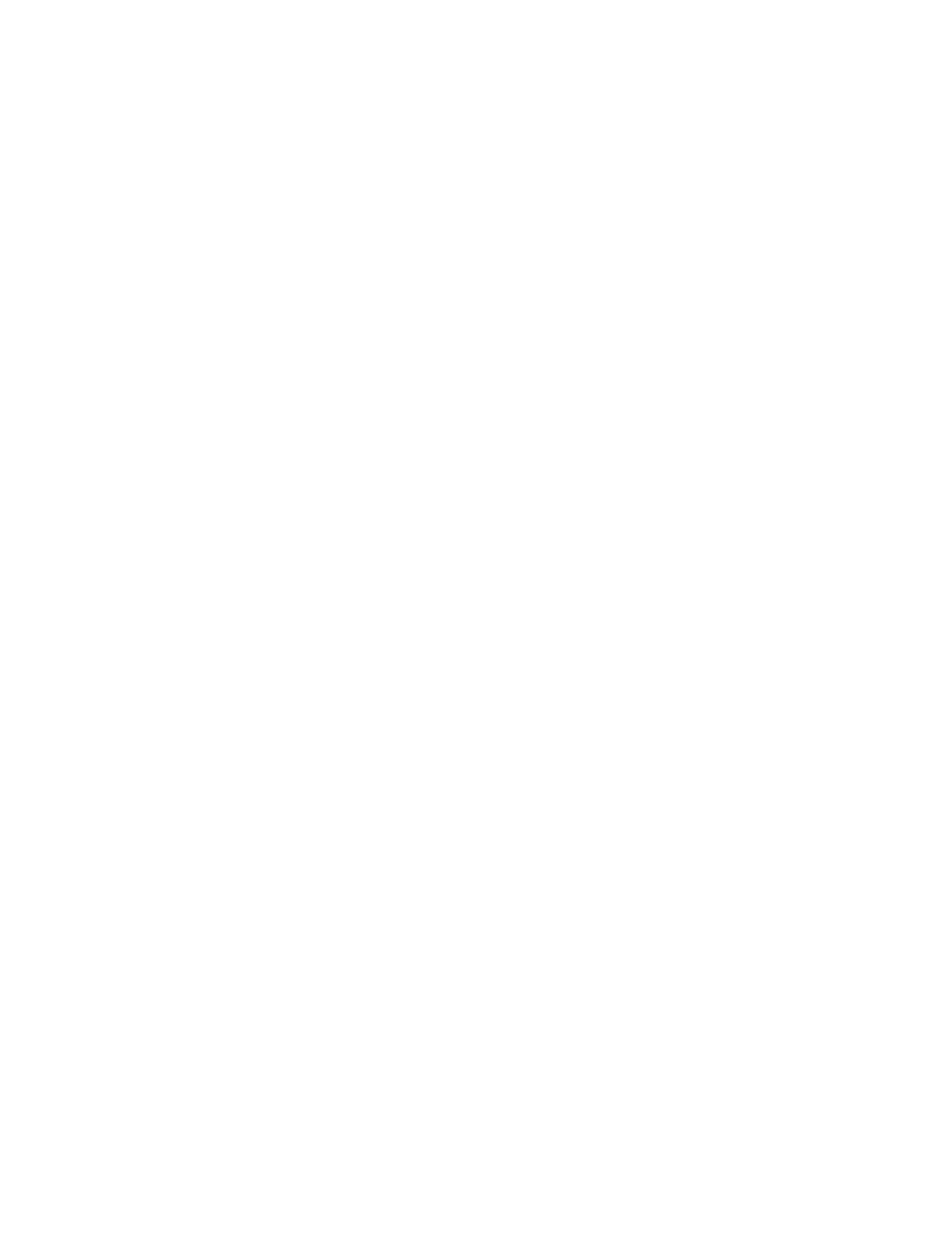
AnySite v9 Install Guide
43
Uninstalling the AnySite Application
Important Note
The uninstalls of AnySite Application & Client should not take place prior to backing-up your custom files, reports, the-
matics, Hotspots, or any additional files of custom work you wish to use in the new installation of AnySite.
To uninstall the AnySite application, click Start > Settings > Control Panel > Add or Remove Programs and select AnySite.
Click Remove for this application. A prompt displays asking if you would like to remove AnySite from your computer. Click
Yes to proceed with the uninstall.
You are then prompted if you would like to remove all user files from the application directory. Selecting Yes removes the
entire application directory and all contents of that directory. This includes any files you may have created in the AnySite
directory, such as saved sites, custom location or boundary layers. By selecting No, only the Sites and Art Files directories
are left untouched.
Once the installer completes, AnySite is removed from your system.
Uninstalling the AnySite Client
To Uninstall the AnySite Client, click Start > Settings > Control Panel > Add or Remove Programs and select AnySite Client.
Click Remove for this application.
You are prompted if you would like to remove the AnySite Client from your computer. Click Yes to proceed with the unin-
stall.
Once the installer completes, the AnySite Client will be removed from your system.
