Defining presets, Defining normal preset values, Defining presets -21 – Pitney Bowes DM1000 User Manual
Page 87
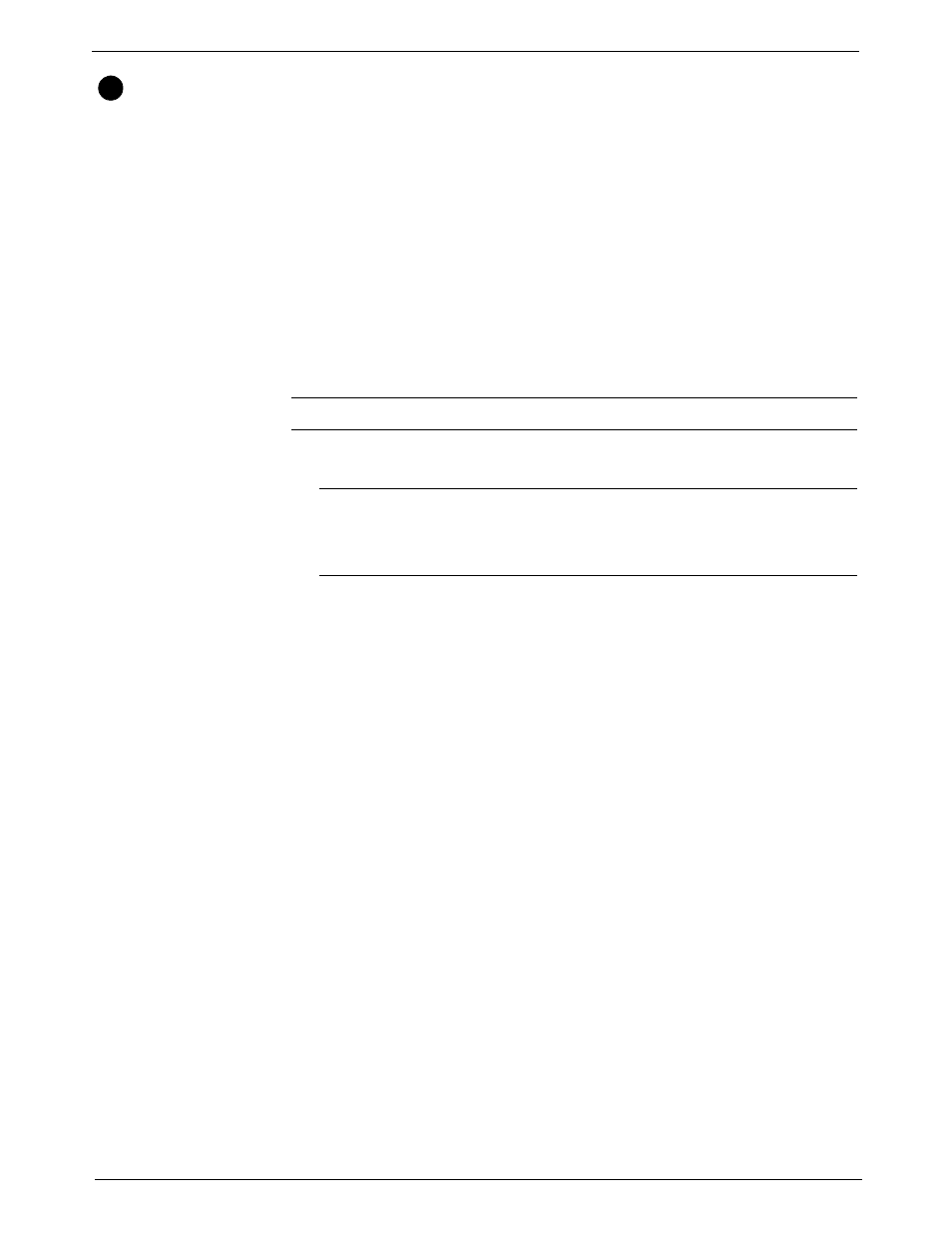
DM1000™ Digital Mailing System Operating Guide
SV60951 Rev. B
5-21
Defining
Presets
You can define up to 50 sets (0-49) of preset mailing system values, with
each set having different values for such items as the account name, post-
age value, class, carrier, a special service, a mode such as Attached
Scale
or Differential weighing, and the like. You can use these presets for
different mailing jobs.
The 0 preset is the normal preset and the one you use to store your most
commonly used system values. These are the values your system will use
whenever you restart your machine. After a certain period of inactivity, or
when you power up, the system restores the normal preset settings.
After you define all of your presets, you can invoke the normal preset val-
ues simply by pressing the Normal Preset key. To select any of the other
presets, press the Custom Preset key and select the preset you want for
the particular mailing operation.
Defining Normal
Preset Values
Follow the steps below to define the Normal Preset values.
1. Enter the values you use most often to run a mail job, for example, the
weighing mode, the postage value, class and carrier etc.
2. Press the Custom Presets key. A list of presets, starting with “0 Nor-
mal
” appears. Do not press any of the screen keys corresponding to
these presets.
3. Press the right arrow key.
4. Press the screen key for Store Current Setting to Preset.
5. Select the normal preset by pressing the key for 0. Normal.
6. If you have selected Key in Postage mode, the system will prompt you
to choose a class for the preset. Choosing a class will ensure your pre-
set values are automatically updated when postage rates change.
• Press the Select Class screen key, then follow the prompts to
select a weighing and class options. The system will return to the
Main screen. Return to step 2 to set the Normal Preset.
OR
• Press the down arrow key to continue setting the preset without
selecting a class.
7. The "View Preset" screen appears and displays all of the values you
defined in this session. Press the Enter key to return to the main
screen.
12
NOTE:
First Class, 1 oz as the default factory setting for the Normal Preset.
NOTE:
Proceed as if you were actually running a job. Select the mode and
class and service etc. By doing this, you are entering the values that you will
use for the normal preset. Refer to Chapter 4, Running Mail in this guide for
more information on selecting mode and class.
