User manual and installer guide, Visionhdp, Installer guide – Lumagen VisionDVI & VisionHDP User Manual
Page 9
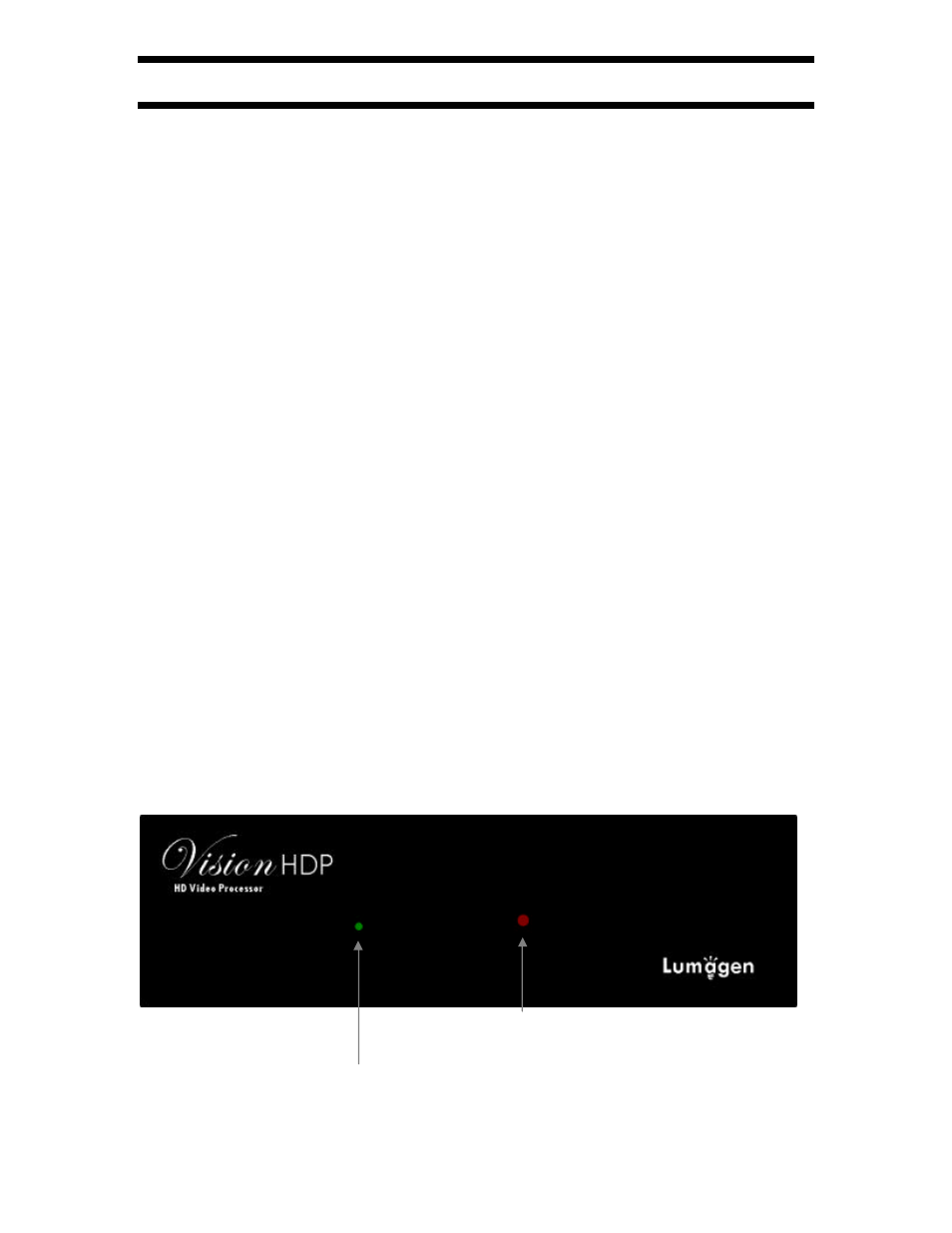
VisionHDP
™
User Manual and Installer Guide
© 2004-2007 Lumagen®, Inc.
6
Rev 1.14
Installer Guide
Installation
Unpack the shipping container. Save the container and packing materials incase they are needed
later. Place the VisionHDP Video Processor on a component shelf and connect as described in the
Rear Panel section. The cooling vents must be clear of obstructions to provide for convection
cooling.
Install two AAA batteries in the remote control.
The following items should be included:
VisionHDP Video Processor
Infrared remote control
External power supply
User manual
License agreement
Warranty card
RS232 null-modem cable for updating the VisionHDQ
Front Panel
NOTE:
The front panel LED does NOT stay on by default. To change the LED
function to stay illuminated to indicate “power-on,” see the “Front Panel
LED Function” section (page 26).
The front panel has a Light-Emitting-Diode (LED) indicator light, which can show command
activity (default), or be used as a “power-on” light (user selectable). When the LED is set to
“activity” it illuminates for a short time after commands are received. When the LED is set to
“power” it stays illuminated as long as the unit is on, turning off briefly when a command is
received.
The front panel of the VisionHDP is shown below. The front panel of the VisionDVI is the same,
except for the product name.
Activity or Power-on light
IR remote sensor
