User manual and installer guide, Visionhdp, User commands – Lumagen VisionDVI & VisionHDP User Manual
Page 8
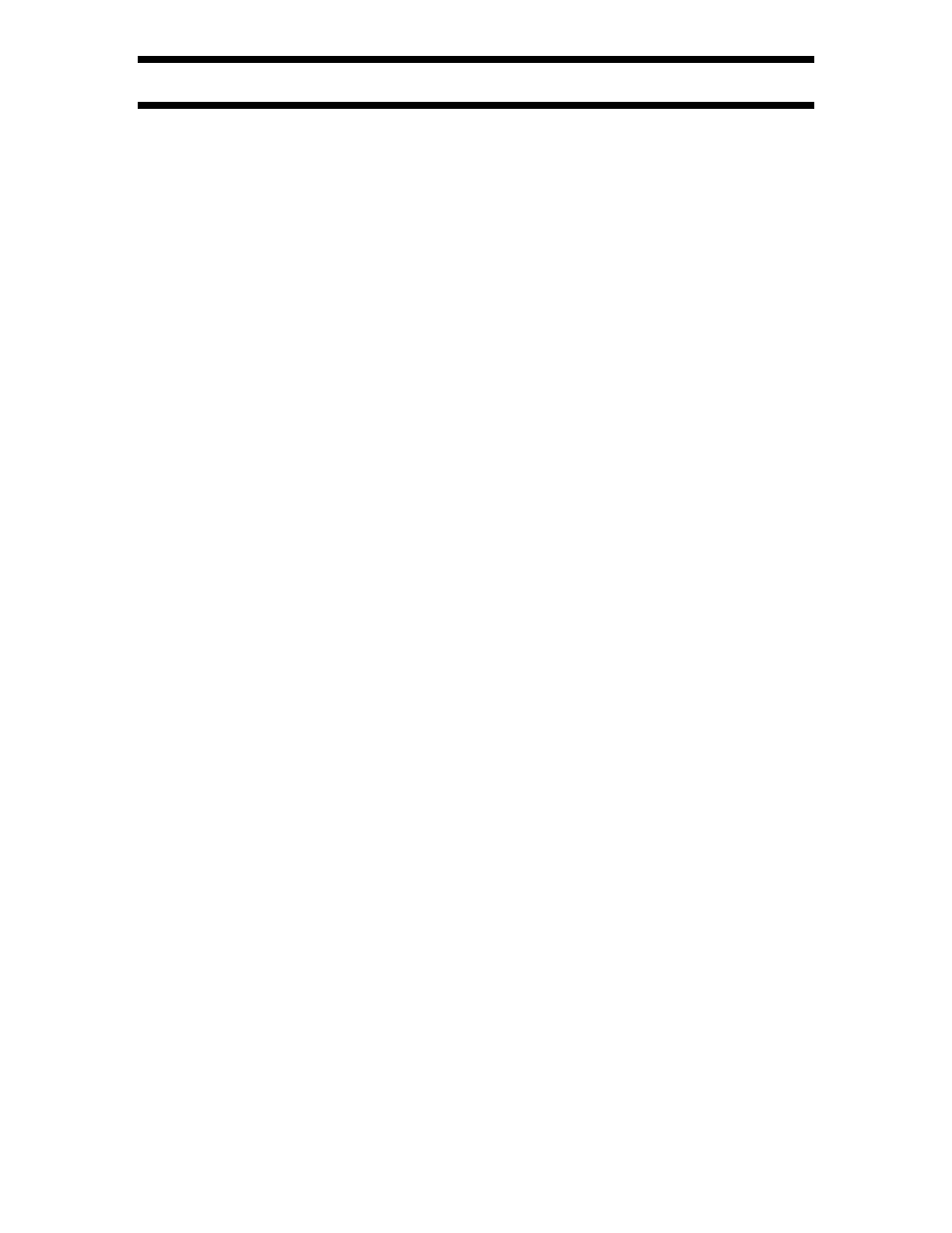
VisionHDP
™
User Manual and Installer Guide
© 2004-2007 Lumagen®, Inc.
5
Rev 1.14
User Commands
Power
Turn power on by pressing ON. Place the VisionHDQ in standby-mode by pressing STBY.
Input Selection
The ten inputs are numbered 0 to 9. To select an input, press the button (0 to 9).
NOTE:
To select an input, the menu must not be active.
Configuration Memory Selection
Each input has four configuration memories. These are referred to as memory “A,” “B,” “C,” and
“D.” To select memory “A”, press MEMA . To select memory “B”, press MEMB. To select memory
“C”, press MENU then MEMA . To select memory D, press MENU then MEMB. Note, RS232
codes are provided to directly access MEMA , MEMB, MEMC and MEMD.
When NTSC/PAL auto-selection is enabled (i.e. output mode set to AUTOIND), MEMA and
MEMC are linked and used for NTSC and PAL, respectively. In this mode, if MEMA or MEMC is
active, an NTSC source automatically selects MEMA and a PAL source automatically selects
MEMC. MEMB and MEMD are also linked, with MEMB used for NTSC and MEMD for PAL.
Each configuration memory is independent of all others. To allow these memories to be used for
mode selection (e.g. day/night), the type remains unchanged when a new input is selected. (e.g.
if input 2 memory B is active pressing 3 selects input 3 memory B).
Input Aspect Ratio Selection
The four source aspect ratios are: 4:3, letterbox, 16:9, and 1.85. They can be selected by
pressing the 4:3, LBOX, 16:9, or 1.85 buttons, respectively. Use 4:3 for standard full-screen
material. Use LBOX for “letterbox” material, such as analog-television movies shown with black
bars above and below the image. For material labeled as “Enhanced for 16:9 televisions”
selecting 16:9 is generally best. However, 1.85 can be used for sources “Enhanced for 16:9
televisions” that have a 1.85 aspect ratio stretched vertically to 16:9.
The 4:3 input aspect ratio mode can also be programmed as a “non-linear stretch” mode so 4:3
sources fill a 16:9 screen. See the Nonlinear Stretch section (page 20) for details.
NOTE:
Make sure the “television aspect ratio” setting is 16:9 in the setup menu of all
source devices that support this feature (e.g. DVD players), even if your display is
not 16:9.
Image Zoom
After the input aspect ratio has been selected, the image can be zoomed in to better fit the
screen. The zoom function uses the ‡ and ˆ arrow buttons. When the menu is off, the ‡ arrow
button zooms in and the ˆ arrow button zooms out.
On Screen Display
Pressing OK successively, when the menu is off, displays input and output status.
