User manual and installer guide, Visionhdp – Lumagen VisionDVI & VisionHDP User Manual
Page 13
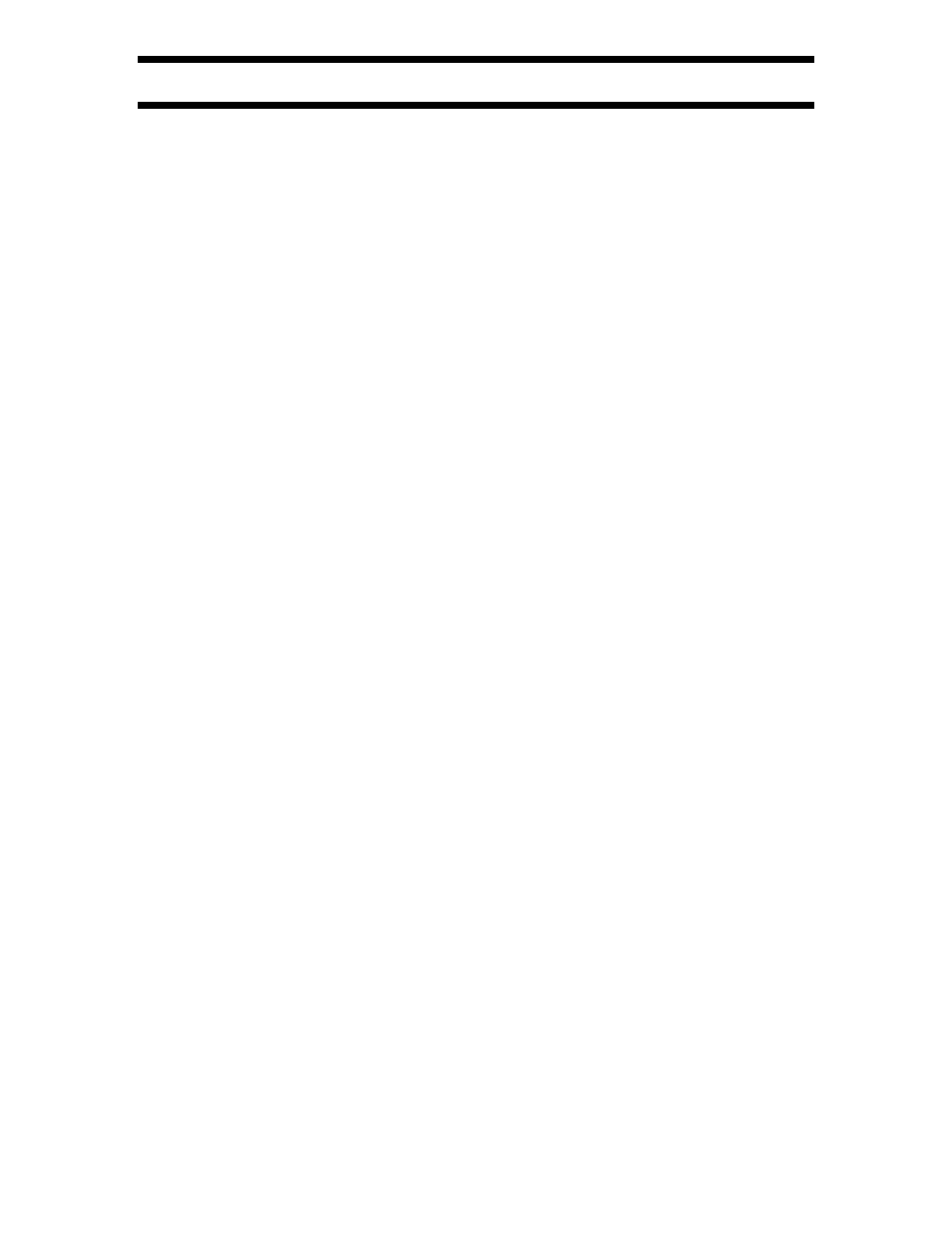
VisionHDP
™
User Manual and Installer Guide
© 2004-2007 Lumagen®, Inc.
10
Rev 1.14
For more information on using this command see the Exact Output Timing section (page 16). The
command is:
MENU
→ OUT → RES → TIMIING
•
If pixel perfect mode cannot be achieved, adjust overscan. Skip this for analog outputs.
NOTE:
If pixel-perfect mode has been achieved, skip this step,
since these operations may disable pixel-perfect mode.
Adjust size and position to have approximately 0% to 1% overscan, as shown using the
Lumagen overscan test pattern. Note that overscan will be adjusted to approximately 2% while
adjusting the input configuration.
Select the overscan test pattern with MENU
→ MISC → TPAT → OK. Then use the right
arrow to step to the overscan pattern. If the display has output size and position, use them.
Otherwise use the Lumagen commands. Lumagen’s commands cannot be entered while the
Lumagen overscan pattern is displayed, so this method may require some iteration. The
commands are:
Output size: MENU
→ OUT → RES → SIZE → […,†,ˆ,‡] OK
Output position: MENU
→ OUT → RES → POS → […,†,ˆ,‡] OK
•
Set the output aspect ratio to match the screen. Skip this step if the screen aspect ratio is 16:9
(the default). Press “MENU 0 6 value OK” where “value” is the screen aspect ratio in
hundredths (4:3 is MENU 0 6 1 3 3 OK)
•
Set the output level. For DVI-D/HDMI displays it is important to match the display’s
requirement for this parameter. If unsure, selecting DVI-D as VIDEO output level is safer. Most
analog displays work well with either pedestal setting. The commands are:
For analog: MENU
→ OUT → LEVL → PDSTL → (0 IRE, 7.5 IRE) OK
For DVI-D: MENU
→ OUT → LEVL → DVILVL → (VIDEO, PC) OK
•
Select the input type for the DVI-I inputs 1 through 4. Skip this step if input is DVI-D. DVI-D
inputs can also be selected to accept the 4:4:4 or 4:2:2 HDMI input format. Select desired
input, then press
MENU
→ IN → TYPE → (DVI-D, 4:4:4, 4:2:2, DVI-A), OK
•
Select the input type for the component/RGB inputs 5 and 6. Skip this step if input 5 and 6 are
component and use the correct color-space. Note SD component inputs always use the SD
color space. The SD/HD selection for YPbPr only applies to HD input resolutions. Select desired
input, then press
MENU
→ IN → TYPE → (SDYPBPR, HDYPBPR, RGBS, RGsB, SCART), OK
•
Set the video input levels. If unsure, selecting 0 IRE for analog, and PC input levels for DVI-D,
is safer. The commands are:
For analog inputs: MENU
→
IN
→
CONFIG
→
ADJ
→
LEVL
→
(0 IRE, 7.5 IRE) OK
For DVI-D inputs: MENU
→
IN
→
CONFIG
→
ADJ
→
LEVL
→
(VIDEO, PC) OK
