User manual and installer guide, Visionhdp – Lumagen VisionDVI & VisionHDP User Manual
Page 23
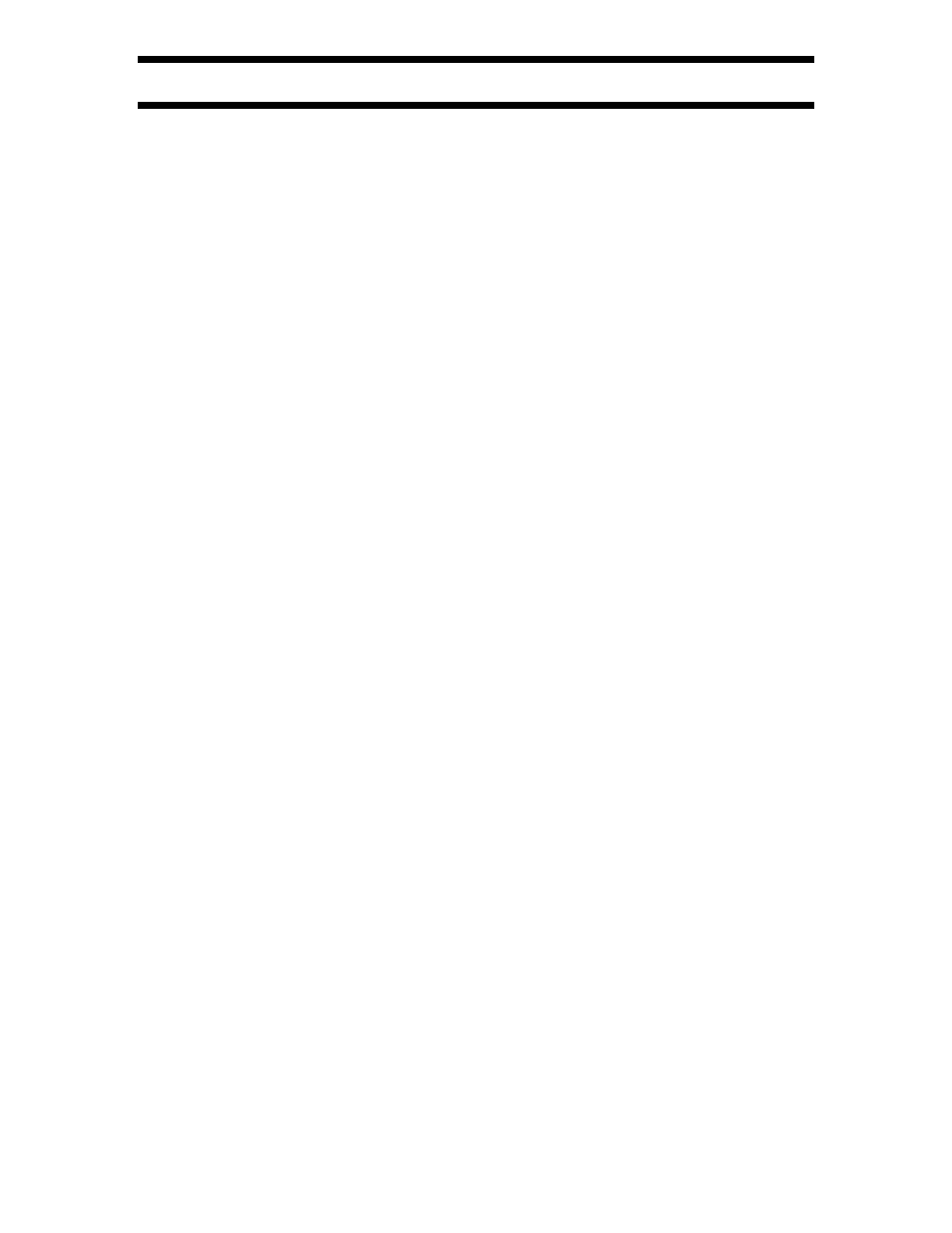
VisionHDP
™
User Manual and Installer Guide
© 2004-2007 Lumagen®, Inc.
20
Rev 1.14
Chroma-Upsample-Error Correction
Some digital video sources, such as some DVD players, have an error in design that affects the
Chroma video quality. The CUE filter can be enabled to mitigate this error. For high quality
sources that do not have the CUE artifact, disabling the CUE filter may increase Chroma
resolution. The CUE filter is on by default. The command format is:
MENU
→ IN → CONFIG → COLR → CUE → (ON, OFF) OK
Color-Temperature and Gamma Calibration
Lumagen video processors can correct the color-of-gray (also called grayscale, color-temperature
or white-balance) and gamma using the internal 2, 5, or 11 point parametric grayscale calibration
function. This adjustment requires the appropriate test equipment and training, so has been put
in the service menu. Contact Lumagen for details.
Input Sizing
Input sizing can be used to compensate for active image size differences in the source. Note; the
input size command does not affect the output size or position. Rather, it affects which input
pixels are captured for processing.
Use the TOPL command to select the top left most active input pixel. Use the BTMR command
to select the bottom right most active pixel. For these commands, the active corner is temporarily
moved toward the center of the screen. Select the scanline using the ‡ and ˆ arrows, and the
pixel using the … and † arrows. The command format is:
MENU
→ IN → CONFIG → ADJ → SIZE → (TOPL, BTMR) → […, †, ˆ, ‡] OK
Mask
The mask command allows you to cover up the sides of the video source. It is different then
cropping in that the video is not stretched to fill the screen. It can be useful for pass-through
modes where you do not wish the video processor to scale the picture but there is some video
noise on side(s) of the picture you wish to cover up. Another situation may be that you wish to
cover up the letterbox gray from a DVD player with black instead.
When you select the command you must first select which mask # you wish to use. There are 15
available. They can be shared among different input memories. The number of times each mask
has been used is displayed as “# USES”. This allows you to decide to use an unused mask or
share a previously set up mask. After selecting the MASK # you then can adjust how much the
mask covers of the 4 sides of the input. Use the left/right arrows to select the edge you're
adjusting and the up/down arrows to adjust the amount of masking. The last step is to alter the
gray level for the 4 sides. Note that the gray level for masks is overridden if aspect bars are
present by the gray level setting of the aspect bar (aspect bar colors can be adjusted under OUT-
>MISC->GBAR). Also, if aspect bars are requested (via differing input and output aspects) the
masking is added to the aspect bar width. The command format is:
MENU
→ IN → CONFIG → ADJ → SIZE→ MASK→ (OFF, 0 … 15) OK
Non-linear Stretch
Non-linear-stretch (NLS) is used to horizontally stretch a 4:3 aspect ratio source to fit a display
that has a wider aspect, such as 16:9. The image is stretched by a constant amount in the center
and by an increasing amount approaching the left and right edges. This eliminates the black
sidebars normally seen when viewing 4:3 material on a 16:9 display.
