User manual and installer guide, Visionhdp – Lumagen VisionDVI & VisionHDP User Manual
Page 20
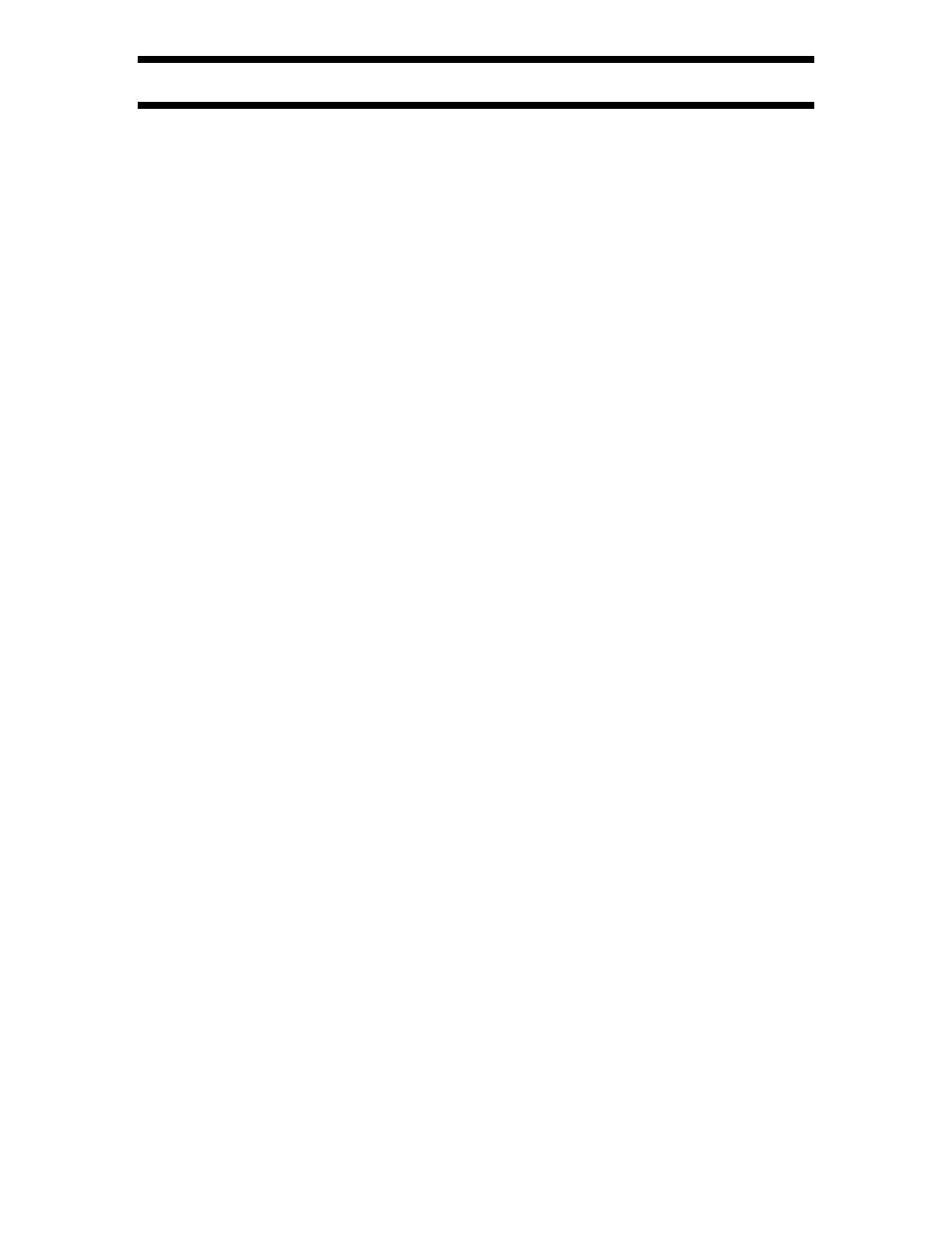
VisionHDP
™
User Manual and Installer Guide
© 2004-2007 Lumagen®, Inc.
17
Rev 1.14
Output Level
For analog output, specify black pedestal as 0 IRE (PC) or 7.5 IRE (Video). Typically this is set to
0 IRE for fixed-pixel displays, and 7.5 IRE for CRT displays. For DVI-D output, set levels as video
(allows blacker-than-black and whiter-than-white) or PC (full-range black to white). If unsure,
use 7.5 IRE for analog and PC levels for DVI-D. The commands are:
For analog: MENU
→ OUT → LEVL → PDSTL → (0 IRE, 7.5 IRE) OK
For DVI-D: MENU
→ OUT → LEVL → DVILVL → (VIDEO, PC) OK
Shrink
The "shrink" command allows you to bring in any edge of the picture, thus shrinking the picture
either horizontally or vertically. The "shrink" parameters are part of an output configuration. The
main use of the shrink command is to shrink the picture to fit in the display and when using
masking systems.
Many displays overscan their picture which results in some of the picture being cut off at the
edges of the screen. For CRT type displays and some digital displays this can be corrected using
the OUT
→ RES→SIZE and POS (position) commands. The SIZE and POS commands shrink the
picture by adjusting the display timings. Unfortunately many digital displays do not allow the
picture to be resized in this manner and that is where the SHRINK command comes in. The
SHRINK command can achieve the same result when trying to eliminate overscan in digital
displays as the SIZE and POS commands and does not alter the display timing. The command
format is:
MENU
→ OUT → MISC → SHRINK → OK→ (T, L, B , R) OK
NOTE:
When calibrating overscan you should check the picture overscan with Lumagen’s
overscan test pattern (under MISC->TPAT->PATS).
Sync
The “sync” command allows you to set the polarity for the horizontal and vertical sync. The
command format is:
MENU
→ OUT → MISC → SYNC → OK→ (H+V+, H+V-, H-V+, H-V-) OK
Output Mode
When set to factory-defaults, there is a single output configuration for all input memories. If the
output mode is set to one of the two independent modes (INDEP or AUTOIND) each input
memory can select the eight (0 to 7) independent output configurations. For SD inputs you can
choose one output configuration. For HD inputs you can up to four output resolutions, one for
each input resolution. The command to set the output mode is:
MENU
→ OUT → MODE → (SAME, INDEP, AUTOIND) OK
NOTE:
After changing to an independent output mode, all memories use output mode
0. To change an output configuration, the appropriate input and input memory
must be selected, Then, the output configuration number must be selected using
