User manual and installer guide, Visionhdp – Lumagen VisionDVI & VisionHDP User Manual
Page 22
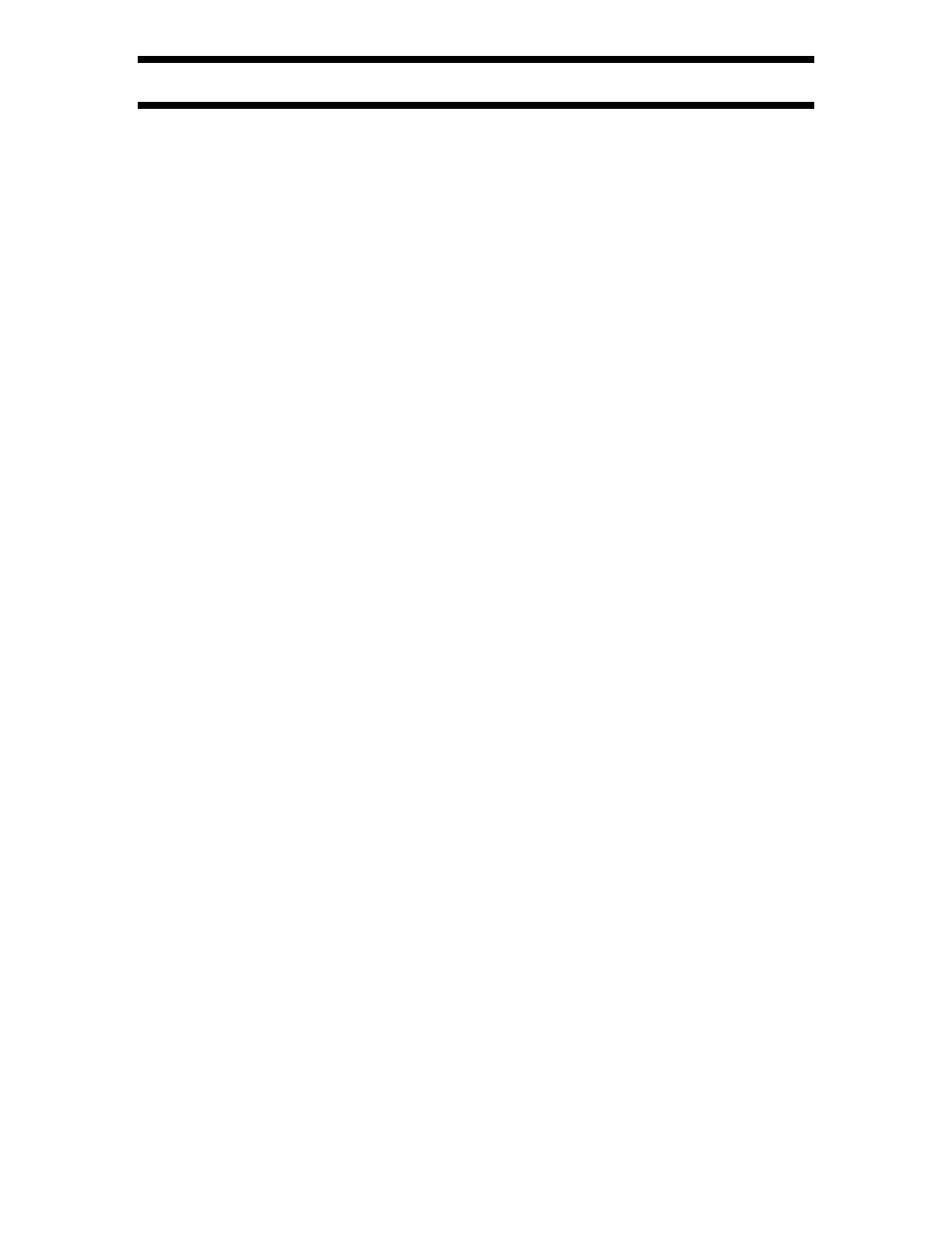
VisionHDP
™
User Manual and Installer Guide
© 2004-2007 Lumagen®, Inc.
19
Rev 1.14
Standard Definition Input Type Selection
Inputs 8 and 9 are SVideo, but can be programmed to use the Y-channel of the connector as a
composite input. Input 0 can also be programmed as a composite input. In this case cvS6 is used
as a composite input (the SDI input is disabled). The command format is:
MENU
→ IN → TYPE → (VID, SVID) OK
Linking an Input Memory to an Output Configuration
NOTE:
See the Multiple Output Mode section (page 34)
for information on using output configurations.
If the output mode is set to independent (INDEP or AUTOIND), each SD input memory uses
one of the eight independent output configurations. For HD capable inputs, each memory has
four resolution “sub-memories” (PC, 480i/480p (or 576i/576p), 720p, 1080i). The PC memory is
used for any other single input resolution For these HD inputs, when Multiple-Output-Mode is
enabled, the output-configuration numbers for each of these is listed as four numbers separated
by a “/” in the order shown above. The output-configuration number for each sub-memory must
be set independently, but all submemory selections can be set independent of which input
submemory is active.
First select the desired input memory. Then use this command to select the desired output
configuration. The command is:
MENU
→ IN → OUTSEL → (0 – 7) OK
Black and White Levels
To set the black-level (also referred to as brightness) and white-level (also referred to as
contrast) using the Lumagen controls, select the needle pattern in AVIA (Advanced AVIA
→
Video
Test Patterns
→
Gray Scale & Levels
→
Black and White Levels
→
Needle Pulses). Follow the
instructions on the AVIA disk. The command format is:
MENU
→ IN → CONFIG → COLR → (BLCK, CONT)
→
[‡,ˆ] OK
Color and Hue
NOTE:
Set the display’s Color and Hue to their default values.
Use the Advanced AVIA color test pattern to set Color and Hue (Advanced AVIA
→
Video Test
Patterns
→
Color). Follow instructions on the AVIA disc. Calibrate using the blue color bars and
blue filter (COLR and HUE). Then calibrate using the red color bar image and red filter
(COLRED for HUERED), and then the green color bar image and green filter (COLGRN and
HUEGRN).
If an RGB (analog or DVI) output mode is used to drive the display, and if the display uses RGB
color-space through its entire data path, enter the Lumagen service mode. This will disable the
two primaries not being adjusted, which eliminates the need to use the color filters for this
adjustment. If it is uncertain whether the display has an all RGB data path, leave the Lumagen in
user-mode and use the filters. The command format is:
MENU
→ IN → CONFIG → COLR → COLR →
(COLR, HUE, COLRED, HUERED, COLGRN, HUEGRN)
→
[…, †, ˆ, ‡] OK
