User manual and installer guide, Visionhdq – Lumagen VisionHDQ User Manual
Page 19
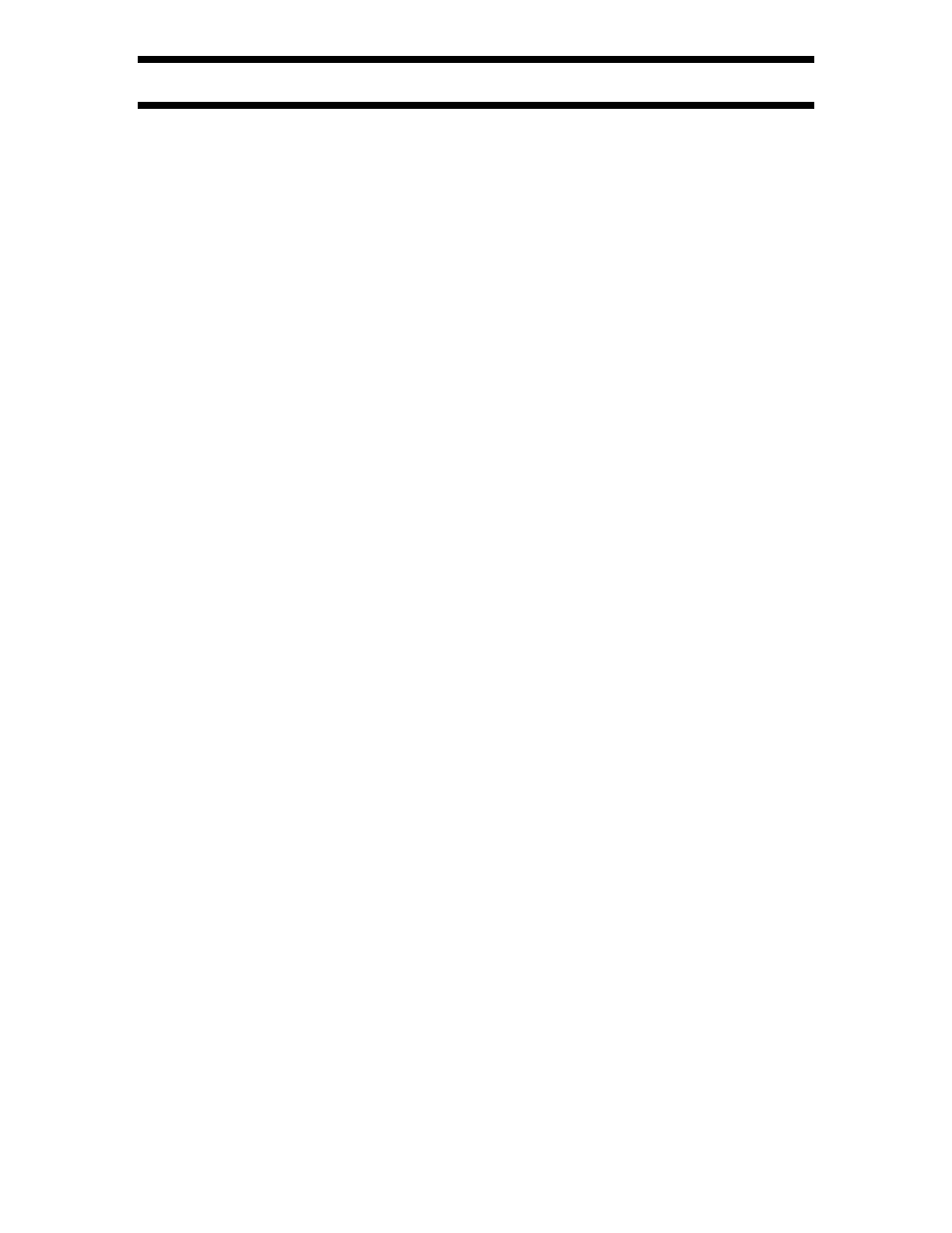
VisionHDQ
™
User Manual and Installer Guide
© 2004-2007 Lumagen®, Inc.
16
Rev 1.14
Exact Output Timing
The Timing command sets output timing in pixel increments. This command can be selected
using the menu or with a direct command. The menu command screen is:
MENU
→ OUT → RES → TIMING
To directly select press: MENU 0 9 4 3. An example screen for 480p is shown below:
0 VTOT
525
4 HTOT
858
1 VRES
480
5 HRES
720
2 VSYN
5
6 HSYN
54
3 VFRN
5
7 HFRN
15
8 VRATE 59.94
9 EXECUTE
To program the pixel timing, first enter the single-digit (0-8) for a parameter to change. This will
bring up a sub-menu where the desired value can be entered. Select the value and press OK.
Continue setting all parameters that need to be changed. The changes do not take effect until
option 9 (EXECUTE) is selected. This updates the hardware timing, and gives the user 15
seconds to accept the changes. If the accept-screen times out, or if the user presses EXIT while
it is active, the output timing reverts to the old timing and the Timing command screen is once
again displayed without the changes.
The parameters entered are for vertical (V) or horizontal (H), for the total pixel count (TOT), the
active pixel count (RES), the sync-pulse duration (SYN), or the front porch (FRN). Note the front-
porch is the time after active video and before the sync pulse. The back-porch timing is
automatically calculated. The vertical rate (VRATE) can also be set.
Output Size
Change scale of the image with respect to the active output. The command format is:
MENU
→ OUT → RES → SIZE → […, †, ˆ, ‡] OK
or MENU 0 9 4 1 […, †, ˆ, ‡] OK
Output Position
Position the image with respect to the active output. The command format is:
MENU
→ OUT → RES → POS → […, †, ˆ, ‡] OK
or MENU 0 9 4 2 […, †, ˆ, ‡] OK
Screen Aspect Ratio
Select the screen aspect ratio. The screen aspect ratio range is 1.33 (4:3) to 2.35 and is entered
in units of hundredths (e.g. 16:9 is entered as 1 7 8). The command format is:
MENU 0 6 value OK
or MENU
→ OUT → ASPECT → value OK
Graybar Intensity
NOTE:
Consult a home theater specialist for assistance setting the graybar intensity.
Some degree of burn-in will occur on any susceptible display, but this command can help
minimize it by allowing the intensity of graybars to be adjusted. The command format is:
MENU
→ OUT → GBAR → SIDE → [ˆ, ‡] OK
