Adjusting advanced computer settings, Adjusting the menu transparency, Restoring default settings – Dynex DX-LCD37-09-2 User Manual
Page 27: Using your tv, 1 press menu . the on-screen menu opens
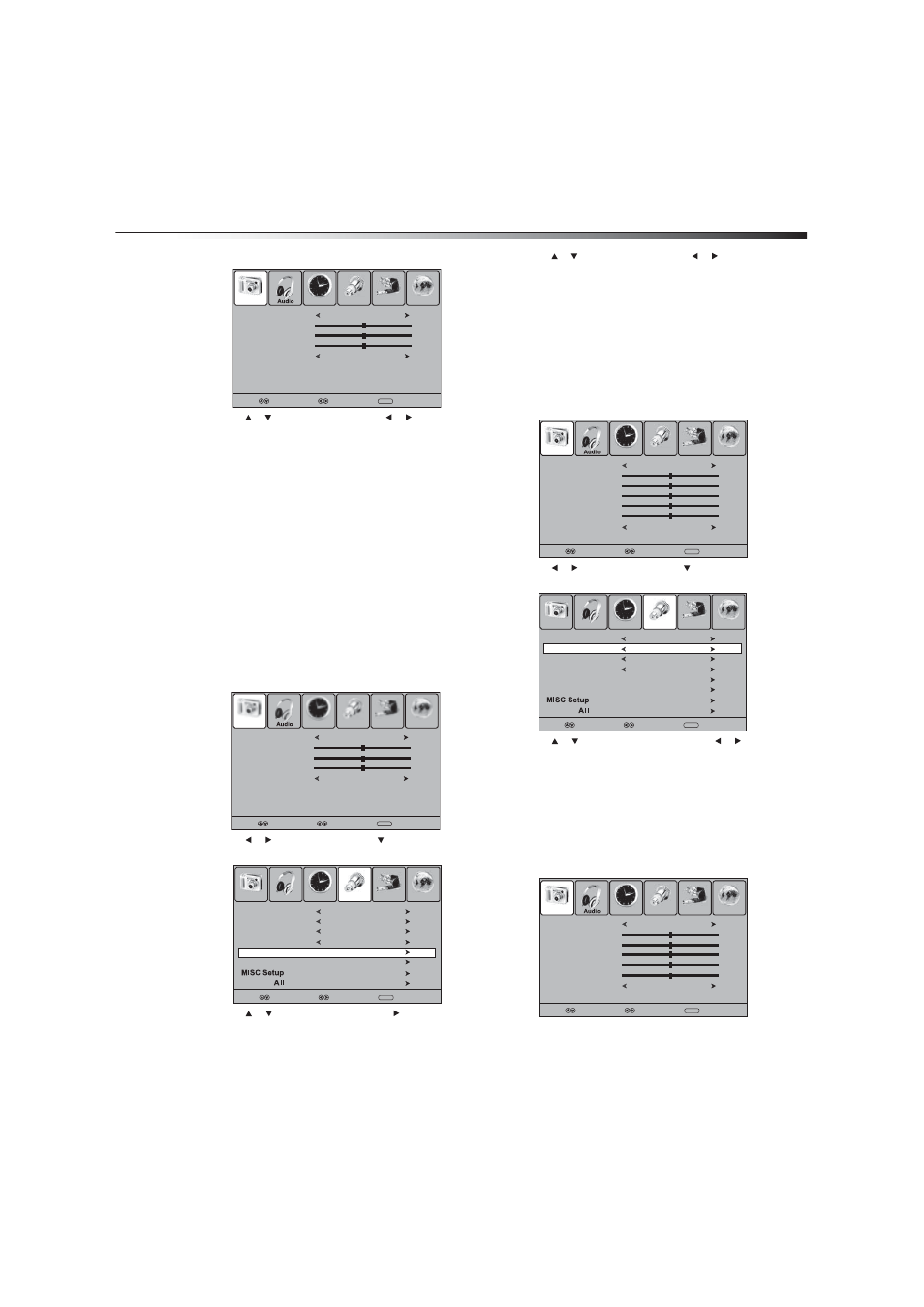
Using your TV
27
2 Press MENU. The on-screen menu opens.
3 Press or to select an option, then press or to adjust the
option. You can adjust:
• Picture mode—Selects the picture mode. You can select
Standard (standard picture), Dynamic (bright, vivid
picture), Soft (finely detailed picture), or Personal
(customized picture). You can also press PICTURE to select
the picture mode.
• Contrast—Adjusts the contrast.
• Brightness—Adjusts the brightness.
• Sharpness—Adjusts the sharpness.
• Color Mode—Selects the color temperature. You can select
Warm (enhances “hotter” colors such as red), Cool (softens
the colors and adds more blue), or Normal (does not adjust
the colors).
4 Press MENU to return to the previous menu, or press EXIT to
close the menu.
Adjusting advanced computer settings
To adjust advanced computer settings:
1 Make sure that your TV is in VGA mode. For more information, see
“Selecting the video input source” on page 14.
2 Press MENU. The on-screen menu opens.
3 Press
or
to
select
Setup, then press . The Setup menu
opens.
4 Press
or
to
select
Advanced, then press or ENTER. The
advanced menu opens.
5 Press or to select an option, then press
or to adjust the
option. You can adjust:
• H-Pos—Moves the image right or left.
• V-Pos—Moves the image up or down.
• Clock—Adjusts the sample frequency.
• Phase—Adjusts the focus of stable images.
• Auto—Automatically adjusts the advanced options.
6 Press MENU to return to the previous menu, or press EXIT to
close the menu.
Adjusting the menu transparency
To adjust the menu transparency:
1 Press MENU. The on-screen menu opens.
2 Press or to select Setup, then press . The Setup menu
opens.
3 Press or to select Transparency, then press or to
select On or Off.
4 Press MENU to return to the previous menu, or press EXIT to
close the menu.
Restoring default settings
Caution: When you restore default settings, all the settings you have
customized are reset, except for the parental password and parental
ratings. You will need to scan for channels after you restore defaults.
To restore default settings:
1 Press MENU. The on-screen menu opens.
Picture Mode
Contrast
Brightness
Sharpness
Color Mode
Picture
Time
Setup
Lock
Channel
Standard
50
50
50
Cool
Select
Move
MENU
Exit
Picture Mode
Contrast
Brightness
Sharpness
Color Mode
Picture
Time
Setup
Lock
Channel
Standard
50
50
50
Cool
Select
Move
MENU
Exit
Menu Language
Transparency
Zoom Mode
Noise Reduction
Advanced
Closed Caption
Restore
Picture
Audio
Time
Setup
Lock
Channel
English
Select
Move
MENU
Exit
Off
Wide
Weak
Picture Mode
Contrast
Brightness
Tint
Color
Color Mode
Picture
Time
Setup
Lock
Channel
Standard
50
50
0
50
Cool
Select
Move
MENU
Exit
Sharpness
50
Menu Language
Transparency
Zoom Mode
Noise Reduction
Advanced
Closed Caption
Restore
Picture
Audio
Time
Setup
Lock
Channel
English
Select
Move
MENU
Exit
Off
Wide
Weak
Picture Mode
Contrast
Brightness
Tint
Color
Color Mode
Picture
Time
Setup
Lock
Channel
Standard
50
50
0
50
Cool
Select
Move
MENU
Exit
Sharpness
50
