Connecting a computer, Connecting a digital sound system, Connecting headphones – Dynex DX-LCD37-09-2 User Manual
Page 13: Connecting the power cord, 13 connecting a computer
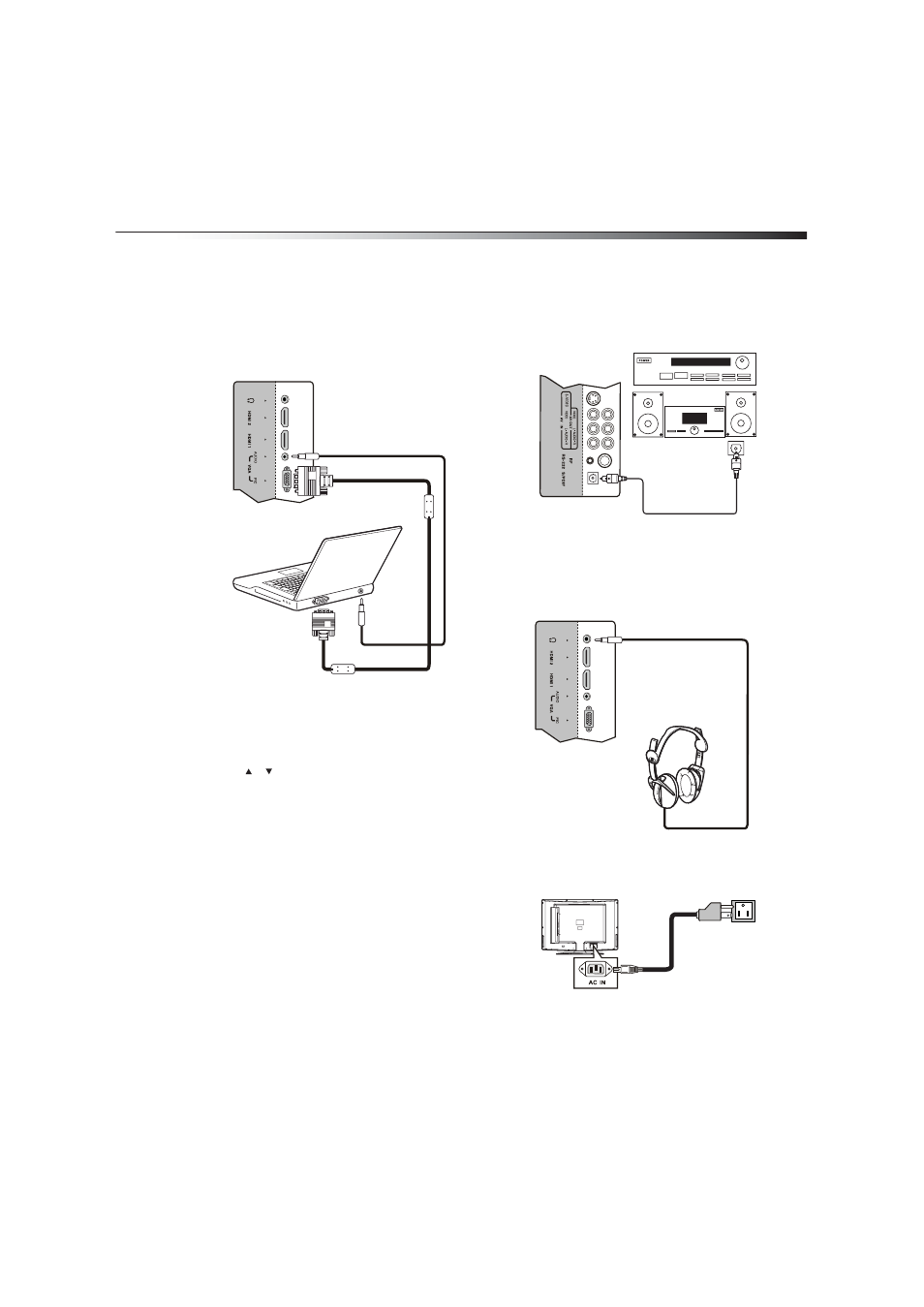
Setting up your TV
13
Connecting a computer
To connect a computer:
1 Make sure that your TV’s power cord is unplugged and the
computer is turned off.
2 Connect a VGA cable to the VGA PIC jack on the back of your TV,
then connect the other end of the cable to the VGA jack on the
computer.
Note: The VGA cable should be a 15-pin D-Sub cable (analog RGB).
3 Connect an audio cable to the VGA AUDIO jack on the back of
your TV, then connect the other end of the cable to the AUDIO
OUT jack on the computer.
Note: The audio cable should have stereo mini plugs.
To play video from a computer:
1 Turn on your TV, then press INPUT. The INPUT SOURCE menu
opens.
2 Press
or
to
select
VGA, then press ENTER.
3 Turn on the computer, then adjust the display properties, if
necessary.
Connecting a digital sound system
To connect a digital sound system:
1 Make sure that your TV’s power cord is unplugged and the digital
sound system is turned off.
2 Connect a digital optical audio cable to the S/PDIF jack on back
of your TV, then connect the other end of the cable to the
S/PDIF IN jack on the digital sound system.
Note: The S/PDIF jack works with digital TV channels only.
Connecting headphones
To connect headphones:
• Connect the headphones to the headphone jack on the back of
your TV.
Note: Loud noise can damage your hearing. When using headphones, use
the lowest volume setting that still lets you hear the sound.
Connecting the power cord
To connect the power cord:
• Plug the power cord into the AC IN jack on the back of your TV,
then plug the other end into a power outlet.
Back of TV
Computer
VGA PIC jack
VGA AUDIO jack
Back of TV
Digital sound
system
S/PDIF jack
Back of TV
