Connecting a vcr for playback, Connecting a vcr for recording, Connecting a camcorder or game – Dynex DX-LCD37-09-2 User Manual
Page 12
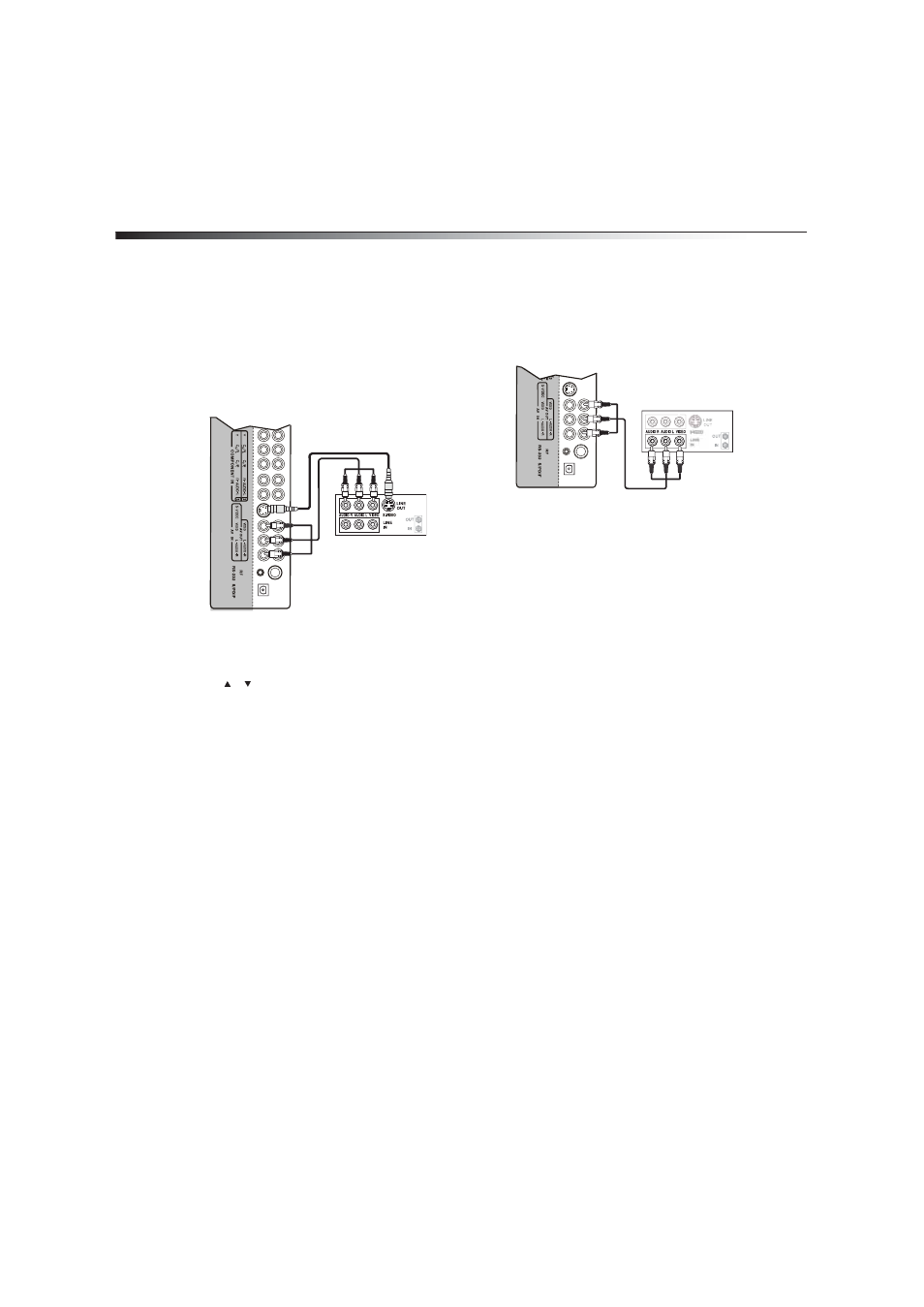
12
Setting up your TV
Connecting a VCR for playback
You can connect a VCR to the AV or S-Video jack. For the location of the
jacks, see “Back jacks” on page 7.
The following task shows how to connect a VCR to the right-side jacks.
To connect a VCR for playback:
1 Make sure that your TV’s power cord is unplugged and the VCR is
turned off.
2 Connect an AV video cable to the AV IN VIDEO jack on the back of
your TV.
Or, connect an S-Video cable to the AV IN S-VIDEO jack on the
back of your TV.
3 Connect the audio plugs on the AV cable to the AV IN AUDIO-L
and AUDIO-R jacks on the back of your TV.
To play from the VCR:
1 Turn on your TV, then press INPUT. The INPUT SOURCE menu
opens.
2 Press or to select AV or S-Video, then press ENTER.
Note: You can also press VIDEO one or more times to select AV or
S-Video.
3 Turn on the VCR, insert a videotape, then press PLAY on the VCR.
Connecting a VCR for recording
To connect a VCR for recording:
1 Make sure that your TV’s power cord is unplugged and the VCR is
turned off.
2 Connect an AV cable to the AV OUT VIDEO and AV OUT AUDIO-L
and AUDIO-R jacks on the back of your TV, then connect the
other end of the cable to the AV IN jacks on the VCR.
To record to a VCR:
1 Turn on your TV, then select the program you want to record.
2 Turn on the VCR, insert a videotape, then press RECORD on the
VCR.
Note: You can record analog TV programs and output from the AV OUT
jacks only.
Connecting a camcorder or game
You can connect a camcorder or game to the AV or S-VIDEO jacks on the
back of your TV.
To connect a camcorder or game:
• Follow the instructions in “Connecting a VCR for playback” on
page 12.
Back of TV
S-Video cable
AV
c
a
b
le
VCR
Back of TV
VCR
AV OUT jacks
