Multimedia mode – Delphi Portable Navigation Nav100 User Manual
Page 20
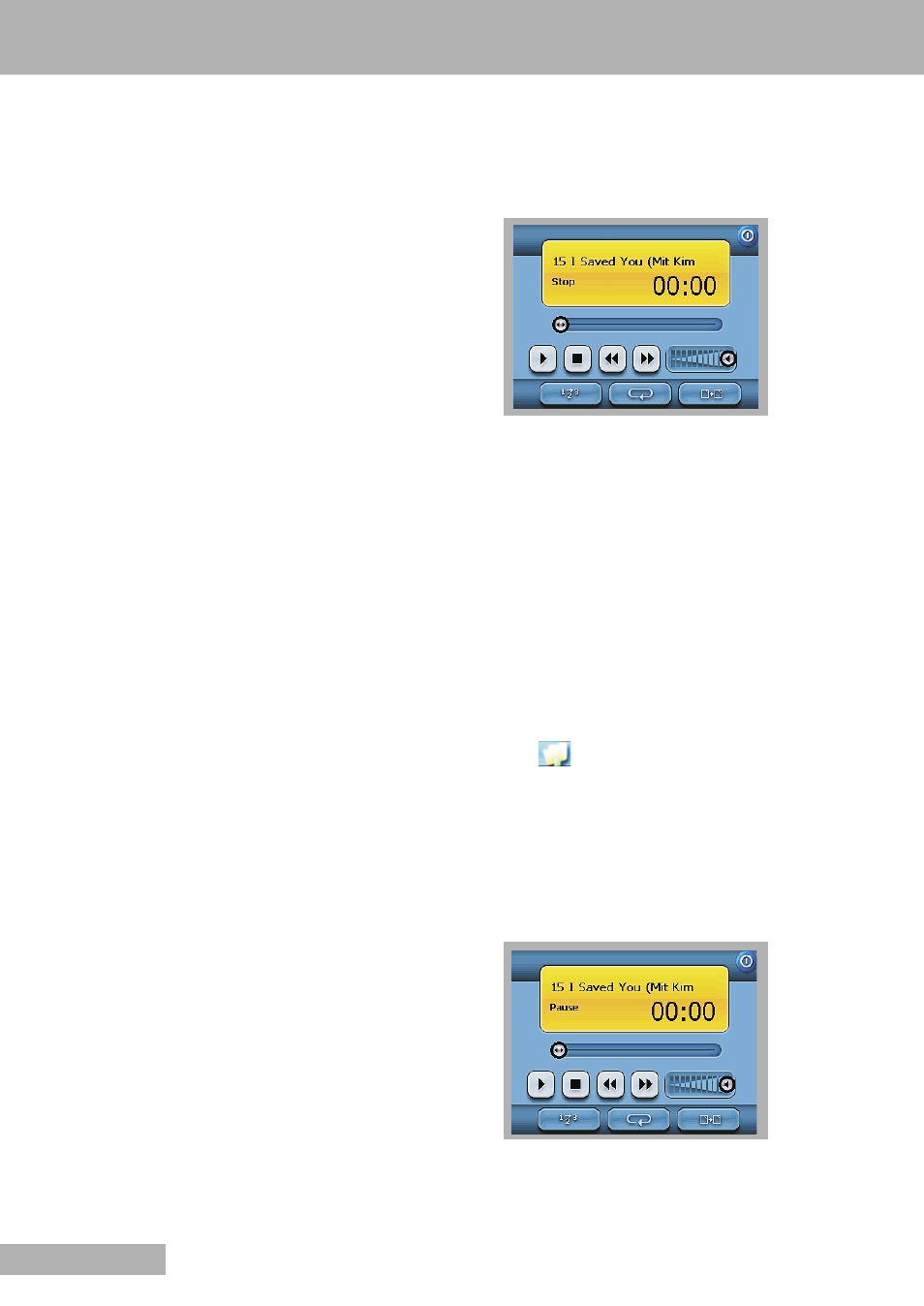
20
MULTIMEDIA MODE
ENGLISH
■
MULTIMEDIA MODE OVERVIEW
In addition to it’s navigating function, the Nav100 is also a
mobile entertainment tool that lets you enjoy the digital
music and image collection on the road. MP3 and Photo
extend the device’s functions to the multimedia scene.
Note
The device’s multimedia programs - MP3 and Photo - are
not available in navigation mode. This is for safety
reasons so as not to distract the driver’s attention from
the road.
To enable access of multimedia files from the device, it
should be located on the SD/MMC card, not on the
device’s memory. Do this either by:
7
Using the USB cable to connect the device, with the
SD/MMC card inside, to the computer and then use File
Explorer to copy digital music and image files into the
device’s SD/MMC card folder.
7
Using a compatible card reader to directly copy digital
music and image files to the SD/MMC card.
Note
It is advisable to organize files into sub-folders. This will
served as playlists and albums when you accesss the files
from your device.
■
MP3 MODE
Enjoy your favorite music on the road. The program fea-
tures:
7
Support for MP3 and WAV files.
7
Auto-scanning of supported files in the device’s
SD/MMC card.
7
Separate volume control enabling you to adjust the
playback sound level while retaining the volume level
set for system sounds.
7
Hot key function for volume control.
7
Using the USB cable to connect the device, with the
SD/MMC card inside, to the computer and then use File
Explorer to copy digital music and image files into the
device’s SD/MMC card folder.
7
Playlist support based on sub-directory contents.
Note
Each sub-directory containing compatible music files is
treated as an individual playlist. For a more organized file
search, it is advisable to name sub-directories based on
genre or listening preferences. To illustrate, a sub-directo-
ry containing music you listen to when travelling can be
named “Journey favorites”; or “Top alternative” for a sub-
directory consisting of your favorite alternative songs.
7
Shuffle and repeat playback functions.
■
OPERATING MP3
OPENING MP3
1 Tap »MP3« on the main menu panel.
– The MP3 playback pad displays.
OPENING FILES FOR PLAYBACK
The program will automatically scan the device’s SD/MMC
card for supported digital files. Only sub-directories
containing compatible music files will be displayed.
1 Search for the file you want to play. Tap »
§
« or »
$
«
or use the joystick in the left/right direction to scroll
through all available files.
2 Tap a file or press the joystick to start playback of the
selected file.
Notes
When the file is located in the root directory, tap the file
for playback.
When the file located inside a sub-directory, tap the sub-
directory icon, then tap a file for playback.
2 Tap »
« to return to the device’s root directory.
Note
The selected file will be played automatically. Files in the
same directory will also be played provided that the re-
peat function is disabled.
PLAYBACK FUNCTIONS
The icons in the playback pad let you control the playback
mode.
1 Tap »II« to pause playback and »
s
« to resume
playback.
