Basic functions – Delphi Portable Navigation Nav100 User Manual
Page 14
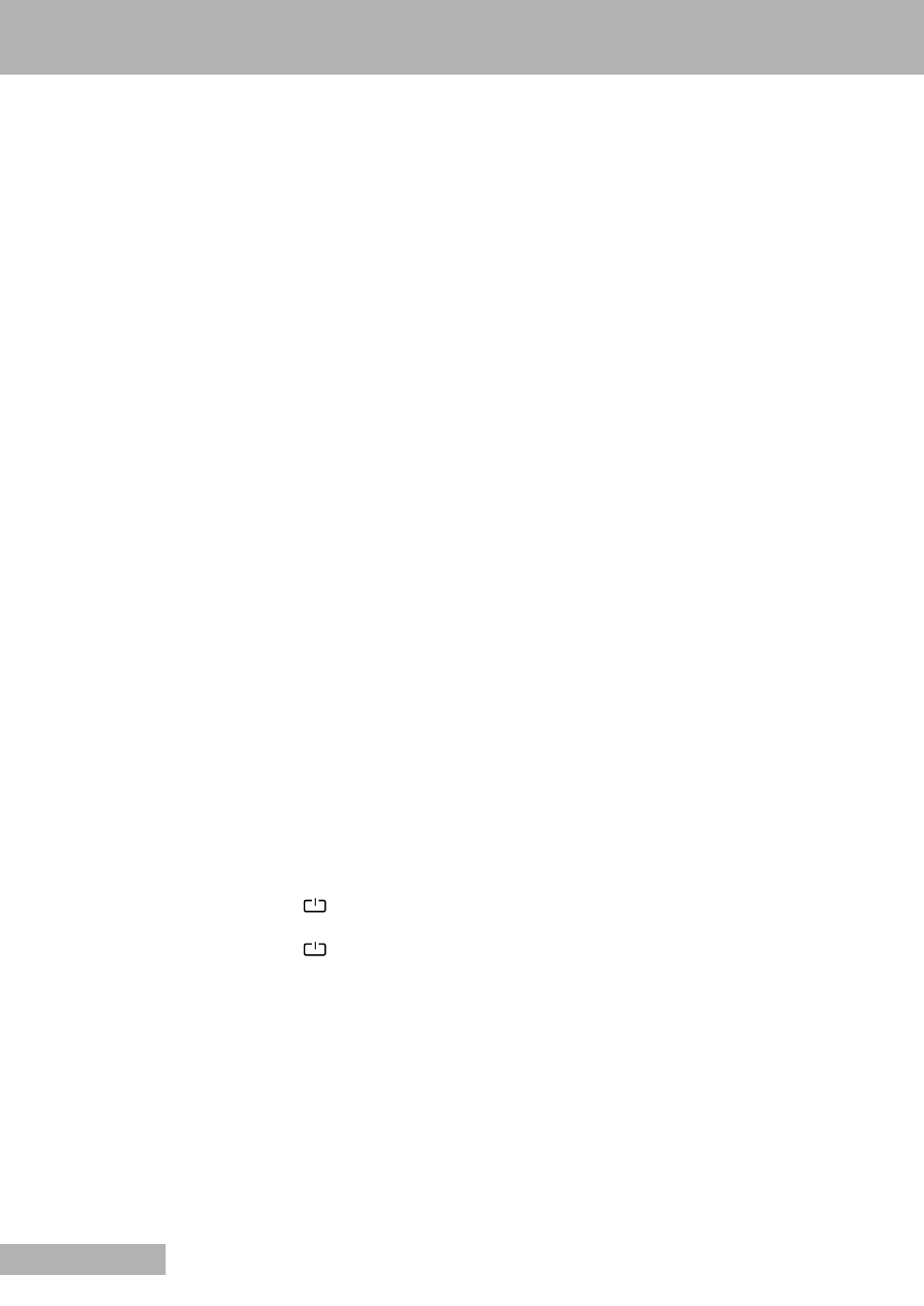
14
BASIC FUNCTIONS
ENGLISH
■
USING THE HOT KEYS
All seven hot keys ligth up when pressed for easier opera-
tion under low light conditions.
Note
The function of the hot keys may be disabled in some
screens. For example, the magnification level hot keys are
inactive when viewing the MP3 directory.
ADJUSTING THE VOLUME
1 Press »
+
« or »
–
« on the front panel to adjust the
volume level of system sounds.
ZOOMING IN AND OUT
1 Press »k« or »k« on the front panel to control the
magnification level of images.
LAUNCHING THE NAVIGATION PANEL
1 Press »MAP« on the front panel to launch the
navigation panel directly.
LAUNCHING THE MAIN MENU PANEL
1 Press »MENU« on the front panel to launch the main
menu panel.
USING THE JOYSTICK
1 Push the joystick into an up/down or left/right
direction to control actions and to scroll through
functions in the device.
2 Press the joystick to use it as an »ENTER« key.
Note
The function of the joystick may be disabled in some
screens. For example, the up/down direction is inactive
when in MP3 playback mode.
USING THE TOUCH SCREEN BACKLIGHT
Under some lighting conditions, viewing the information
on the device may be difficult. If this is the case use the
backlight to illuminate the touch screen.
1 Press and hold the power button »
« until the
backlight turns on.
2 Press and hold the power button »
« until the
backlight turns off.
■
USING THE TOUCH SCREEN
The Nav100 touch sensitive screen allows for a more natu-
ral way of entering information into the device using
fingers instead of a stylus. The actions are done by:
7
Tap - Touch the screen once with your finger to open
items and select options.
7
Hold and drag - Tap a slider icon and drag it across the
screen. In Photo’s Full Screen mode, hold and drag the
image to pan it in different directions.
7
Return - Tap to apply any changes made and/or revert
to the previous screen.
■
USING THE SD/MMC SLOT
Nav100 has a SD/MMC slot compatible with a range of SD
and MMC storage cards that you can use to back up or
transfer files and data.
Also, the Nav100’s GPS navigation system has its core on
the Destinator DG program. Using this program requires
that users load the digital maps available in the
Destinator DG SD card included with the device.
INSERTING A STORAGE CARD
1 Hold the device securely, and then push the card into
the slot until you hear an audible system sound; this
will signal that the card is already properly seated
within the slot.
– The card is secure when it is not protruding from the
slot.
REMOVING A STORAGE CARD
1 Hold the device securely, and then push against the top
of the card, as if you were pushing it further into the
slot, letting the card spring out. An audible system
sound will signal that the card has been released.
2 Gently remove the card from the slot.
