Operation with a computer – Delphi Portable Navigation Nav100 User Manual
Page 18
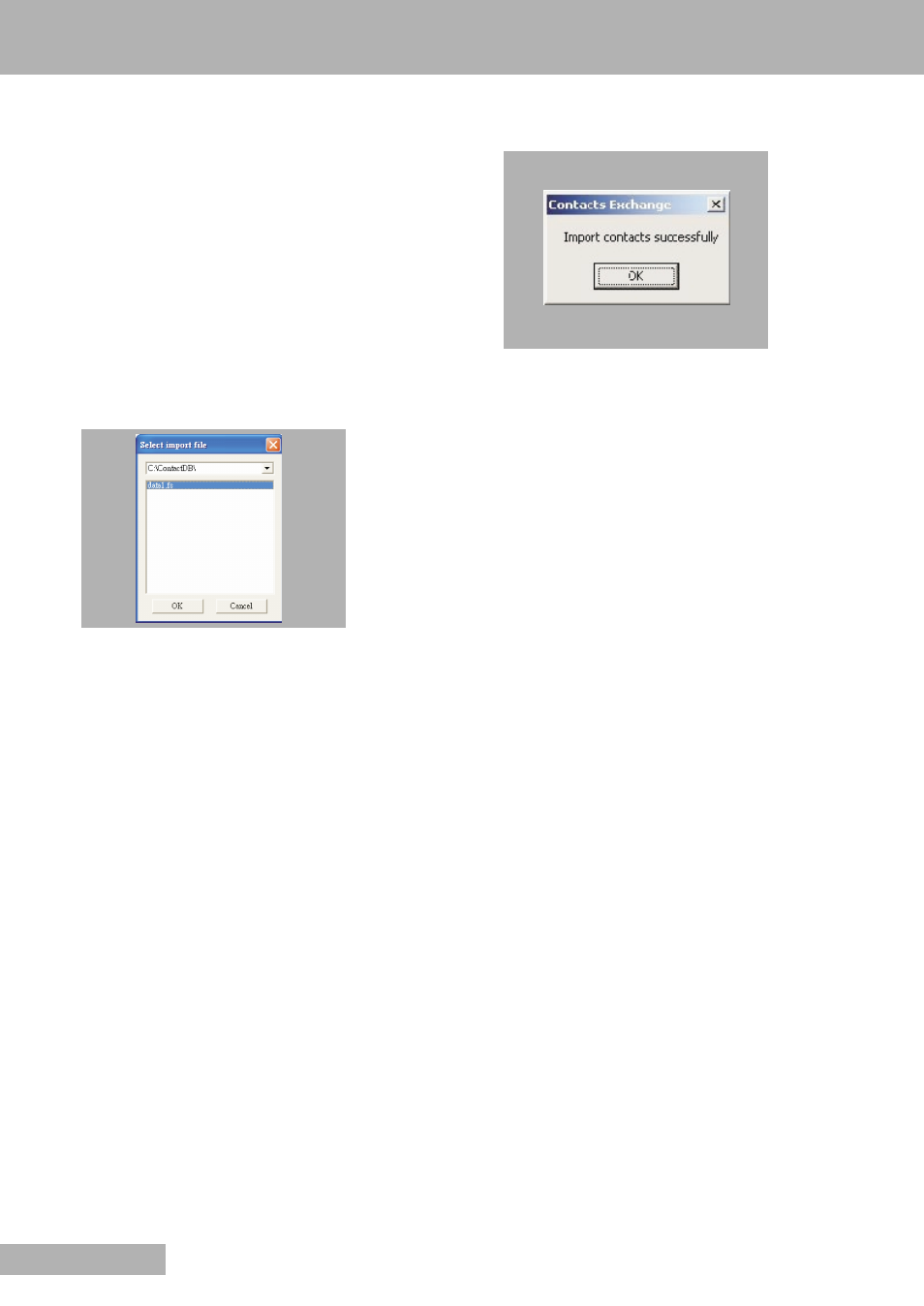
18
OPERATION WITH A COMPUTER
ENGLISH
IMPORTING CONTACTS FROM YOUR N
av100
1 Insert a SD or MMC storage card containing the
contact files you wish to import into the computer.
2 Connect the device to the computer using the USB
cable supplied.
Note
ActiveSync has to be installed before (refer to the section
“Installing ActiveSync” on page 15).
3 Open File Explorer to check that the device is now dis-
played as a USB mass storage device.
4 Click »Selected only« on the Contacts Manager
window.
5 Click the contacts you want to import.
6 Click »Import«.
7 Select the drive name corresponding to the Nav100.
8 Select the contact entries you want to import.
9 Click »OK«.
– Contacts will now be imported to your computer.
10 Click »OK« on the completion dialog box.
– Imported contact information will be added to your
Microsoft Outlook Contacts list and be shared with
Contacts Manager.
