Configuration & operation – Hall Research SC-DV-2 User Manual
Page 8
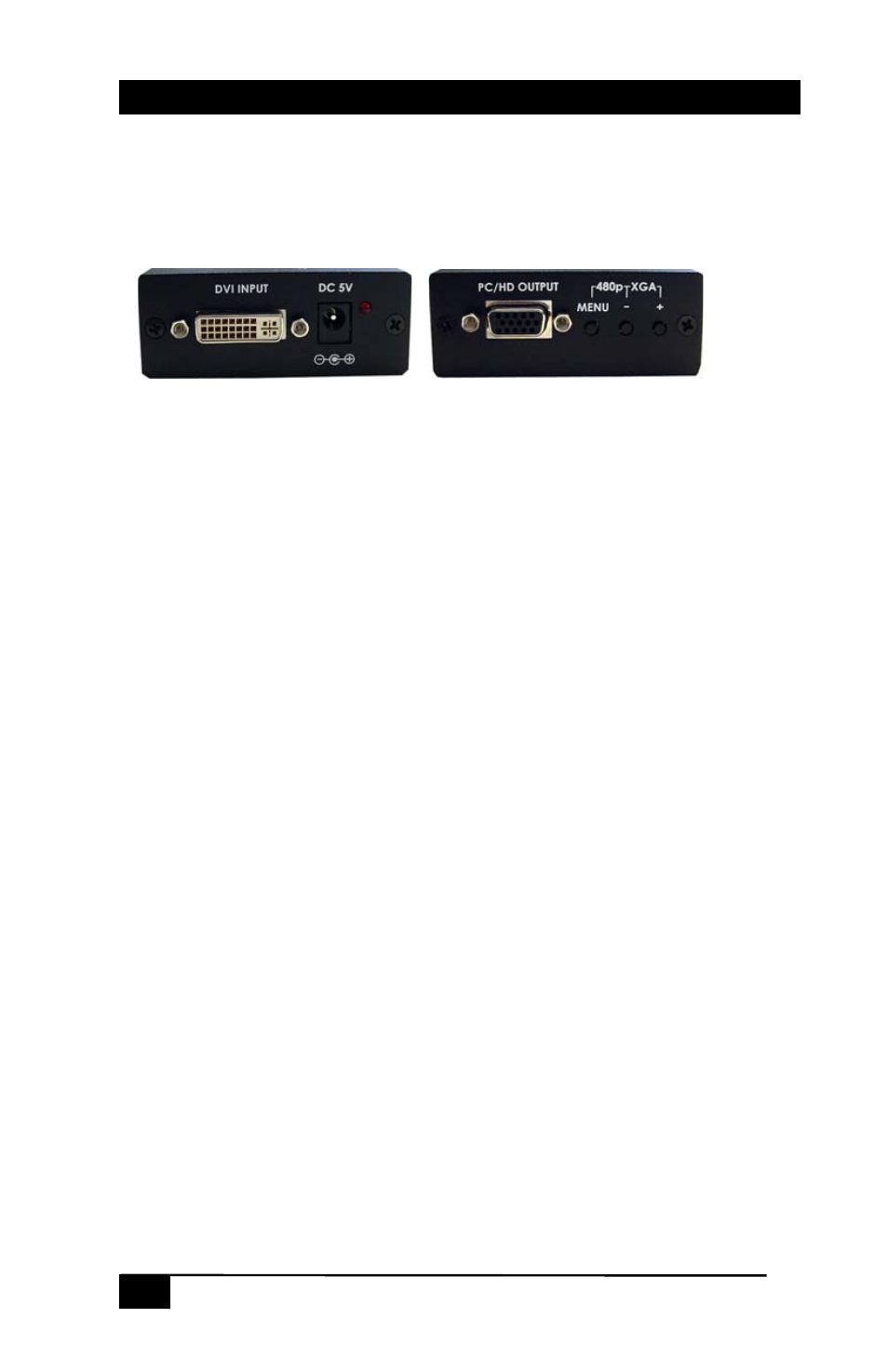
Model SC-DV-2
6
3. Configuration & Operation
3.1 Front and Rear Panels
3.2 Menus and Adjustments
Pressing the Menu button will bring up the OSD menu controls on the
screen as follows:
¾
Input set up
¾
Output set up
¾
Picture Adjust
¾
HV Adjust
¾
OSD Adjust
¾
System Information
¾
Auto Adjust
¾
Exit
Use +, or - to move the arrow cursor to your desired selection, then press
MENU to confirm your selection and enter into sub menu.
I
I
n
n
p
p
u
u
t
t
s
s
e
e
t
t
u
u
p
p
-
-
When selected, a sub menu for selecting YPbPr/RGB
will appear:
YPBPR …
9
RGB
The SC-DV-2 automatically detects and shows the input format as YPbPr
or RGB. However, you can manually select the YPbPr or RGB to match the
format of your input. Selecting a format that doesn't coincide with your
input will result in an abnormal picture.
O
O
u
u
t
t
p
p
u
u
t
t
s
s
e
e
t
t
u
u
p
p
-
-
When selected, a sub-menu appears that allows you
to set the Output Mode (refresh-rate and resolution).
- 1800-RA (4 pages)
- 400-DX (2 pages)
- 511-POH-17W (12 pages)
- 200 (4 pages)
- 97-P (20 pages)
- CP200 (4 pages)
- CVA-2000 (7 pages)
- DVC-3 (16 pages)
- EM-EDID-HD15 (2 pages)
- EMX-DVI (12 pages)
- EMX-HD-AUD (12 pages)
- EX-HDMI-2A (2 pages)
- HD-AUD (5 pages)
- HR-731 (13 pages)
- U2-160 (8 pages)
- U2-160-DP (8 pages)
- UH-1BT (12 pages)
- UH-1C (8 pages)
- UH-1D (8 pages)
- UH-2C (8 pages)
- UH-2C-3S (12 pages)
- UH-2D (8 pages)
- UHBX-3S (13 pages)
- UHBX-3S (12 pages)
- UHBX-4X (20 pages)
- UHBX-4X (8 pages)
- UHBX-4X (3 pages)
- UHBX-4X (7 pages)
- UHBX-P1 (12 pages)
- UHBX-SW3 (3 pages)
- UHBX-SW3 (12 pages)
- UHBX-SW3 (20 pages)
- UR232 (16 pages)
- URA (20 pages)
- URA-232 (32 pages)
- URA-RS232-C (12 pages)
- USB3-EXT-16 (4 pages)
- UU-2X4 (12 pages)
- UV1 (16 pages)
- UV1-R (12 pages)
- UV1-S-16X (16 pages)
- UV232-16X (16 pages)
- UV232A (12 pages)
- UVA-DP (20 pages)
- UVB1-CP (4 pages)
