Report, Config/save tab – EXFO EXpert IP Test Tools User Manual
Page 51
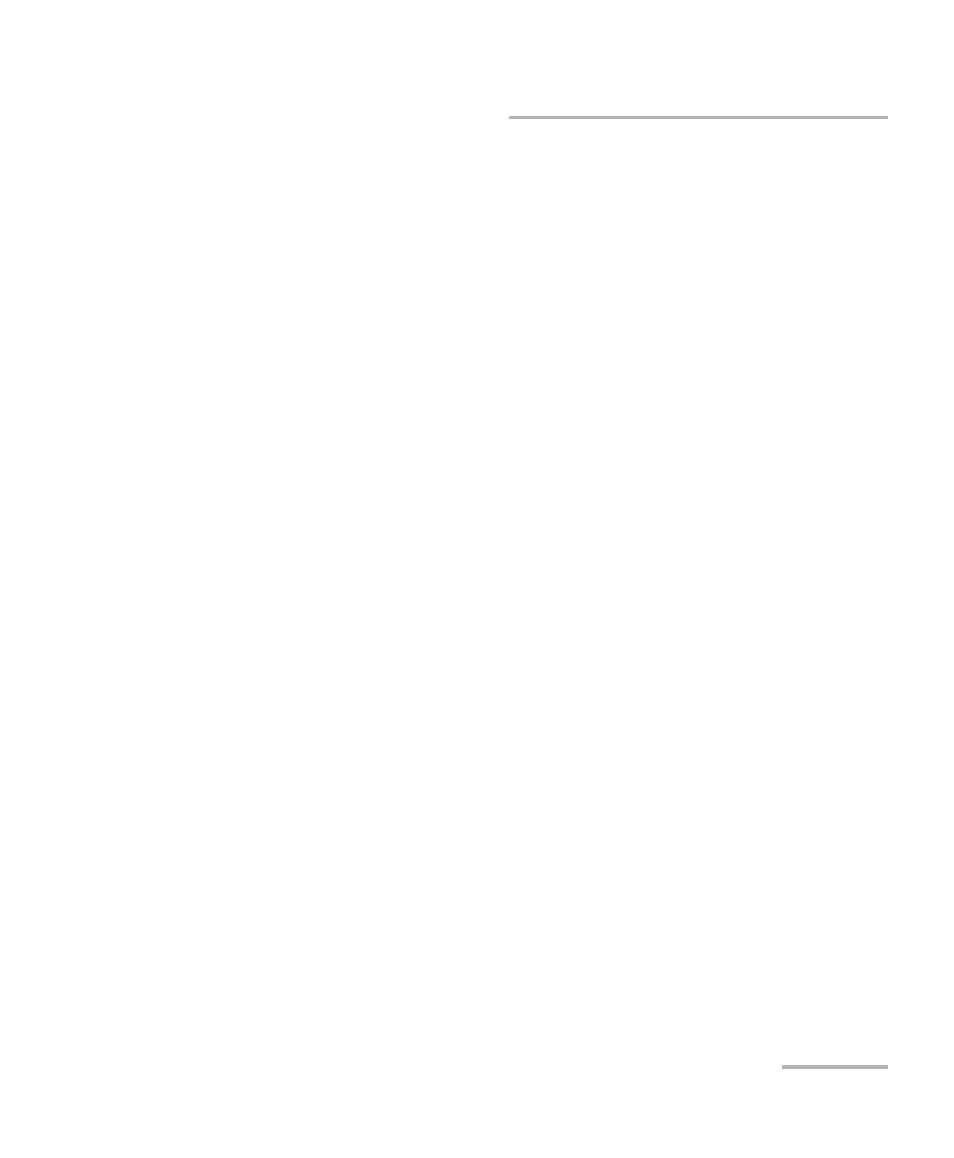
Test Control
EXpert IP
45
Report
Report
Config/Save Tab
The Config/Save tab allows to configure the report parameters and
generate/save the report.
Tap the Report button, and the Config/Save tab.
The report contains all information about the current test including its
setup and results.
Report Content parameters are used to identify the report and are not
mandatory. Up to 50 characters are allowed for each parameter.
Report Header could be the company name.
Report Title could be the name of the product, name of test, test
number, etc.
Restore Default reverts all parameters back to the default values.
Save Report
File Name is the name of the report to be generated. By default,
the name of the report will contain the name of the test, the date
(YY_MM_DD), and time (HH_MM_SS).
Media Selector is the media where the report file will be saved:
Internal Flash (default), or Removable Disk (USB). Removable
Disk (USB) is available only when there is a removable disk/key
connected to the EXFO’s platform USB port.
Display Report after Saving check box when selected (default)
automatically displays the report once it is generated.
Note: Once generated, the report can be opened from the Open Tab on page 46.
Turn on Report Generation Prompt check box when selected
(default) displays a pop-up every time a test case is stopped or
completed to ask if a report generation is desired.
