Load/save, Configurations tab – EXFO EXpert IP Test Tools User Manual
Page 50
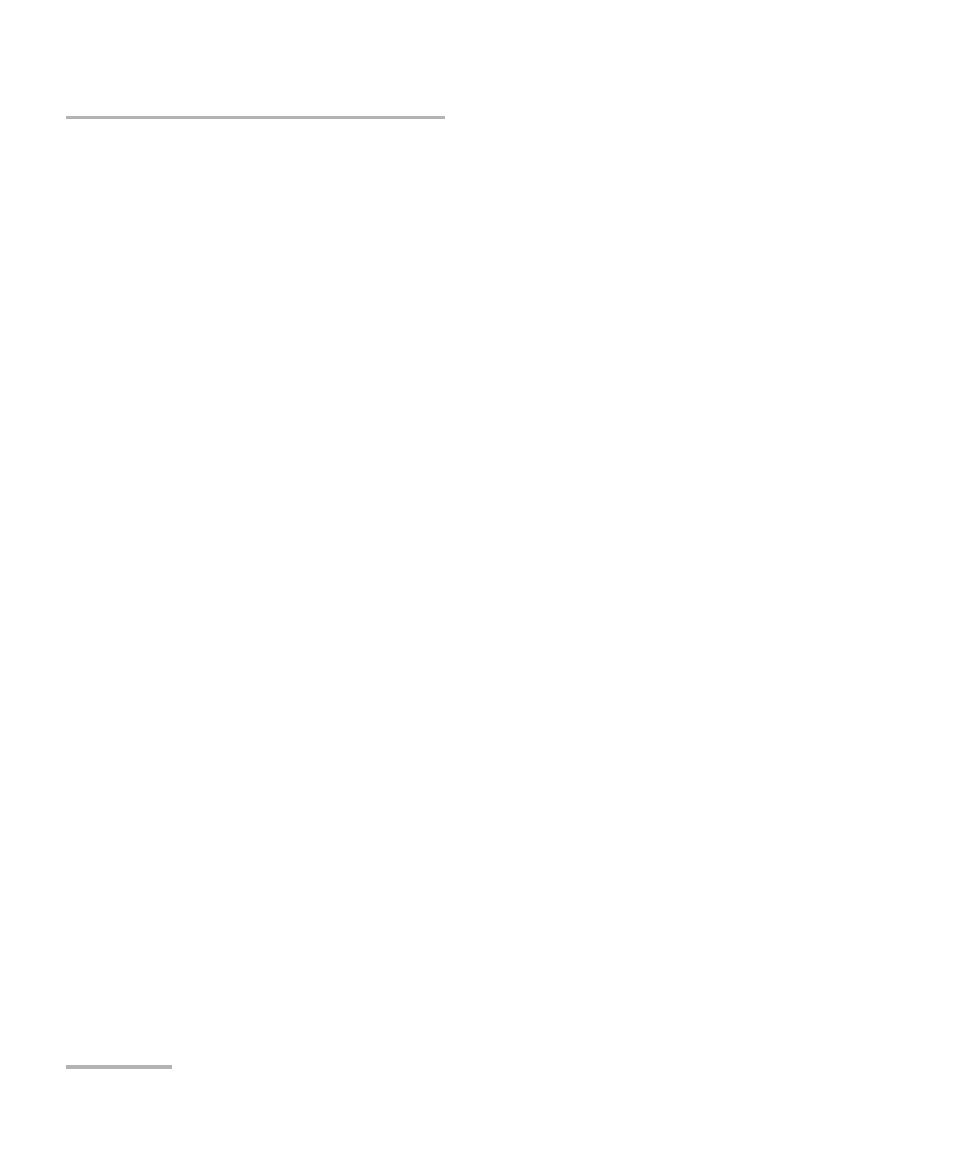
Test Control
44
EXpert IP Test Tools
Load/Save
Load/Save
Configurations Tab
The Configuration tab allows to save, load, and delete a test configuration
Tap the Load/Save button, and the Configuration tab.
Restore Factory Default restores the configuration parameters of all the
tests to factory default setting.
To save a configuration:
1. Select the media where the file will be saved: Internal Flash (default)
or a removable drive (USB media for example) if present.
2. Type the name of the file to be saved (File Name) if needed.
3. Tap on the Save Config button.
4. Tap OK.
To load a configuration:
1. Select the media from where the file will be loaded: Internal Flash
(default) or a removable drive (USB media for example) if present.
2. Select the file from the list.
3. Tap the Load Config button.
Note: Configuration file has a limited backward compatibility (Typically the
backward compatibility period is one year or three software releases).
To delete a configuration file:
1. Select the media where the file is located: Internal Flash (default) or a
removable drive (USB media for example) if present.
2. Select the file from the list.
3. Tap the Delete Config button.
4. Tap Yes to confirm the deletion.
