Starting the lonbridge server, Command line usage for windows, Command line usage for linux – Echelon LonBridg Server User Manual
Page 12: Command line switches
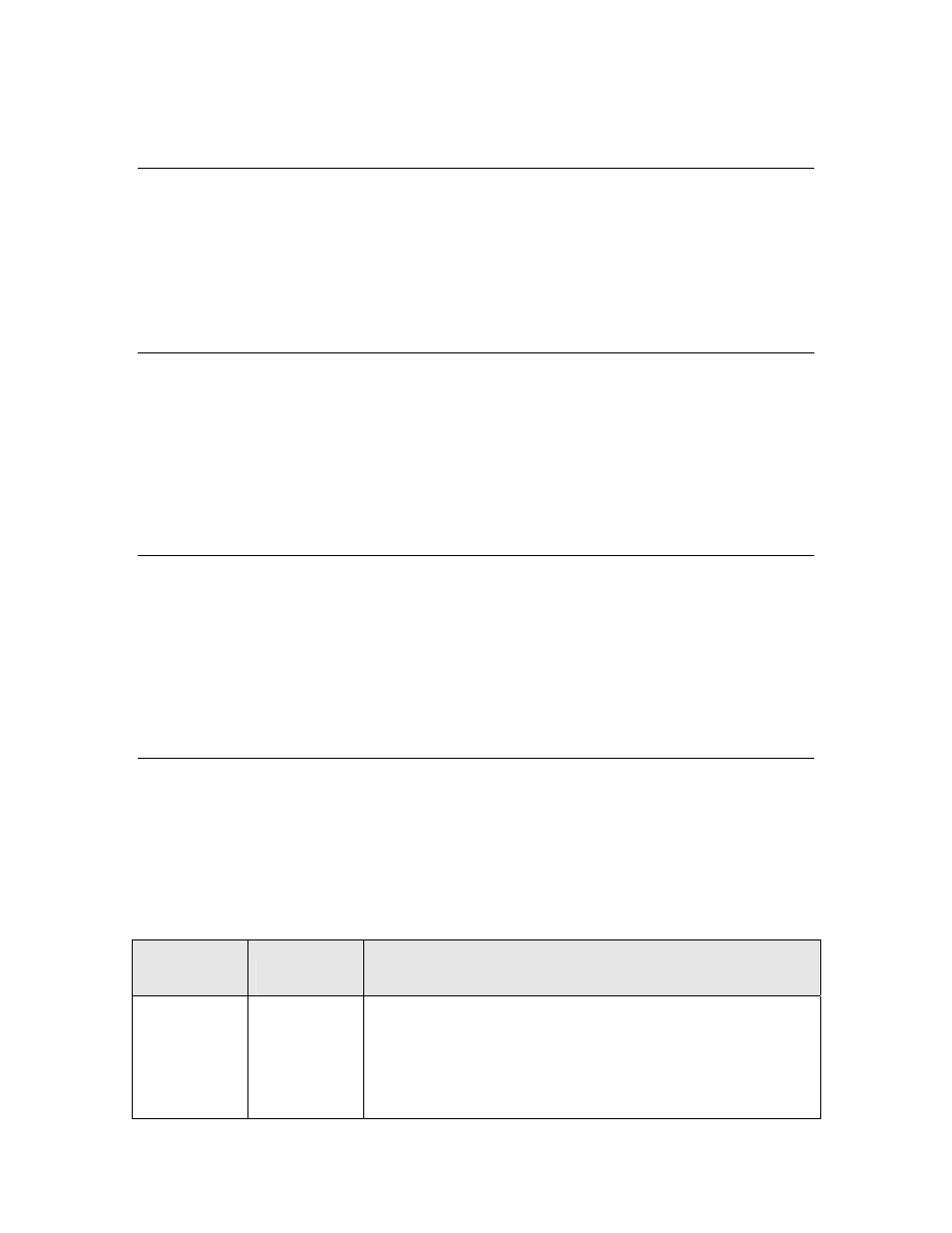
6
Introduction
environments, you must port the LonBridge Server to that Linux
distribution (see the source code comments for more information).
Starting the LonBridge Server
For the Windows platform, the service for the LonBridge Server generally starts
automatically when the operating system starts, although you can configure the
service to start manually (see Chapter 2,
Configuring the LonBridge Server
, on
page 9, for more information about configuring the LonBridge Server).
For either Windows or Linux platforms, you can start the LonBridge Server from
the command line.
Command Line Usage for Windows
To start the LonBridge Server, if it is not already running as a service:
1. From the Windows command prompt, change directories to the
LonBridge directory: C:\Program Files\Echelon\LonBridge.
2. Enter the LonBridge command.
See
for a listing of the available command-line switches
for the LonBridge command.
Command Line Usage for Linux
To start the LonBridge Server:
1. From the Linux command prompt, change directories to the LonBridge
directory.
2. Enter the lonbridge command.
See
for a listing of the available command-line switches
for the lonbridge command.
Command Line Switches
Table 1 lists the available command-line switches for the Windows LonBridge
command and the Linux lonbridge command.
The switches for the Windows LonBridge command are not case sensitive; you
can use either lower or upper case. However, the switches for the Linux
lonbridge command are case sensitive.
Table 1. Command-Line Switches for the LonBridge Command
Windows
Switch
Linux Switch Description
/C
-c
Enables console logging; copies all logged events to the
console.
You can use this option to watch log events in real-time
during development and debugging of your application or of
the LonBridge Server.
