Advanced Control Technologies Specs Instructions ZDP100 (RF CONTROLLED, 300W, 120 VAC,PLUG-IN LAMP MODULE) User Manual
Homepro, Zdp100
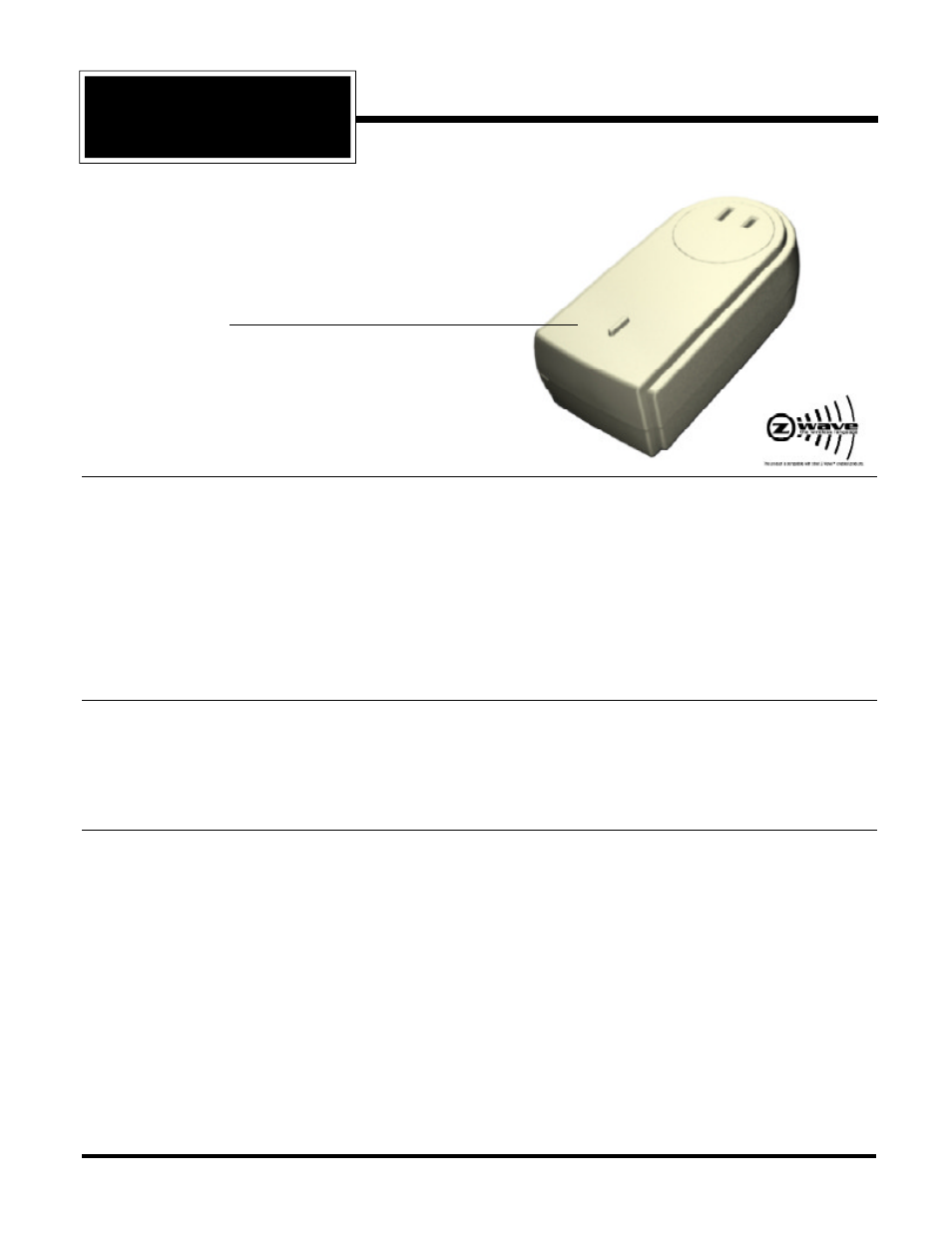
ZDP100 Instructions, Release 2.0
090805
HomePro
by ADVANCED CONTROL TECHNOLOGIES, INC.
0677-01
1
Radio Frequency Controlled, 300W, 120 VAC,
Plug-In Lamp Module, Release 2.0
ZDP100
HomePro
RF Home Automation
Button functions
1. Adds module under the command of Wireless Controller.
2. Local ON and OFF (push and release).
3. Local dimming (hold down).
ZDP100 PLUG-IN LAMP MODULE
The ZDP100 plug-in Lamp Module is a component of the HomePro lighting control system. Plug the Lamp Module
into a wall outlet and plug a lamp into the Lamp Module. Inclusion of the Lamp Module on the ZTH100 Wireless
Controller menu allows remote ON/OFF control and dimming of lamps connected.
This plug-in Lamp Module is designed to work with other Z-Wave enabled devices. Z-Wave nodes of other types can
be added to the system and will also act as repeaters if they support this function of repeating the signal received to
other modules in the system.
As part of a Z-Wave network, the ZDP100 can act as a wireless repeater to insure that commands intended for another
device in the network are received. This is useful when the device would otherwise be out of the radio range of the
wireless controller.
INSTALLATION
Plug this Lamp Module into the wall outlet near the lamp to be controlled, and plug the lamp into the Lamp Module.
See the ZTH100 or other Wireless Controller operating instructions to add this module under the command of the
Wireless Controller. Make sure the lamp(s) to be controlled total no more than 300 watts. WARNING: Plugging a
non-resistive load such as florescent lighting or a device with a motor may result in damage to the Lamp Module and
will void the warranty.
BASIC OPERATION
Local Control
The button on the ZDP100 allows the user to
•
Turn on or off or dim and brighten the load attached.
•
Include or exclude the module from the Z-Wave system
•
Control other Z-Wave enabled devices.
Also, when a controller prompts you to “Send Node ID” or to “Press Button on Unit”, quickly tap the button once
to satisfy those instructions. Also, quickly tapping the button 4 times will give you the same result without changing
the state of the load attached or transmitting to other Z-Wave devices.
•
Tapping button toggles the load attached
•
Pressing and holding the button will dim or brighten the load attached.
Operation Note
When a light bulb reaches the end of it’s life and burns out, it sometimes creates a momentary short circuit. The
Config Command, adj dim rate, timing, # steps
