2 installing the graphics driver, 3 installing the ethernet driver, Installing the graphics driver – ADLINK iSeries Monitor 18/21 User Manual
Page 54: Installing the ethernet driver
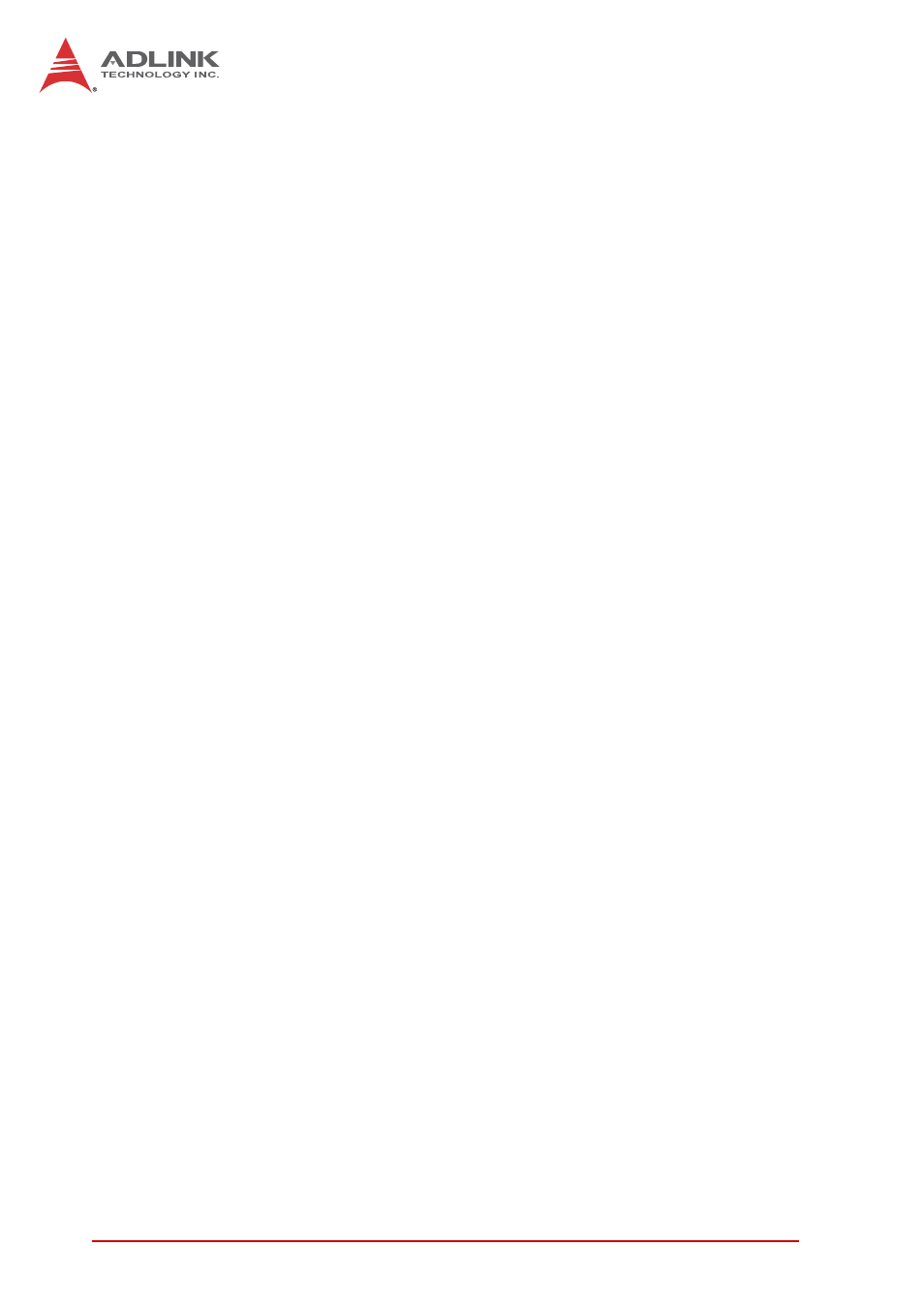
42
Driver Installation
The following steps install the chipset driver for the TPZ-1300
1. Close any running applications.
2. Insert the ADLINK All-in-One DVD. The chipset driver is
located in the directory
x:\Driver Installation\Topaz\TPZ-1300\Chipset
where x: denotes the DVD-ROM drive.
3. Execute Setup.exe and follow onscreen instructions to
complete the setup.
4. After installation is complete, reboot the system.
3.2
Installing the graphics driver
This section describes installation of the graphics driver for the
TPZ-1300. The TPZ-1300 is equipped with the Intel
®
Graphics
Media Accelerator Driver package, which supports Windows 7.
To install the graphics driver:
1. Close any running applications.
2. Insert the ADLINK All-in-One DVD. The graphics driver
is located in the directory
x:\Driver Installation\Topaz\TPZ-1300\Graphics
where x: denotes the DVD-ROM drive.
3. Execute Setup.exe and follow onscreen instructions to
complete the setup.
4. After installation is complete, reboot the system.
3.3
Installing the Ethernet driver
This section describes installation of the Ethernet driver for the
TPZ-1300. To install the driver for the Intel 82547 Gigabit Ethernet
controller:
1. Close any running applications.
2. Insert the ADLINK All-in-One DVD. The Ethernet driver
is located in the directory
