ADLINK MXC-4000 Series User Manual
Page 66
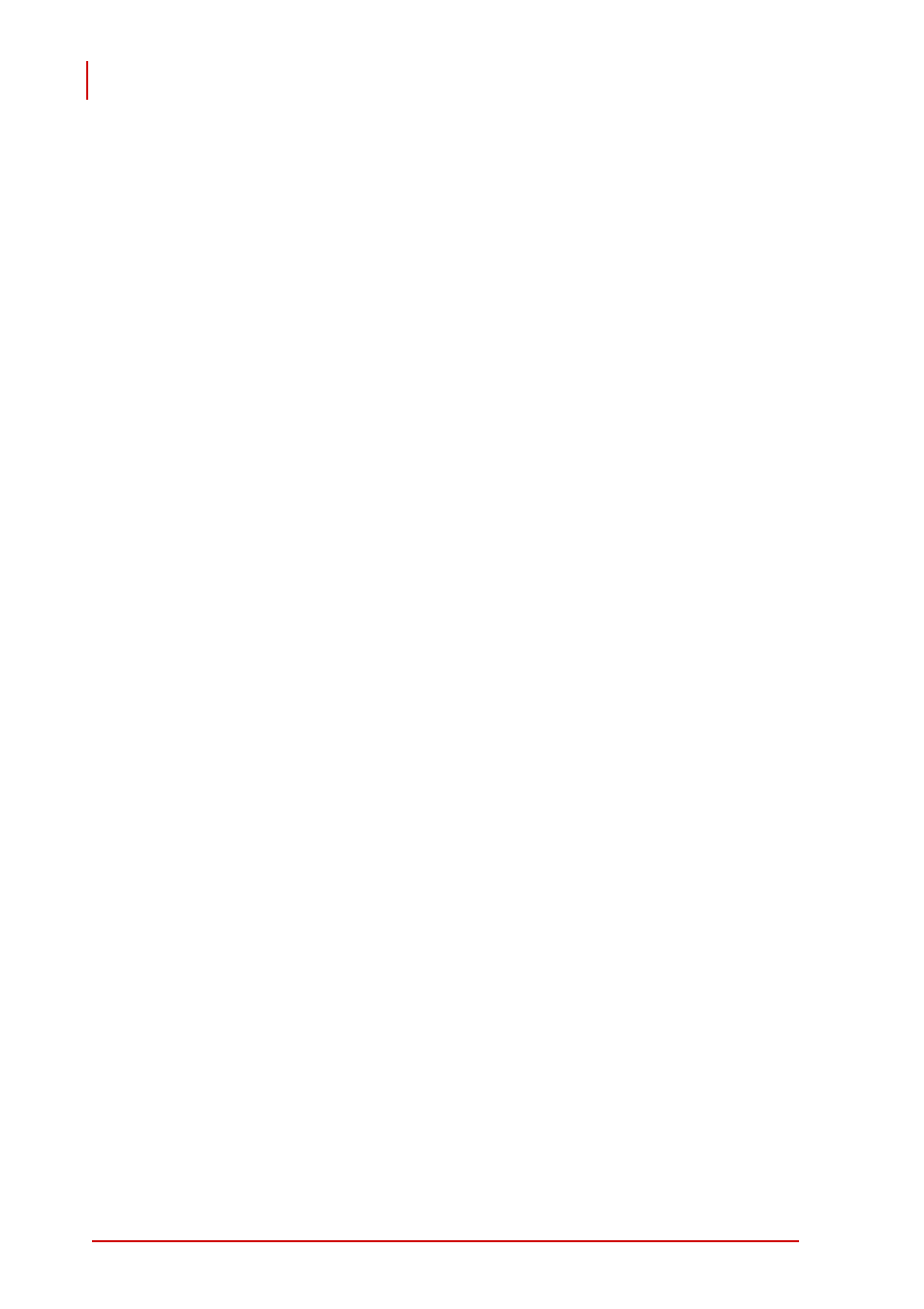
56
BIOS Settings and Driver Installation
4.1.5.2
Boot Device Priority
Specify the priority of boot devices. All installed boot devices are
detected during POST and displayed on the screen. You can refer
to the following steps to specify different boot device.
Boot from a SATA hard drive
1. Select Hard Disk Drives and press Enter.
2. Your SATA hard drive is displayed with its identification
string. Specify it as 1st Drive.
3. Go back to upper level and select your SATA hard drive
in 1st Boot Device.
Boot from CF card
1. Select Hard Disk Drives and press Enter.
2. Your CF card is displayed with its identification string.
Specify it as 1st Drive.
3. Go back to upper level and select your CF card in 1st
Boot Device.
Boot from USB CD/DVD drive
1. Select USB Drives and press Enter.
2. Your CD/DVD drive is displayed with its identification
string. Specify it as 1st Drive.
3. Go back to upper level and select your CD/DVD drive in
1st Boot Device.
Boot from USB Flash disk
1. Select USB Drives and press Enter.
2. Your USB flash disk is displayed with its identification
string. Specify it as 1st Drive.
3. Go back to upper level and select your USB flash disk in
1st Boot Device.
