3xLOGIC VISIX Camera User Manual
Page 59
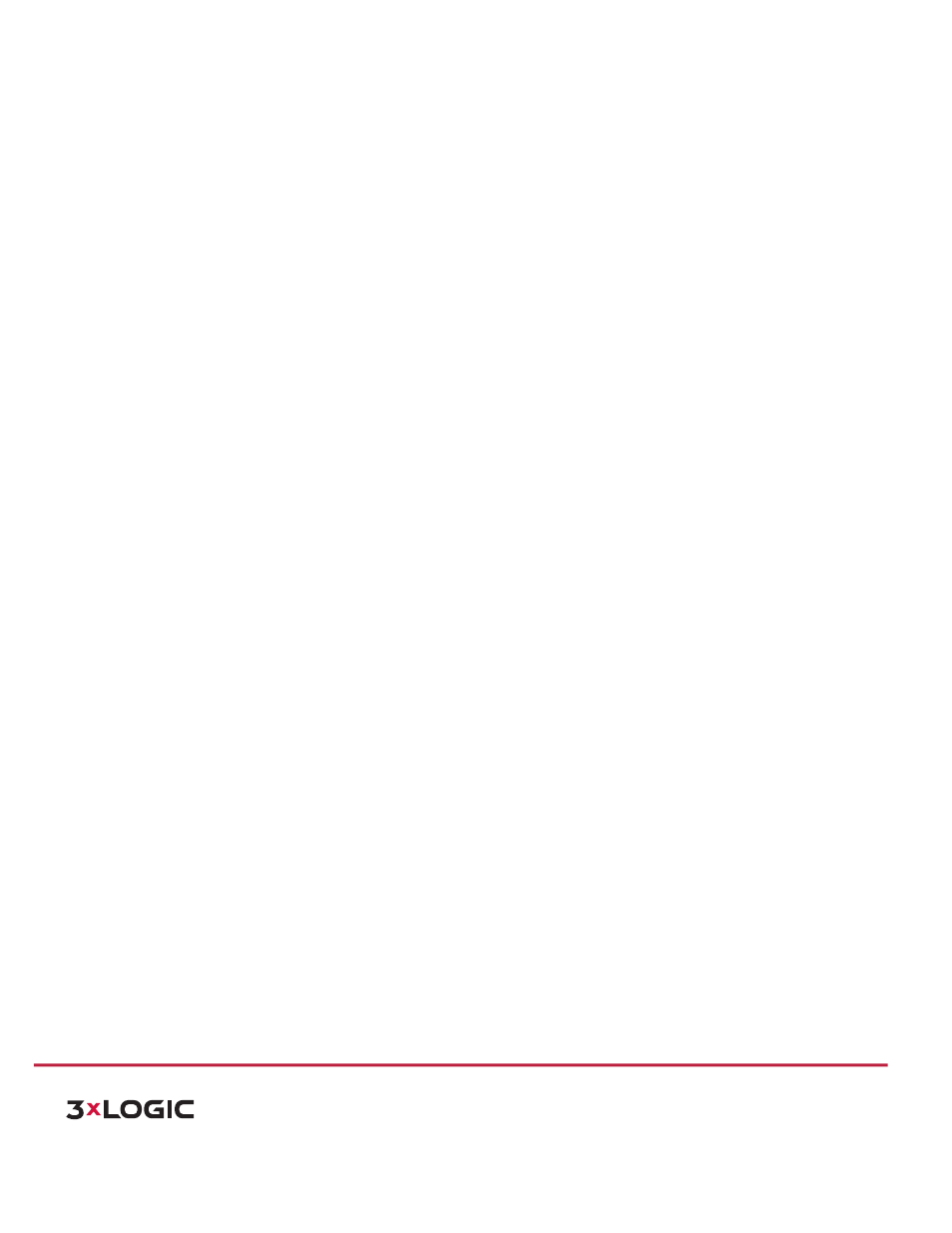
USER MANUAL | VISIX 360 Network Camera
59
10225 Westmoor Drive, Suite 300, Westminster, CO 80021 | www.3xlogic.com | (877) 3XLOGIC
!
If
you
want
to
record
in
different
time
sections,
check
the
Customize
checkbox.
Set
the
Start
Time
and
End
Time.
Note:
The time of each segment can’t be overlapped. Up to 4 segments can be configured.
b) Select a Record Type. The record type can be Continuous, Motion Detection, Alarm, Motion | Alarm,
Motion & Alarm, etc.
!
Continuous
If
you
select
continuous,
the
video
will
be
recorded
automatically
according
to
the
time
of
the
schedule.
!
Record Triggered by Motion Detection
If you select Motion Detection, the video will be recorded when the motion is detected.
Besides
configuring
the
recording
schedule,
you
have
to
set
the
motion
detection
area
and
check
the
checkbox
of
Trigger
Channel
in
the
Linkage
Method
of
Motion
Detection
Settings
interface.
For
detailed
information,
please
refer
to
the
Task
1:
Set
the
Motion
Detection
Area
in
the
Section
5.6.1.
!
Record Triggered by Alarm
If
you
select
Alarm,
the
video
will
be
recorded
when
the
alarm
is
triggered
via
the
external
alarm
input
channels.
Besides
configuring
the
recording
schedule,
you
have
to
set
the
Alarm
Type
and
check
the
checkbox
of
Trigger
Channel
in
the
Linkage
Method
of
Alarm
Input
Settings
interface.
For
detailed
information,
please
refer
to
Section
5.6.3.
!
Record Triggered by Motion & Alarm
If
you
select
Motion
&
Alarm,
the
video
will
be
recorded
when
the
motion
and
alarm
are
triggered
at
the
same
time.
Besides
configuring
the
recording
schedule,
you
have
to
configure
the
settings
on
the
Motion
Detection
and
Alarm
Input
Settings
interfaces.
Please
refer
to
Section
5.6.1
and
Section
5.6.3
for
detailed
information.
!
Record Triggered by Motion | Alarm
If
you
select
Motion
|
Alarm,
the
video
will
be
recorded
when
the
external
alarm
is
triggered
or
the
motion
is
detected.
6) Besides configuring the recording schedule, you have to configure the settings on the Motion Detection
and
Alarm
Input
Settings
interfaces.
Please
refer
to
Section
5.6.1
and
Section
5.6.3
for
detailed
information.
