3xLOGIC VISIX Camera User Manual
Page 13
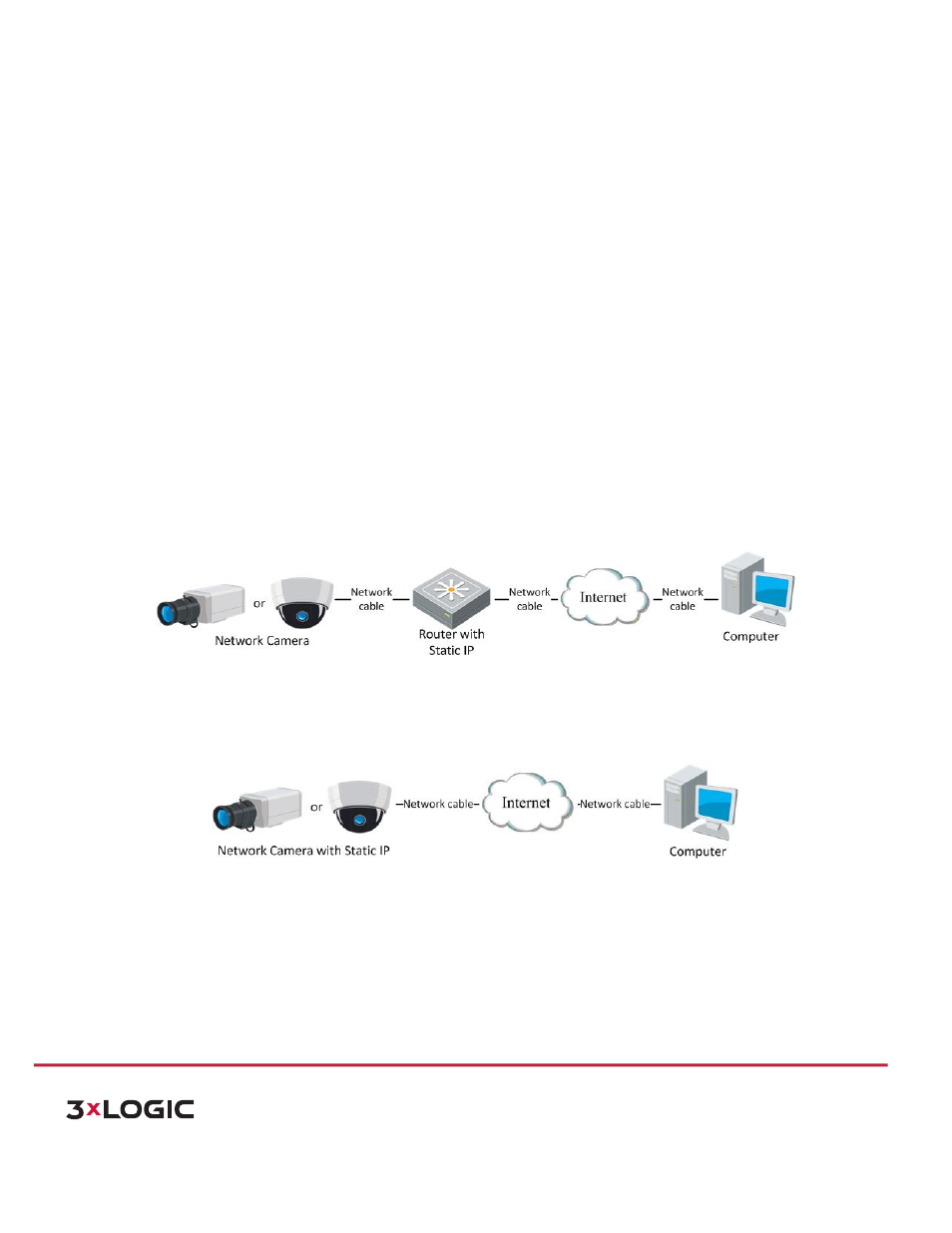
USER MANUAL | VISIX 360 Network Camera
13
10225 Westmoor Drive, Suite 300, Westminster, CO 80021 | www.3xlogic.com | (877) 3XLOGIC
Setting the Network Camera over the WAN
2.2
Purpose:
This
section
explains
how
to
connect
the
network
camera
to
the
WAN
with
a
static
IP
or
a
dynamic
IP.
STATIC IP CONNECTION
Before
you
start:
Please
apply
a
static
IP
from
an
ISP
(Internet
Service
Provider).
With
the
static
IP
address,
you
can
connect
the
network
camera
via
a
router
or
connect
it
to
the
WAN
directly.
!
Connecting the network camera via a router
Steps:
1) Connect
the
network
camera
to
the
router.
2) Assign
a
LAN
IP
address,
the
subnet
mask
and
the
gateway.
Refer
to
Section
2.1.2
Detecting
and
Changing
the IP Address for detailed IP address configuration of the camera.
3) Save
the
static
IP
in
the
router.
4) Set
port
mapping,
e.g.,
80,
8000,
and
554
ports.
The
steps
for
port
mapping
vary
according
to
the
different
routers. Please call the router manufacturer for assistance with port mapping.
Note:
Refer to Appendix 2 for detailed information about port mapping.
5) Visit the network camera through a web browser or the client software over the internet.
!
Connecting the network camera with static IP directly
You
can
also
save
the
static
IP
in
the
camera
and
directly
connect
it
to
the
internet
without
using
a
router.
Refer
to
Section
2.1.2
Detecting
and
Changing
the
IP
Address
for
detailed
IP
address
configuration
of
the
camera.
DYNAMIC IP CONNECTION
Before
you
start:
Please
apply
a
dynamic
IP
from
an
ISP.
With
the
dynamic
IP
address,
you
can
connect
the
network
camera
to
a
modem
or
a
router.
