3xLOGIC VISIX Camera User Manual
Page 29
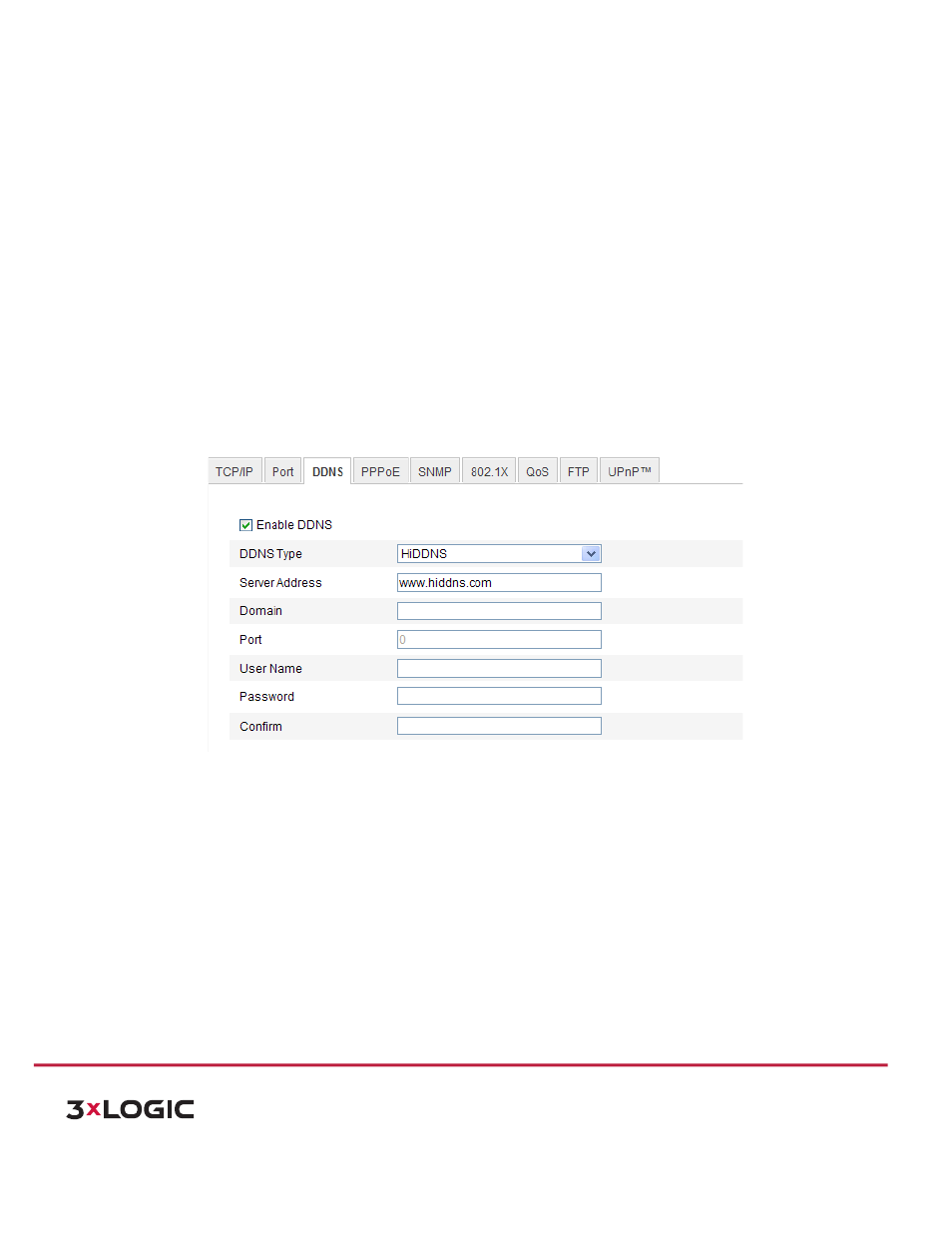
USER MANUAL | VISIX 360 Network Camera
29
10225 Westmoor Drive, Suite 300, Westminster, CO 80021 | www.3xlogic.com | (877) 3XLOGIC
Note:
The User Name and Password should be assigned by your ISP.
4) Click Save to save and exit the interface.
Note:
A reboot is required for the settings to take effect.
CONFIGURING DDNS SETTINGS
Purpose:
If
your
camera
is
set
to
use
PPPoE
as
its
default
network
connection,
you
can
use
the
Dynamic
DNS
(DDNS)
for
network
access.
Before
you
start:
Registration
on
the
DDNS
server
is
required
before
configuring
the
DDNS
settings
of
the
camera.
Steps:
1) Enter the DDNS Settings interface:
Configuration > Advanced Configuration > Network > DDNS
DDNS Settings
2) Check
the
Enable
DDNS
checkbox
to
enable
this
feature.
3) Select
DDNS
Type.
Four
DDNS
types
are
selectable:
HiDDNS,
IPServer,
DynDNS,
and
NO-‐IP.
!
DynDNS:
Steps:
a) Enter
Server
Address
of
DynDNS
(e.g.
members.dyndns.org).
b) In
the
Domain
text
field,
enter
the
domain
name
obtained
from
the
DynDNS
website.
c) Enter
the
Port
of
DynDNS
server.
d) Enter
the
User
Name
and
Password
registered
on
the
DynDNS
website.
e) Click
Save
to
save
the
settings.
