3xLOGIC VISIX Camera User Manual
Page 24
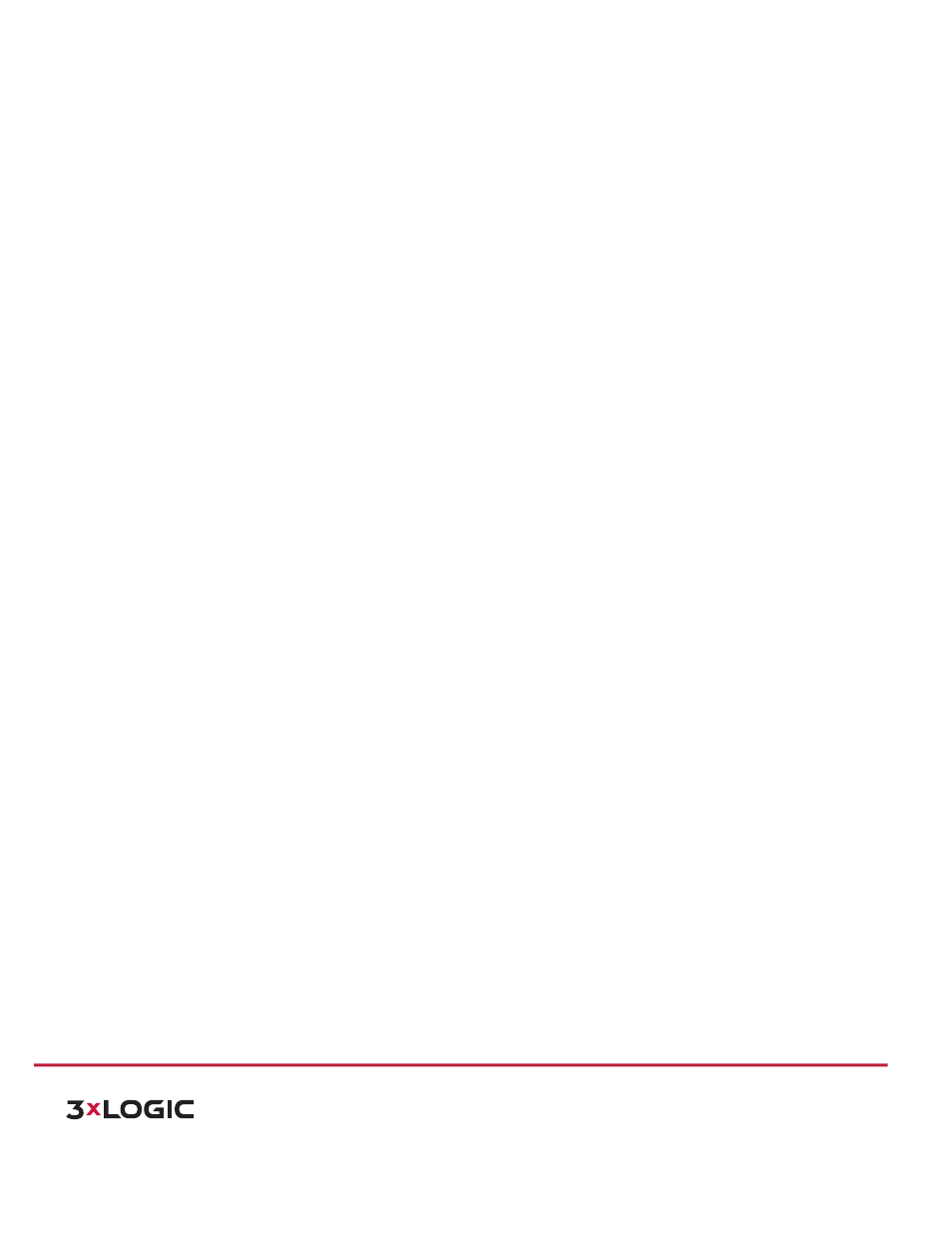
USER MANUAL | VISIX 360 Network Camera
24
10225 Westmoor Drive, Suite 300, Westminster, CO 80021 | www.3xlogic.com | (877) 3XLOGIC
triggered.
E.g.:
enabled
as
the
rules
are,
and
the
face
detection
is
enabled
as
well,
when
a
face
is
detected,
it
will
be
marked
with
a
green
rectangle
on
the
live
view.
!
Image Format: Choose the image format for picture capture.
!
Record
File
Settings:
Set
the
saving
path
of
the
recorded
video
files.
Valid
for
the
record
files
you
recorded
with
the
web
browser.
!
Record
File
Size:
Select
the
packed
size
of
the
manually
recorded
and
downloaded
video
files
to
256M,
512M
or
1G.
After
the
selection,
the
maximum
record
file
size
is
the
value
you
selected.
!
Save record files to: Set the saving path for the manually recorded video files.
!
Save downloaded files to: Set the saving path for the downloaded video files in playback mode.
!
Picture
and
Clip
Settings:
Set
the
saving
paths
of
the
captured
pictures
and
clipped
video
files.
Valid
for
the
pictures
you
captured
with
the
web
browser.
!
Save
snapshots
in
live
view
to:
Set
the
saving
path
of
the
manually
captured
pictures
in
live
view
mode.
!
Save
snapshots
when
playback
to:
Set
the
saving
path
of
the
captured
pictures
in
playback
mode.
!
Save clips to: Set the saving path of the clipped video files in playback mode.
Note:
You can click Browse to change the directory for saving the clips and pictures.
!
Click Save to save the settings.
Configuring Time Settings
5.2
Purpose:
You
can
follow
the
instructions
in
this
section
to
configure
the
time
synchronization
and
DST
settings.
Steps:
1) Enter
the
Time
Settings
interface:
Configuration > Basic Configuration > System > Time Settings
Or Configuration > Advanced Configuration > System > Time Settings
