Qêçìääéëüççíáåö, Qêçìääéëüççíáåö qêçìääéëüççíáåö, Jçåáíçêë=~åç=aáëéä~ó=oéëçäìíáçåë – 3DLABS Wildcat II 5000 User Manual
Page 29: Aб~цезлнбел, Aб~цезлнбел aб~цезлнбел
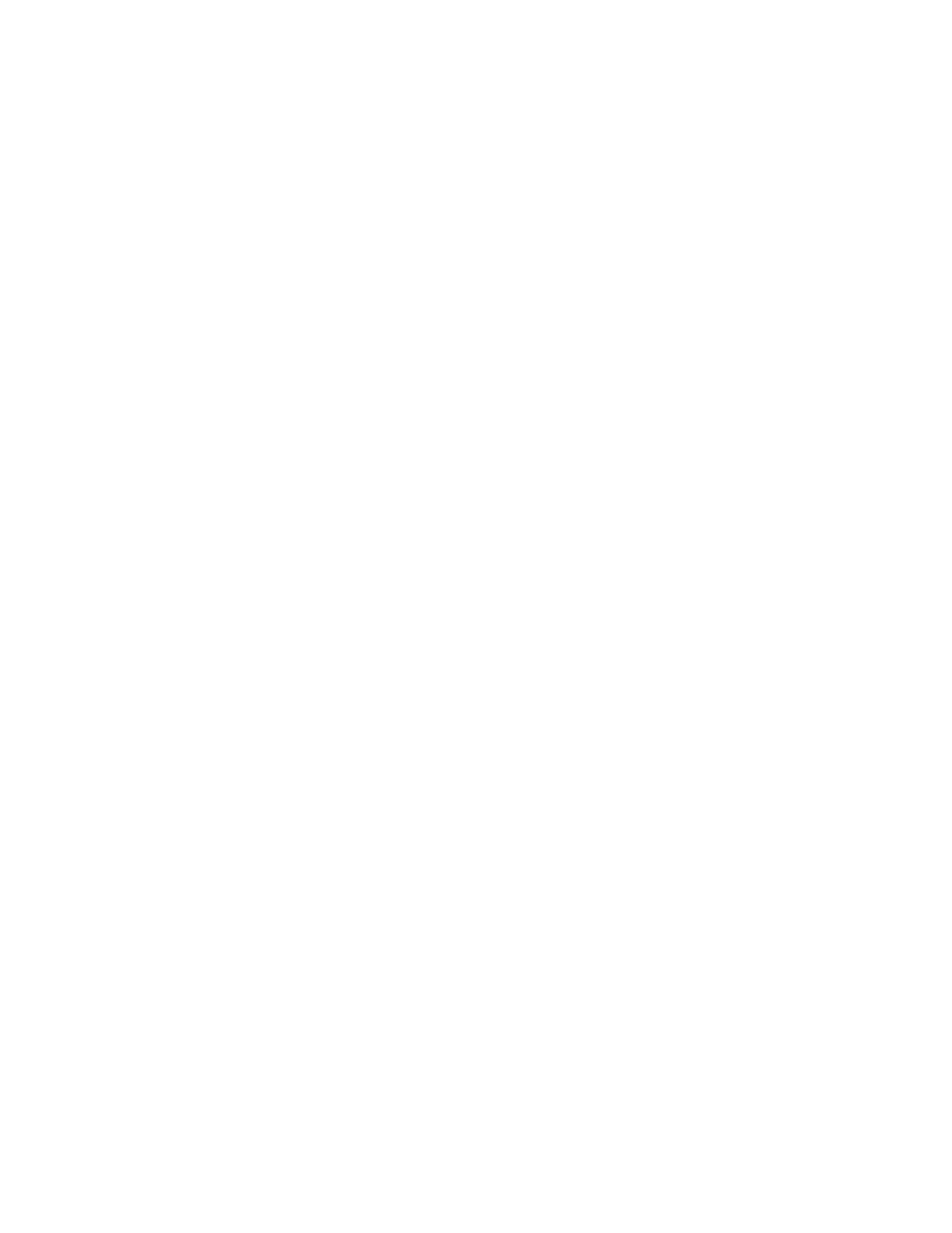
Troubleshooting
3Dlabs Graphics Accelerator Card User's Guide
33
qêçìÄäÉëÜççíáåÖ
qêçìÄäÉëÜççíáåÖ
qêçìÄäÉëÜççíáåÖ
qêçìÄäÉëÜççíáåÖ====
If you have trouble using your 3Dlabs Wildcat II 5000 Graphics Accelerator Card or a 3D application,
you may find the answer to your problem in the following sections. Always start your problem- solving
efforts with the simplest solution and work up to the more complex ones.
jçåáíçêë=~åÇ=aáëéä~ó=oÉëçäìíáçåë
jçåáíçêë=~åÇ=aáëéä~ó=oÉëçäìíáçåë
jçåáíçêë=~åÇ=aáëéä~ó=oÉëçäìíáçåë
jçåáíçêë=~åÇ=aáëéä~ó=oÉëçäìíáçåë====
Problem: My monitor is either blank, or the displayed image is distorted, scrambled or smaller
than I expected.
§
If the monitor is blank, be sure that your system and monitor are plugged in and
turned on. Is the monitor’s power cord attached securely? Check each component’s
documentation for the location and use of power connectors and switches.
§
Make sure that your video cable is connected securely to the monitor and to th e
monitor connector on your Wildcat II 5000 Graphics Accelerator Card. See your
monitor documentation and Chapter 1 - Installation, in this document.
§
Your card might not be seated properly in the AGP or AGP Pro slot. Remove and
reinstall your card as described in Chapter 1 - Installation. Remember to use the
anti-static wrist strap when opening your system and handling the card.
§
Use the Last Known Good option in Windows NT, or restart Windows 2000 in
Safe Mode and select a supported resolution and refresh rate. See Obtaining a
Usable Video Resolution later in this chapter for instructions.
§
Reboot into VGA/Safe Mode to verify the display properties are configured
correctly for the monitor type. If the software setup is correct, use a similar type
monitor (if available and functioning properly) to determine if the workstation is
defective. See Obtaining a Usable Video Resolution in this chapter for instructions
on determining if you have a defective unit.
Problem: The performance of and/or the available resolutions for my Wildcat II 5000 Graphics
Accelerator Card are not what I expected.
§
The Wildcat II 5000 Graphics Accelerator Card driver may not have installed fully,
or a file may have been corrupted. Try installing the driver again.
§
You may have selected a display setting that is incompatible with accelerated 3D
graphics applications. See the Wildcat Monitor tab in your 3Dlabs display control
panel for a list of compatible resolutions.
§
You may have not selected the correct monitor for your monitor vendor and type.
Go to the Wildcat Monitor tab and select your monitor vendor and type from the
list. If your vendor and/or monitor is not listed, consult your monitor
documentation for alternatives..
§
Use the Last Known Good option in Windows NT, or restart Windows 2000 in
Safe Mode and select a supported resolution and refresh rate. See Obtaining a
Usable Video Resolution later in this chapter for instructions.
aб~ЦезлнбЕл
aб~ЦезлнбЕл
aб~ЦезлнбЕл
aб~ЦезлнбЕл====
Diagnostics utilities for checking the video card and instructions for using these utilities may be available
from your computer vendor.
