Fåëí~ддбец=ньй=aêáîéê=pçñíï~êé – 3DLABS Wildcat II 5000 User Manual
Page 17
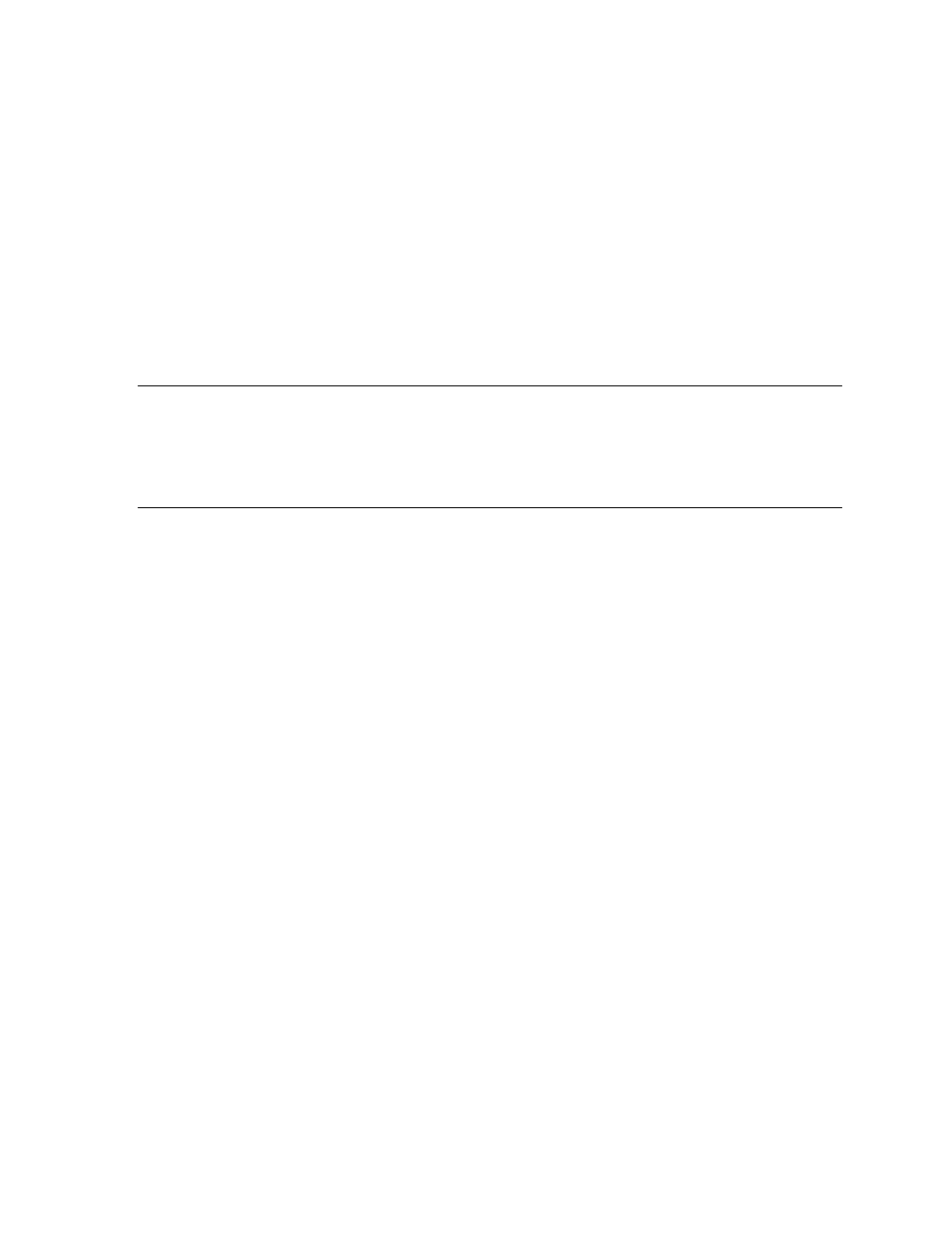
Setup
3Dlabs Graphics Accelerator Card User's Guide
21
fåëí~ддбеЦ=нЬЙ=aêáîÉê=pçÑíï~êÉ
fåëí~ддбеЦ=нЬЙ=aêáîÉê=pçÑíï~êÉ
fåëí~ддбеЦ=нЬЙ=aêáîÉê=pçÑíï~êÉ
fåëí~ддбеЦ=нЬЙ=aêáîÉê=pçÑíï~êÉ====
If you received your Wildcat II 5000 Graphics Accelerator with a system, the graphics drivers were
installed prior to shipment. This section only applies if you purchased your Wildcat II 5000 as an
upgrade, are reinstalling the driver, or are updating the operating system to Microsoft Windows 2000.
This section describes the two software installation processes for supported Windows operating systems.
Make sure your computer is ready
Make sure your workstation has the following before installing Wildcat II 5000 driver software:
· Microsoft Windows NT Workstation 4.0 operating system with Service Pack 5 (or later) or Microsoft
Windows 2000 operating system software installed
· 3 MB of free space on the computer’s primary system disk
Important: You must have the correct driver for the Windows NT 4.0 or Windows 2000
operating system. If you are unsure, refer to the
README
.
TXT
file located on the driver delivery
media for this information. Refer to the Microsoft Windows NT 4.0 or Windows 2000
documentation and online Help for more information on installing drivers and software
application programs. If you are removing and reinstalling the Wildcat II 5000 driver, see
Chapter 4 Reinstalling the Video Driver.
Removing an existing driver under Windows NT
1. Start up Windows NT. Log on using an account with administrative privileges.
2. From the operating system Start menu, go to Settings/Control Panel and double-click
Add/Remove Programs.
3. On the Add/Remove Programs Properties Install/Uninstall tab, highlight the Display Driver
you are removing and click Add/Remove.
4. Click Yes when prompted to confirm the driver removal, and follow the prompts. Reboot the
system before installing the new Wildcat II 5000 driver.
Removing an existing driver under Windows 2000
1. Start up Windows 2000. Log on using an account with administrative privileges.
2. From the operating system Start menu, go to Settings/Control Panel and double-click
Add/Remove Programs.
3. Under Change or Remove Programs, highlight the current Display Driver and click
Change/Remove.
4. Click Yes when prompted to confirm the driver removal, and follow the prompts to
complete the driver removal.
5. Click OK when notified that the driver removal is complete and reboot your system.
