Léíáãáòáåö=íüé=táäçå~í=ff=rmmm=зкбойк – 3DLABS Wildcat II 5000 User Manual
Page 26
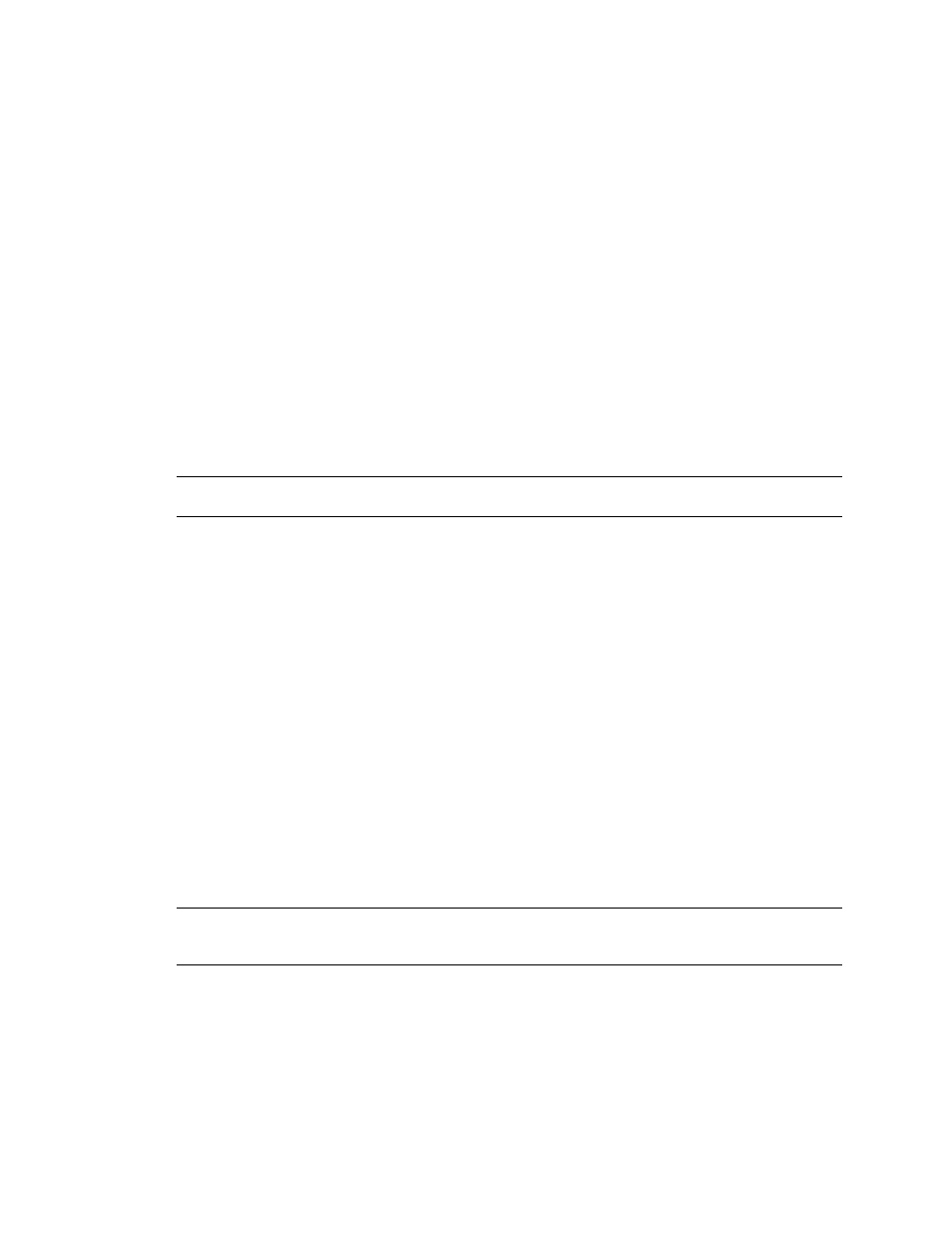
Software Configuration
3Dlabs Graphics Accelerator Card User's Guide
30
Enabling stereo display
If you connect a device to the stereo port on the Wildcat II 5000, you must change the display mode to
view in stereo. See Chapter 2, Setup, for an illustration of the stereo output port.
1. Make sure your stereo display device is properly connected to the stereo output port on the
Wildcat II 5000. See Chapter 2, Connecting a Stereo Display Device for more information.
2. On the Wildcat Monitor tab under Display Properties, click Configure Monitor. The
Configure Monitor dialog box displays.
3. Select one of the Stereoscopic Display modes from the Display Mode pulldown, then click
OK. You are returned to the Display Properties dialog box.
4. If you are prompted with the following message: “The selected monitor cannot display the
current desktop area. Select a new resolution before applying these changes,” click OK
then select a resolution from the list of available resolutions.
5. Click OK if the display is correct and you wish to keep the new settings. The Display
Properties dialog box is dismissed.
6. Click OK to accept the new display mode and dismiss the Display Properties dialog box.
Note: You must disable stereo mode when you no longer wish to view in stereo. Follow the steps above,
and select Monoscopic Display under Display Mode to disable stereo mode.
léíáãáòáåÖ=íÜÉ=táäÇÅ~í=ff=RMMM=ЗкбоЙк
léíáãáòáåÖ=íÜÉ=táäÇÅ~í=ff=RMMM=ЗкбоЙк
léíáãáòáåÖ=íÜÉ=táäÇÅ~í=ff=RMMM=ЗкбоЙк
léíáãáòáåÖ=íÜÉ=táäÇÅ~í=ff=RMMM=ЗкбоЙк====
Refer to the documentation that came with your application for information on optimization support. If
your application supports optimized configurations, you can choose to enable the application
manufactureer’s pre-set configurations or create your own.
Enabling application-specific optimizations
1. From the operating system Start menu, go to Settings/Control Panel/Display. In Windows
NT 4.0, click the Wildcat Configuration tab if it is not already displayed. In Windows 2000
follow the same path; then click the Settings tab and then Advanced.
2. Under the Wildcat Configuration tab, select Configuration Wizard. Click Next to continue.
3. If your application supports optimized configurations, select the configuration for your
application from the Configuration pulldown menu and click Next to view a summary of
the application-specific configuration.
4. Click Finish to save your configuration and dismiss the Wizard, or click Cancel to close
the Wizard without accepting any changes.
Note: You cannot alter the application manufacturer’s pre-set configuration. If you want some (but not
all) features of the application manufacturer’s configuration, you must create a customized configuration.
See Creating a custom optimization for instructions.
