D-Link DFE-580TX User Manual
Page 16
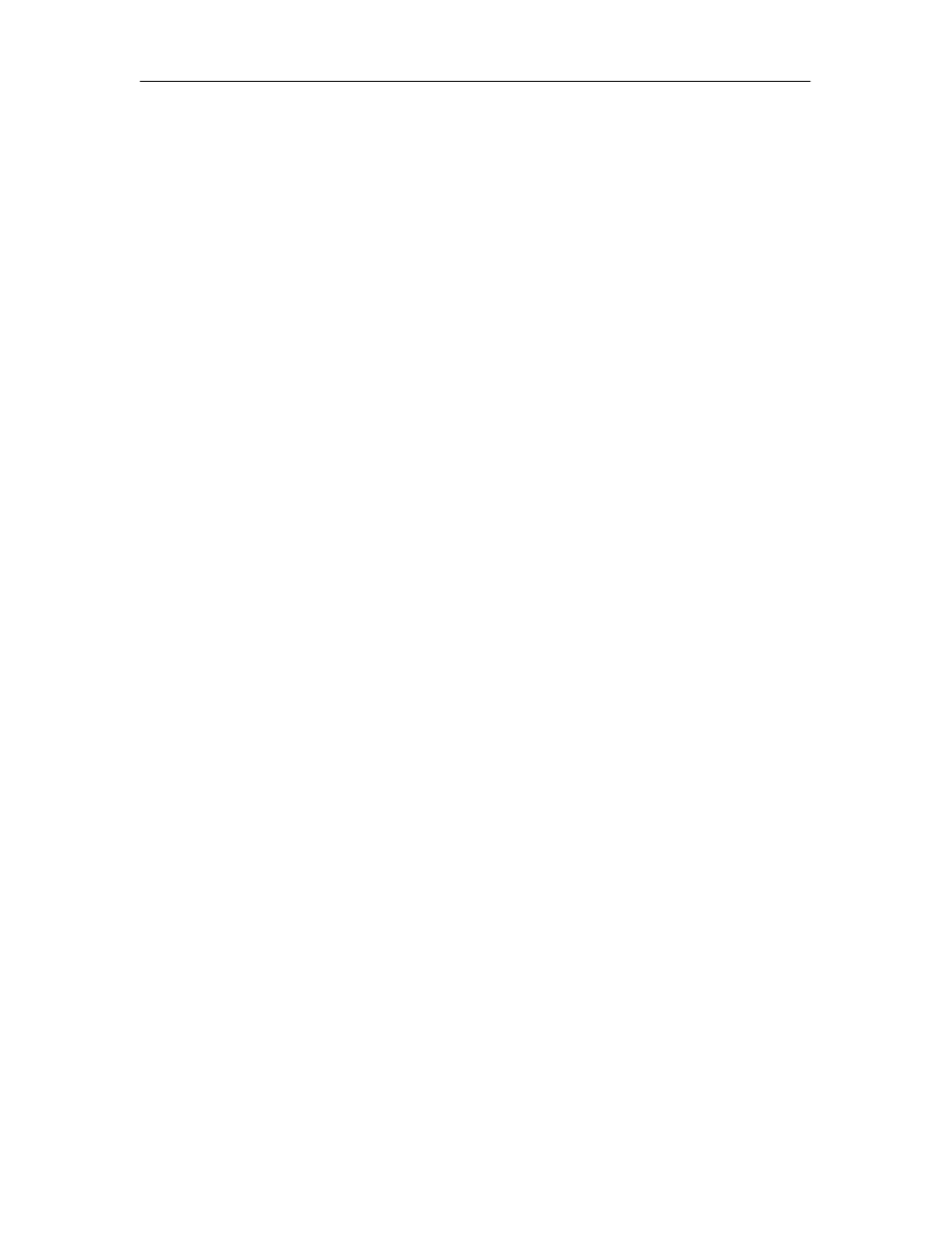
DFE-580TX Fast Ethernet Server Card Manual
16
detail is provided in the other two options for
Bar graphs.
You can further customize the graph by selecting or unselecting each breakout component on
the legend below the graph.
Graph Type
D-Link Server Card Software gives you two ways to view throughput data in real time – Line
Graphs or Bar Charts.
Line Graph
The line graph gives you the ability to view data over time for total server throughput, by
group, or adapter. Line graphs not only allow you to see total throughput for each device, but
you can also view a variety of detailed statistics for each device including:
•
Incoming and outgoing data
•
Traffic for each protocol
•
Traffic for each sub-component (i.e. adapters that make up an array)
Bar Graph
The bar graph option allows you to view throughput data for all components or protocols on
the server at once as well as overall throughput for the server. The bars in the graph show both
incoming and outgoing data for each component. With the bar graph option selected, you have
the ability to see graph detail by device or by protocol.
NOTE:
With Bar graph selected, the Incoming/Outgoing
option under graph detail will be grayed out
since this data is already incorporated in the bar
charts for both "By Device" and "By Protocol"
options.
Protocol Stats Tab
The Protocol Stats Tab displays detailed statistics in tabular form for all protocols on the
selected device. The device’s total throughput statistics are shown as well as totals for IP, IPX,
NetBEUI and AppleTalk protocols.
