D-Link DFE-580TX User Manual
Page 14
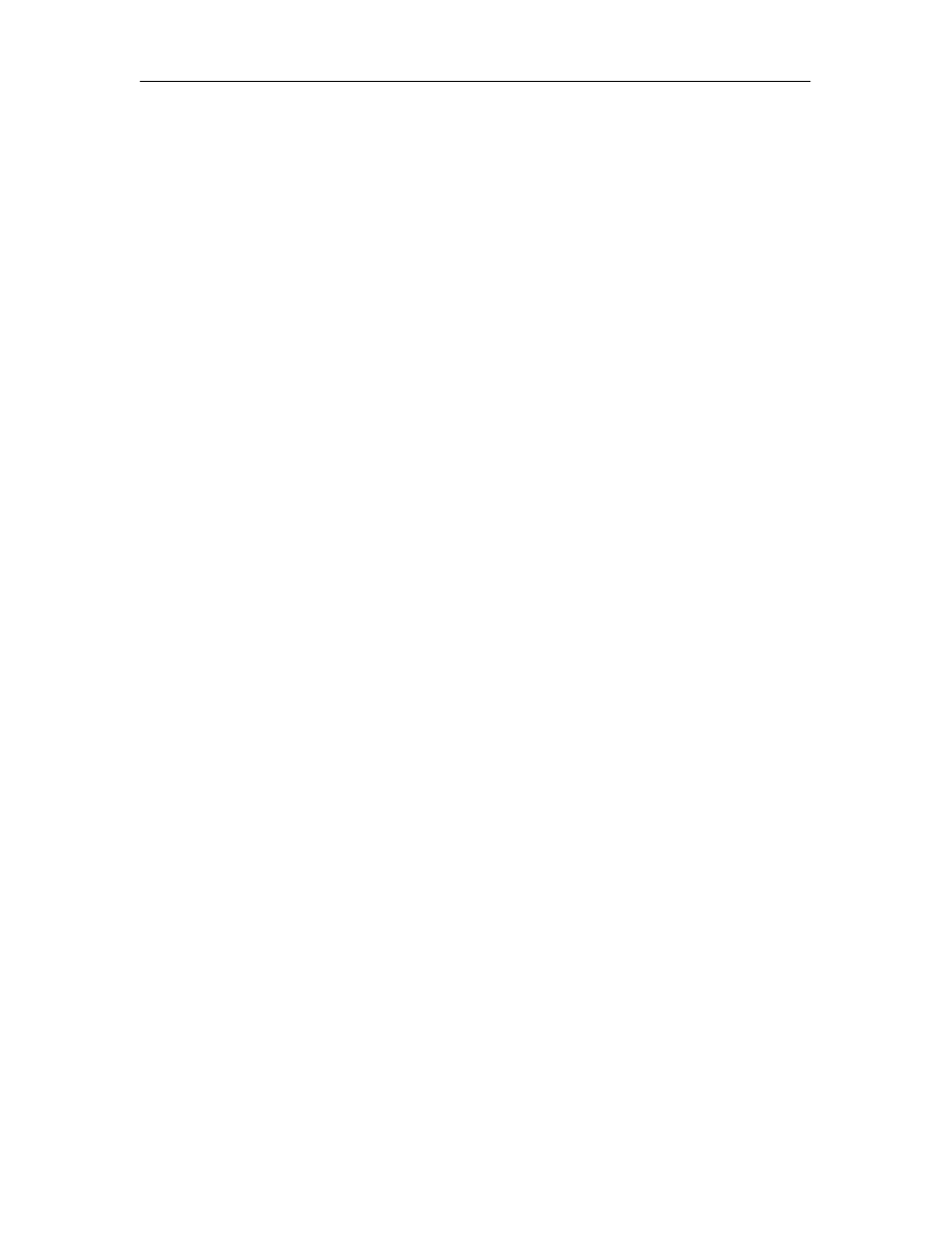
DFE-580TX Fast Ethernet Server Card Manual
14
FEC/GEC Trunking support
Use the FEC/GEC Trunking checkbox when establishing a trunk between D-Link Server Card
Software and a Cisco switch that supports Fast Ether Channel (FEC) or Gigabit EtherChannel
(GEC). When an FEC/GEC trunk is established, inbound load balancing is offloaded to the
switch.
Important: Please make sure your switch supports the Cisco FEC/GEC trunking standard and
the ports are configured properly. If not, load balancing will not work properly if the
FEC/GEC Trunking option is selected.
When using the FEC/GEC option for load balancing, D-Link Server Card Software's
advanced failover functionality will be disabled and failover will be limited to the Status
Indications method of failover.
Failover Settings
The Failover Settings section provides options that control the failover function. Each setting
is discussed below.
The first column of options sets the conditions to permanently remove adapters from the array.
The setting for Max Down Count is the number of times an adapter must go down (and come
back online) in the defined time period before being permanently removed. The default value
for this field is 3. A value of zero (0) disables this feature so that an adapter can fail repeatedly
without being permanently removed.
The setting for Time Period is the amount of time (in minutes) the Max Down Count setting
must be exceeded before an adapter is permanently removed. The default value for this field is
60 minutes (1 hour).
The second column of settings control the method used to detect that an adapter has failed.
The Status Packets method sends a status packet from one adapter to another in order to
determine if the receiving adapter is available.
The Status Indications method uses NDIS functionality to have an adapter inform D-Link
Server Card Software that an adapter has failed or is functioning properly again. Not all
adapters support this method but it does provide for faster failover.
The Auto Detect method determines at system startup which method (Status Packets or Status
Indications) should be used to provide the best failover method for the installed adapters.
After any setting has been changed, the Update button will become active. Once all changes
have been made, press the Update button for the settings to automatically go into effect. No
reboot is required and all settings are saved for use after rebooting. To restore all settings back
to their default values, press the Default button. Press the Update button to have these settings
go into effect. If any changes have been made and the OK button is pressed, the new settings
will then automatically be applied.
Settings Tab - Adjusting the Graph Settings
