Set up mode : system balancing – Arcam A/V Processor XETA 2 User Manual
Page 8
Attention! The text in this document has been recognized automatically. To view the original document, you can use the "Original mode".
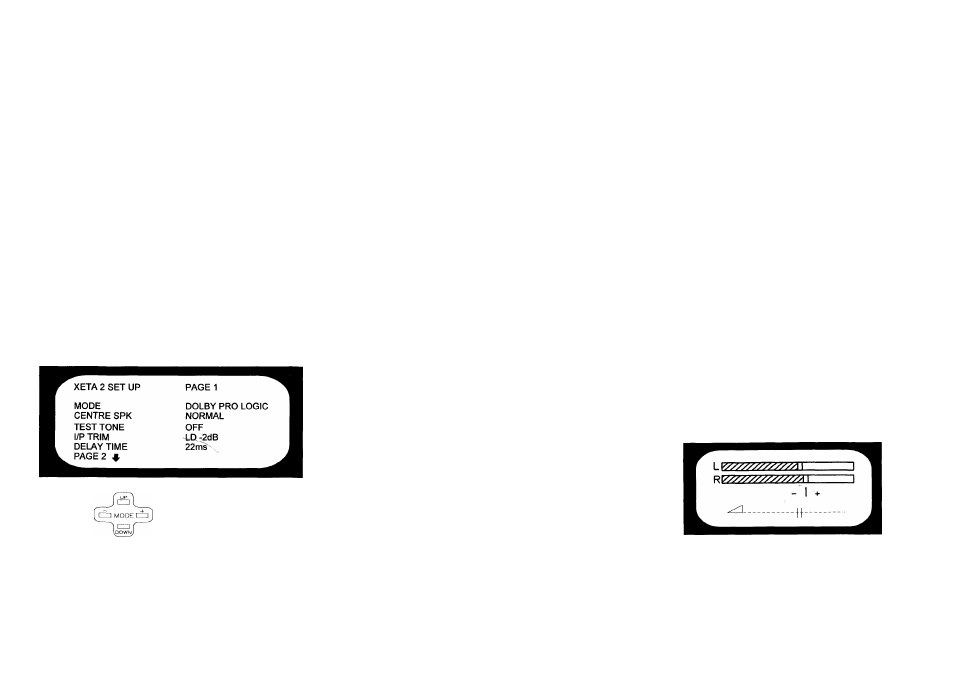
If this is not the case, try other inputs and/or recheck your system connections. The FAULT
FINDING GUIDE on page(s) 12, 13 will also help you.
Once your system is working it is important to balance it for your components and the room
environment.
SET UP MODE : SYSTEM BALANCING
No two A/V systems are alike; levels need to be equalised for the loudspeakers you have, and each
source optimised for best performance. SET UP MODE allows you to adjust and to store these
settings. If the amplifier was installed by your dealer this should have been done as part of the
installation process. The stored settings can be recalled by pressing the red RESTORE button on
the remote control handset.
If you have a TV with a composite video input follow the set up instructions that follow.
Otherwise follow the instructions for BASIC SET UP on page 8.
If your dealer has not installed the unit or you wish to modify the stored settings then select the
SET UP MODE by pressing RESTORE followed quickly by + in the mode section of the remote
control handset (the + key also has a small red square printed above it to help you remember the
key). This wUl get you into SET UP MODE.
The cahbration LED on the fi-ont of the Xeta 2 wUl flash slowly and your TV screen should show
a menu screen something like this:
SET UP MODE - Page 1
REMOTE
CONTROL
Using the remote control handset push the UP or DOWN keys
repeatedly to select the required line on your TV screen. This will
be highlighted on selection. Use the - or + keys to adjust the option
shown on the righthand side of your TV screen.
MODE: - Use the - or + keys to select the sound mode in which you normally wish the unit to
operate for the selected source.
Choose between the following options:
Dolby Pro Logic - For füll surround sound decoding including rear channel loudspeakers.
Dolby 3 Stereo - Enhanced stereo mode using centre, left and right loudspeakers and no rear
loudspeakers.
Stereo - For stereo hi-fi use.
CENTRE SPEAKER (not available in stereo mode) - Do as above, selecting from the following:
Normal - For a standard centre channel loudspeaker.
Phantom - For no centre loudspeaker. This mode may be of benefit if your left and right
loudspeakers are of very high quality and you prefer a simple system without a centre speaker.
Wideband - For larger centre loudspeakers capable of working down to low frequencies (usually
50Hz or below).
NOTE: In DOLBY 3 STEREO mode you do not get the Phantom option.
N.B. When selecting centre speaker after previously selecting Stereo mode, the display will
remind you of 'NO CENTRE MODE' at the bottom of your TV screen. This also applies on Test
Tone.
TEST TONE (not available in Stereo mode) - Selecting TEST TONE will produce a sequential
burst (approx. 2-3 seconds) of noise through your speakers starting with left, centre, right and then
rear. You should adjust the CENTRE and REAR volumes via the remote control until you are
happy that all loudspeakers sound equally loud at your Hstening position. Unless you are using a
power amplifier or an A/V Delta 290 in A/V mode to drive the front left and right speakers, you
wiU have to adjust the volume level of the main ampHfier in order to hear the test tone through
these speakers. This may mean setting the volume to halfway or more on its rotation. This is an
ideal test for making sure all your speakers are connected properly. Pressing "+" on the remote
advances the sequence immediately. Pressing on the remote wiU make the sequence go
backwards. The noise sequence will stop when you press DOWN to move another menu line.
In Dolby 3 Stereo Mode - The display reminds you 'NO SURROUND MODE' and you get
no test tone in the rear speakers.
IIP TRIM - Sets the input sensitivity of the Xeta 2 to optimise the performance of the surround
decoding circuits (Not applicable to the TAPE input).
The TV screen will look like this:
The picture shows two peak reading bargraph level meters and an adjustable 'trim volume' setting
below.
The available range is between -16dB and OdB in IdB steps.
