Remote control commands, Up mode – Arcam A/V Processor XETA 2 User Manual
Page 11
Attention! The text in this document has been recognized automatically. To view the original document, you can use the "Original mode".
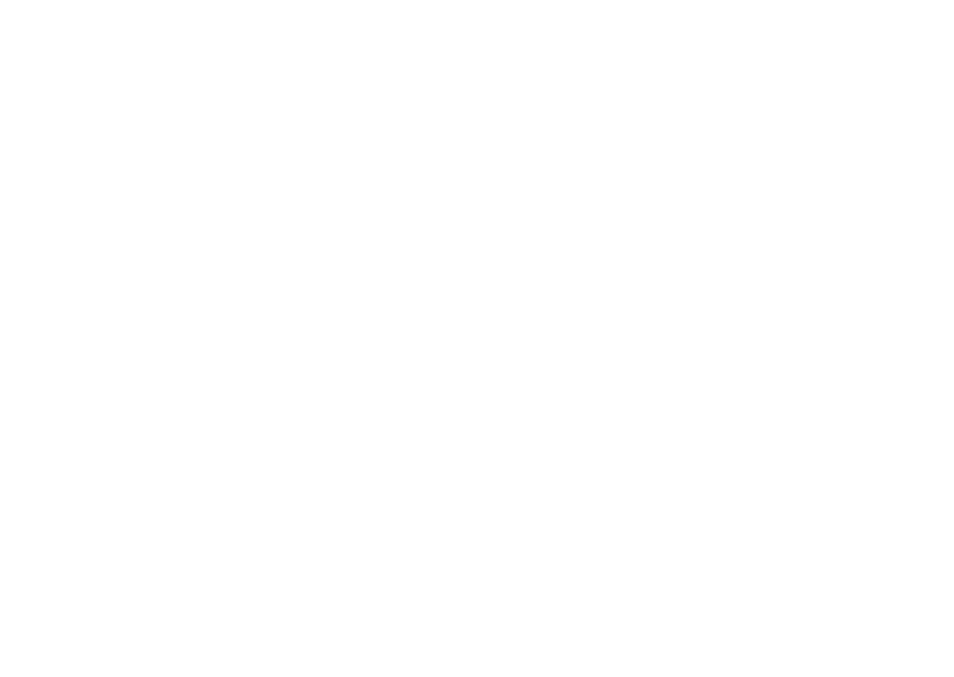
REMOTE CONTROL COMMANDS
Most functions on the remote control are straightforward and obvious to use. The On Screen
Graphics win confirm their actions on your TV screen.
The functions described below will allow you to optimise the way you use your system. Letters in
the left hand colunm refer to the remote control drawing on the inside front cover of this
handbook.
® INPUT SELECTORS: These select the required input on the Xeta 2. They may also select
inputs on the main ampHfier if it uses compatible control codes based on the Philips RC-5
standard.
® POWER: Switches the amplifier on or off firom standby. The POWER LED glows amber
if the Xeta 2 is put into 'standby' via the remote. If it is switched off manually the LED glows
red. When the Xeta 2 is in standby mode " XETA 2" is displayed on the TV screen to
remind you that the TV is stiU on.
■
The Xeta 2 cannot be switched on via the remote if it has been switched off with the
POWER button
© FUNC followed by '+' puts you into BASIC SET UP mode (see page 8). This is for use
if your TV does not have a composite video input and enables you to set some parameters
without On Screen Graphics.
® AUTOBALANCE: With AUTOBALANCE switched on, active circuitry ensures that the
surround decoder receives equal levels of left and right signal. This is most important for
proper surround decoding. With videotapes the left and right channels may be mismatched,
or may vary along the tape, therefore we recommend that AUTOBALANCE be used with
video tape sources.
Switching AUTOBALANCE off bypasses the active circuitry for AUTOBALANCE. Signal
balancing (if required) must then be done using the BALANCE buttons on the remote
control during set up. Note that AUTOBALANCE cannot fiiUy compensate for a maximum
left or right balance setting made in normal use.
® CINEMA: Switching on Cinema EQ (Equalisation) reduces the treble output of the centre
channel. Cinema EQ can improve films recorded with excessive treble and sibilance. The
front panel CINEMA EQ LED will fight when this mode is on.
® MODE keys: The UP and DOWN buttons will cycle the Xeta 2 through the three primary
operating modes as shown below:
■
DOLBY PRO LOGIC feeds sound information through the rear speakers and the firont
speakers (L, R & C). Use this mode for surround encoded sources. Video tapes and discs
with surround encoding can be identified by looking for the Dolby Surround logo.
■
DOLBY 3 STEPÆO feeds sound information through the firont speakers (L, R & C), but
not the rear speakers. You should use either this mode or stereo mode for non surround
encoded video sources. Stereo mixes vary so that it is worth trying this and stereo mode to
see which one you prefer. If your system has no rear loudspeakers, use this mode for
surround encoded material.
■
STEREO is real stereo. For optimal hi-fi sound quality the Dolby Surround processing
circuits are actually bypassed by relays when the Xeta 2 is swatched to stereo. This prevents
the stereo signal being affected by unnecessary circuits and retains maximum fidelity. Use
STEREO for your regular hi-fi sources or for non surround encoded video material.
The + and - buttons have no function during normal operation and are used only in SET
UP MODE.
© HALL: Switches in a reverberation or HALL effect. This feature is useful to enhance non
surround encoded sources. It can be useful for recordings of five perfomiances where the
added ambience firom the rear channels can increase your involvement in the performance.
The FIALL LED on the firont panel will indicate when this is on. You can trim the amount
of HALL effect by use of the REAR +/- level buttons®.
®,® BALANCE: In SET UP MODE this function is used for manual balancing of the input
signal to optimise the surround decoding for some sources. In normal use the BALANCE
affects the left/right speaker balance.
■
To set the input balance you must be in SET UP MODE. Make sure that you are in Dolby
Pro Logic or Dolby 3 Stereo mode and switch AUTOBALANCE off. Find a surround
encoded source with plenty of speech present. Switch the centre charmel off via the remote
(the Cafibration LED will fight). The speech should almost disappear; if not, alter the balance
to the left or right by using
speech output or "dialogue null" in the centre channel. The input balance is now optimised
and you can switch the centre speaker back on for use.
■
The input balance control operates in IdB steps which are indicated on the On Screen
Graphics. Equal levels are indicated by "L=R".
@ CENTER +/-: Trims the level of the centre speaker.
® CENTRE OFF: Switches the centre channel off or on. Useful for setting the dialogue null
during manual input balancing. See BALANCE and AUTOBALANCE above for more
details. Switching the centre channel off is also useful for Karaoke and for nulling out
unwanted sports conunentators.
® DISPLAY: Pressing this switch once switches on the volume level indicator to give you an
idea of the current volume setting. This indicator is less bright than other graphics in order
to be less intmsive when watching the TV . Pressing DISPLAY a second time switches off
the On Screen Graphics. Pressing the button a third time will switch the On Screen Graphics
back on and the screen will display status information of all functions for your information.
This infomiation is displayed for about 6 seconds, and you can hold the button down to keep
the status infomiation displayed for longer. After this the normal On Screen Graphics mode
is then active. If you go into SET UP MODE with the display off, the display will come
back on in order to view the OSG. It remains active when you come out of set up.
