Amplifier/connection choices – Arcam A/V Processor XETA 2 User Manual
Page 12
Attention! The text in this document has been recognized automatically. To view the original document, you can use the "Original mode".
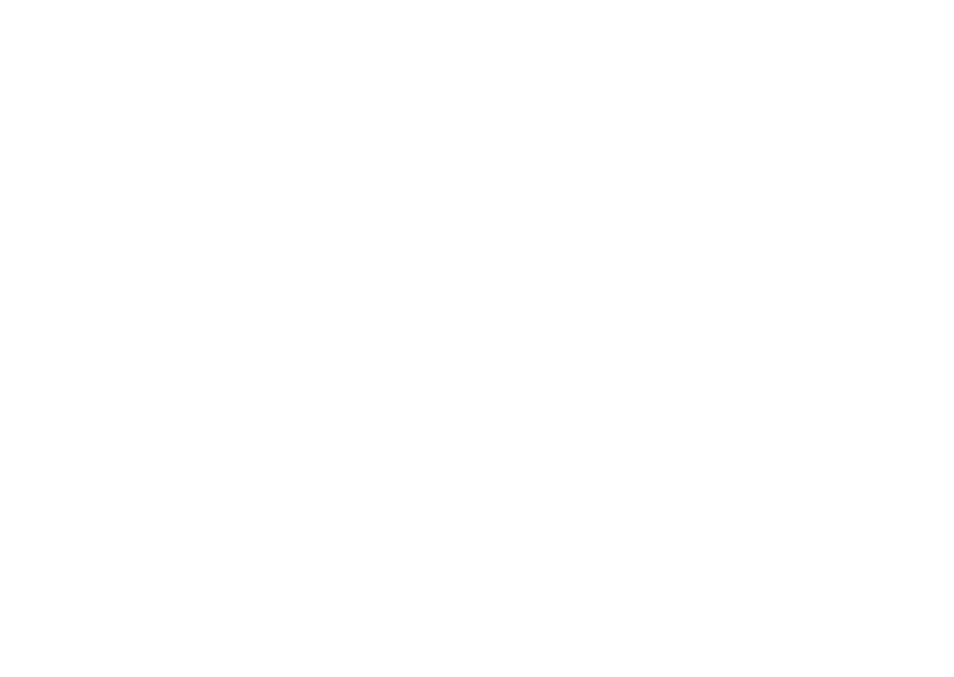
AMPLIFIER MODES (selected on screen in SET UP MODE)
® REAR +/-: Trims the level of the rear surround speakers.
Note: Not all films are encoded fiar surround identically. It is usefiil to trim the rear or firont levels
shghtly for some recordings.
®
REAR OFF: Switches the rear channel off or on. Usefid to demonstrate the effectiveness of
the surround effect.
®
RESTORE: Restores your amplifier to the condition saved in the set up mode. This is very
useful if the centre and rear levels have been adjusted after set up, as it restores them to the
saved values. The operating mode and any functions such as Cinema EQ that were saved
during set up are also restored.
Note: To enter the SET UP MODE press RESTORE quickly followed by'+' (mode), see SET
UP MODE selection on page 6 for more details.
© SHIFT: Used simultaneously with TAPE, this enables you to switch the Xeta 2's TAPE
MONITOR in and out.
Dependent on how you have set up the Xeta 2, you may need to use the SHIFT button
simultaneously with the VOLUME, MUTE, POWER or INPUT selector buttons to
control functions on the Xeta 2. It can also be used to control these functions on the Arcam
Delta Black Box 500 outboard digital to analogue converter unit.
® MUTE: Mutes and un-mutes the sound firom aU channels. The word ‘MUTE’ will be
displayed in the top left hand comer of the TV screen when MUTE is activated.
® VOLUME: This operates the master volume control for the Xeta 2. It may also control the
volume of some amplifiers which use the same remote control codes. Note that a VOLUME
command will automatically un-mute the Xeta 2 if MUTE is on.
If you hold either VOLUME button down, the volume will vary in steps of about 3dB. For
a finer adjustment press and quickly release the button. The volume scale on the OSG does
not have the same resolution as the actual volume control and so the pointer on the OSG
may not move every time.
AMPLIFIER/CONNECTION CHOICES
The Xeta 2 uses the Philips RC-5 remote control protocol. It responds to commands firom the
remote control handset in different ways depending on the wiring cormection (TAPE LOOP or
LINE) and the type of amplifier you have chosen firom the on screen set up menu. The handset
is the same as used in the Arcam Xeta One integrated KPJ amplifier. This has 8 inputs so some
of the buttons may not function in the way you might at first expect. The anomoUes are set out
opposite.
OTHER/
POWER AMP
STD D290,
LINE
Only the 4 video input buttons i.e. LD, SAT, VCR and AUX affect the Xeta 2.
The other 4 input buttons have no effect. V^en the L & R outputs of the
Xeta 2 are connected to the line input of an integrated amplifier, selecting any
non-video input on the remote (e.g. CD) will mute the Xeta 2's outputs. When
connected to a power ampHfier, all non video input commands cause the Xeta
2 to switch to "AUX".
To adjust the volume on the Xeta 2 you must hold down the SHIFT button
and press the appropriate button. Use the input selection buttons on the remote
control to select the required Delta 290 input. Pressing an A/V source input
button e.g. SAT will also change the Delta 290 input selector as below:
SAT = PHONO/AUX LD = AV VCR = TAPE 1 TAPE = TAPE 2
The AUX button has no effect. The On Screen Graphics (OSG) show which
input on the Delta 290 has been selected. Pressing volume up or down without
using the SHIFT key affects the Delta 290 volume control. SHIFT AUX
switches the Xeta 2 to the AUX input.
As above but there are no OSG for Delta 290 input selections.
You must use SHIFT simultaneously with the input buttons to change Xeta 2
inputs. Use the input selection buttons without SHIFT to select inputs on the
Delta 290. If AUX on the Delta 290 is selected the OSG displays input, i.e.
'AUX' followed by 'D', to show that it is the Delta 290's AUX input you have
selected.
If you select AUX on the Xeta 2 the OSG will display AUX followed by 'X' to indicate it is
AUX on the Xeta 2 you have selected.
A/V D290,
Just press the required input button and the Xeta 2 or Delta 290 will do the rest.
TAPE
Selecting an input on the Delta 290 with the remote control will automatically
switch the Xeta 2 to AUX input in order to fisten to the selected source and
process the signal as required.
The A/V input cannot be selected on the Delta 290 via the remote handset,
without also changing the Xeta 2 input setting. This is because the RC-5 code
for LD and A/V are the same. The Xeta 2 switches to the LD input when you
press LD and the Delta 290 switches to the A/V input. To hsten to a source
through the Delta 290's A/V input you will then have to select AUX on the
Xeta 2, as it will not do this automatically.
STD D290,
TAPE
A/V D290,
LINE
10
